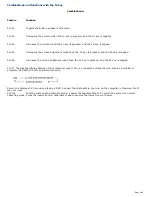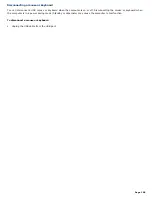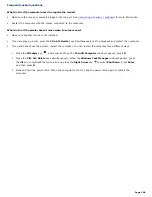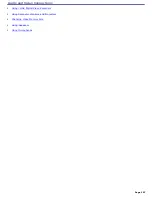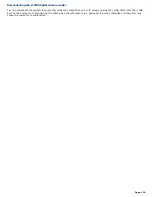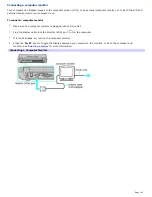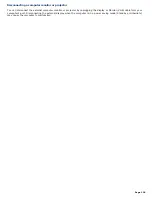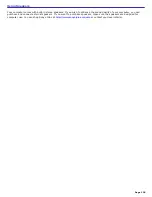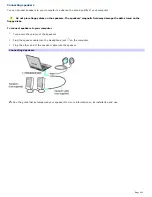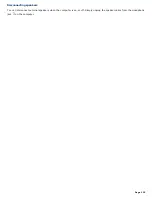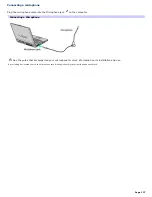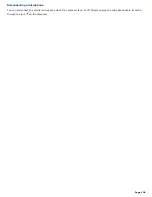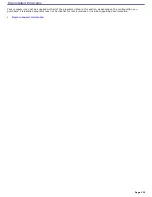Selecting a display
When you connect an external display (projector, computer monitor, or TV) to your computer, you can switch the display
between the computer screen (LCD), the external display, or both, using shortcut keys or the Display Properties settings.
To switch displays using the Fn+F7 shortcut keys
1.
Make sure the display cable (not supplied) is connected to the external display and the computer.
2.
If the computer is not on, then press the power button.
If the computer is on, restart it by clicking
Start
,
Turn Off Computer
, and
Restart
.
3.
Press the
Fn+F7
keys. A small window appears near the taskbar. Press either the
Left Arrow
key or
Right
Arrow
key to select a display option, or press
FN+F7
again, until you get the desired display option.
Select one display at a time before playing a DVD. You cannot use the Fn+F7 function to switch between the LCD
and TV once a DVD is inserted into the optical drive.
To switch the display using the Display Properties settings
Depending on the external display, you may need to connect the display to the computer before you turn the
computer on.
1.
Click
Start
on the Windows
®
taskbar, and then click
Control Panel
and
Appearance and Themes
.
2.
Click
Display
. The
Display Properties
window appears.
3.
Click the
Settings
tab, and then click the
Advanced
button.
4.
Click the
Displays
tab. The Sony Notebook LCD and RADEON IGP Properties window appears.
Sony Notebook LCD and RADEON IGP Properties
When a display is connected to your computer, a red button appears on the properties window next to the
picture of the display that is connected.
5.
Click the red button next to
Monitor
,
Panel
, or
TV
.
6.
Click
Apply
.
The
ATI Property Page
message box appears.
7.
Click
Yes
.
8.
Click
OK
.
Page 116
Содержание PCG-K14 - VAIO - Pentium 4 2.8 GHz
Страница 44: ...Page 44 ...
Страница 47: ...CDs and DVDs Inserting and Ejecting CDs or DVDs Copying and Playing CDs and DVDs Playing DVDs Page 47 ...
Страница 49: ...4 Lift the disc from the drive 5 Push the drive tray gently to close it Page 49 ...
Страница 52: ...Page 52 ...
Страница 64: ...Printer Connections Printing With Your Computer Page 64 ...
Страница 84: ...Floppy Disk and PC Card Connections Using a Floppy Disk Drive Using PC Cards Page 84 ...
Страница 96: ...Mice and Keyboards Using the Keyboard Connecting External Mice and Keyboards Page 96 ...
Страница 99: ...equivalent of clicking the right mouse button Page 99 ...