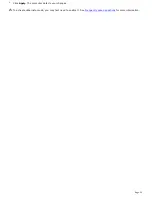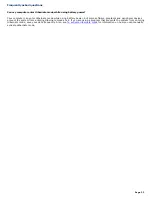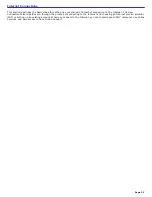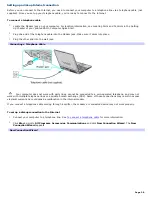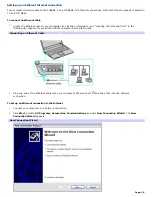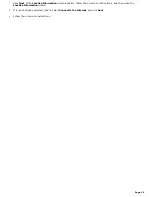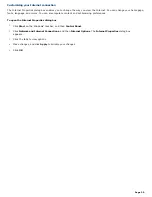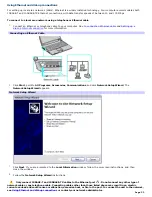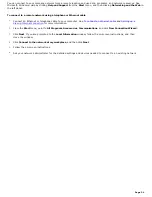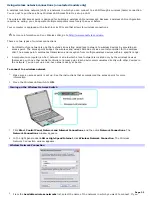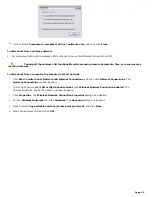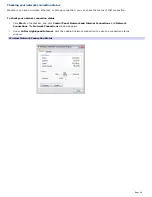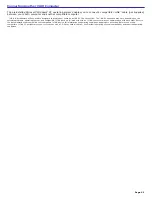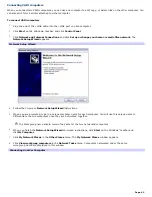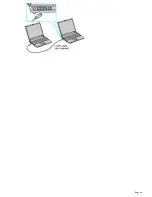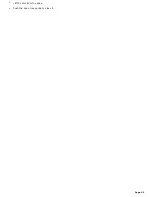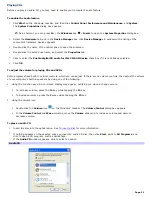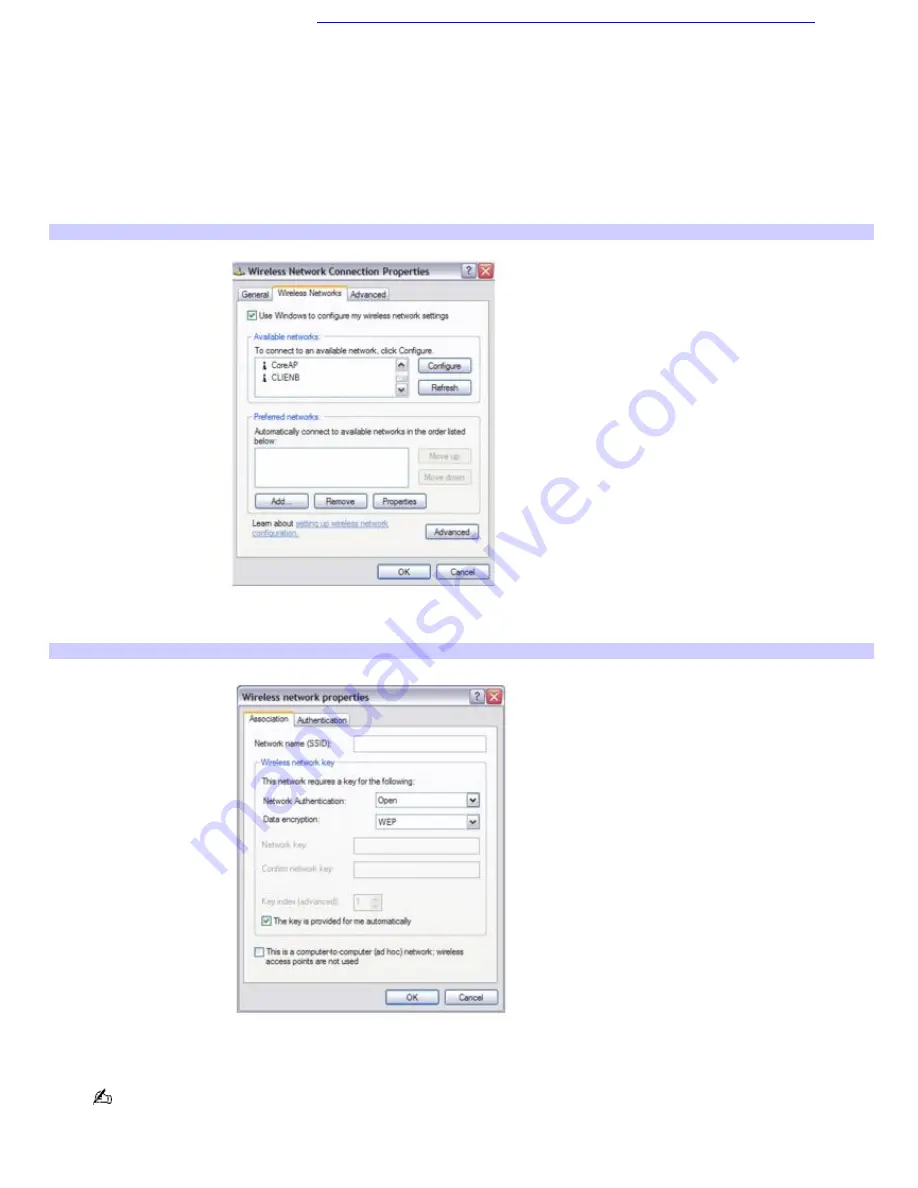
do not see the network name, see
If the network does not appear in the Available wireless networks list box.
6.
If required, type the network key in the
Network key
box. (If necessary, ask the administrator for the key.)
7.
Retype the network key in the
Confirm network key
box.
8.
Click
Connect
.
If the network does not appear in the Available wireless networks list box
1.
Click
Advanced
on the
Wireless Network Connection
dialog box. The
Wireless Network Connection Properties
dialog box appears.
Wireless Network Connection Properties
2.
Click
Add
in the
Preferred networks
box. The
Wireless network properties
dialog box appears.
Wireless Network Properties
3.
Type the name of the network (access point) you want to connect to in the
Network name (SSID)
box.
The following steps are for networks that require a network key. If you do not know the network key or are not
sure a network key is required, see the network administrator or the guide that accompanied your access point for
more information.
4.
If available, make sure the
Data encryption (WEP enabled)
check box is selected.
Page 36
Содержание PCG-K14 - VAIO - Pentium 4 2.8 GHz
Страница 44: ...Page 44 ...
Страница 47: ...CDs and DVDs Inserting and Ejecting CDs or DVDs Copying and Playing CDs and DVDs Playing DVDs Page 47 ...
Страница 49: ...4 Lift the disc from the drive 5 Push the drive tray gently to close it Page 49 ...
Страница 52: ...Page 52 ...
Страница 64: ...Printer Connections Printing With Your Computer Page 64 ...
Страница 84: ...Floppy Disk and PC Card Connections Using a Floppy Disk Drive Using PC Cards Page 84 ...
Страница 96: ...Mice and Keyboards Using the Keyboard Connecting External Mice and Keyboards Page 96 ...
Страница 99: ...equivalent of clicking the right mouse button Page 99 ...