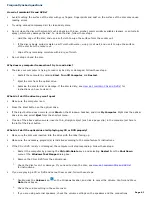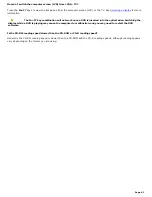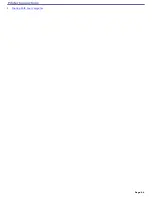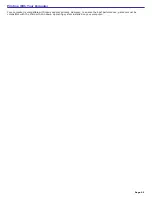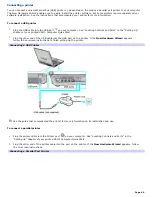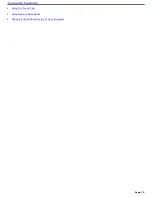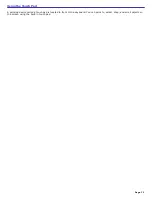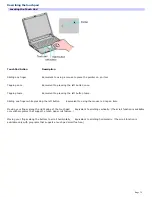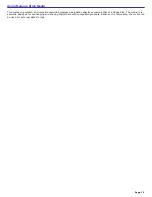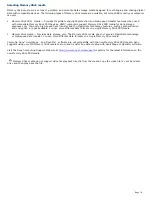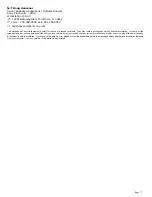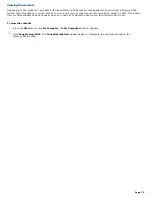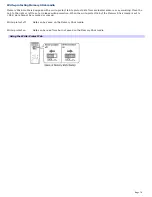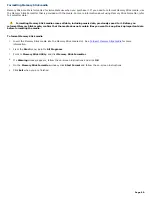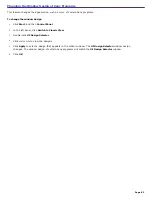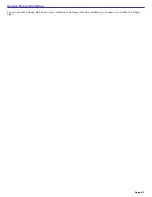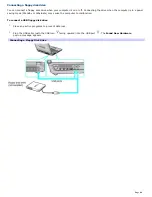Customizing the touch pad
Sony Notebook Setup lets you customize, enable, or disable the touch pad. Open the Mouse Properties dialog box to set
your touch pad and mouse preferences, such as changing pointers, enabling or disabling the tapping feature, clicking both
buttons simultaneously, and adjusting the touch pad speed.
To customize the touch pad and mouse
1.
Click
Start
on the taskbar, and point to
All Programs
.
2.
Point to
Sony Notebook Setup
, and then click
Sony Notebook Setup
from the submenu.
3.
On the
Device
tab, click to select
Pointing Device
.
4.
Click
Settings
.
The
Mouse Properties
dialog box appears.
If you change your touch pad settings using the Mouse Properties dialog box, you may need to restart your
computer before the changes take effect.
To enable the touch pad
1.
Press the
Windows
key
. The
Start
menu appears.
2.
Press
P
until
All Programs
is selected, and press
Enter
.
3.
Press
S
until
Sony Notebook Setup
is selected, and press
Enter
. A submenu appears with
Sony Notebook
Setup
preselected.
4.
Press
Enter
. The
Sony Notebook Setup
dialog box appears.
5.
Press the
Right Arrow
key
to select the
Device
tab.
6.
Press the
Tab
key to select the
Default
button, and press
Enter
. A pop-up window appears.
7.
Press the
Left Arrow
key
to select
OK
, and press
Enter
. The
Enable Touchpad
option is automatically
selected.
8.
Press the
Tab
key to select the
Apply
button, and press
Enter
.
9.
Click
OK
.
To disable the touch pad
1.
Click
Start
on the Windows
®
taskbar, and point to
All Programs
.
2.
Point to
Sony Notebook Setup
, and click
Sony Notebook Setup
in the submenu. The
Sony Notebook Setup
dialog box appears.
3.
Click the
Device
tab.
4.
In the left panel, click to cancel the
Pointing Device
check box.
5.
Click
Apply
. A Sony Notebook Setup message appears.
6.
Click
Yes
.
Page 73
Содержание PCG-K14 - VAIO - Pentium 4 2.8 GHz
Страница 44: ...Page 44 ...
Страница 47: ...CDs and DVDs Inserting and Ejecting CDs or DVDs Copying and Playing CDs and DVDs Playing DVDs Page 47 ...
Страница 49: ...4 Lift the disc from the drive 5 Push the drive tray gently to close it Page 49 ...
Страница 52: ...Page 52 ...
Страница 64: ...Printer Connections Printing With Your Computer Page 64 ...
Страница 84: ...Floppy Disk and PC Card Connections Using a Floppy Disk Drive Using PC Cards Page 84 ...
Страница 96: ...Mice and Keyboards Using the Keyboard Connecting External Mice and Keyboards Page 96 ...
Страница 99: ...equivalent of clicking the right mouse button Page 99 ...