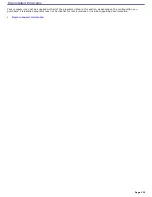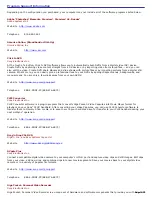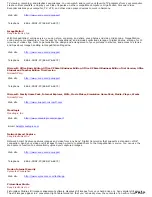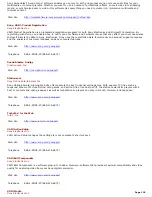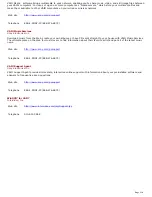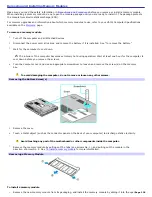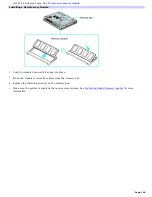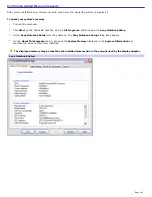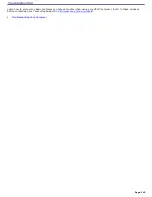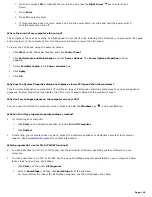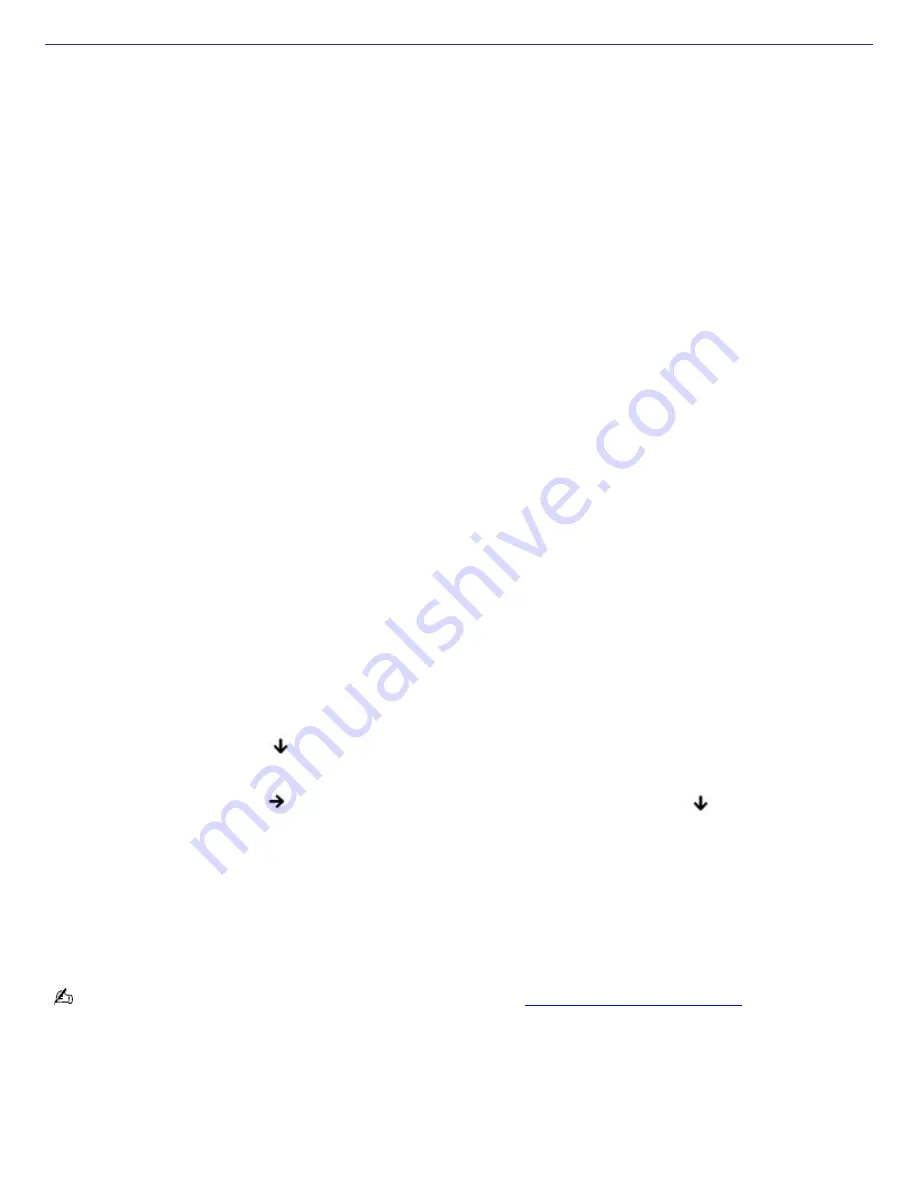
Troubleshooting Your Computer
What do I do if my computer won't start?
Make sure the computer is securely plugged into a power source and turned on. Make sure the power indicator
shows the power is on.
Make sure the battery is inserted properly and charged.
Make sure the floppy disk drive (if applicable) is empty.
If the computer is plugged into a power strip or uninterruptible power supply (UPS), make sure the power strip or
UPS is turned on and working.
If you are using an external display, make sure it is plugged into a power source and turned on. Make sure the
brightness and contrast controls are adjusted correctly. See the guide that came with your display for details.
Disconnect the AC adapter and remove the battery. Wait one minute. Reattach the AC adapter and reinsert the
battery. Turn on the power.
Condensation may cause the computer to malfunction. If this occurs, do not use the computer for at least one hour.
If the computer still does not turn on, follow these steps:
1.
Unplug the power cord and remove the battery.
2.
Use a thin, straight object (such as a paper clip) to press the reset button. For location information, see
"Locating Controls and Ports" in the "Setting Up" chapter of your printed VAIO
®
Computer Quick Start
guide.
3.
Reinsert the power cord and the battery.
4.
Turn on the computer.
What do I do if a BIOS error appears when my computer starts?
If the message "Press <F1> to resume, <F2> to setup" appears at the bottom of the screen, follow these steps:
1.
Press
F2
. The
BIOS Setup
menu appears.
2.
Set the date (month/day/year). Press
Enter
.
3.
Press the
Down Arrow
key
to select
System Time
, and then set the time (hour: minute: second). Press
Enter
.
4.
Press the
Right Arrow
key
to select the
Exit
tab, and then press the
Down Arrow
key
to select
Get
Default Values
. The message
Load default values for all SETUP items
appears.
5.
Press
Enter
. The
Setup Confirmation
window appears.
6.
Select
Yes
, and press
Enter
.
7.
Select
Exit (Save Changes)
, and press
Enter
. The
Setup Confirmation
window appears again.
8.
Select
Yes
, and press
Enter
. The computer restarts.
If this occurs on a regular basis, contact Sony Computing Support (
http://www.sony.com/pcsupport
).
What do I do if the message "Operating system not found" appears when my computer starts, and why won't
Windows start?
Make sure the computer does not have a "non-bootable" floppy disk in the floppy disk drive (if applicable).
If a non-bootable floppy disk is in the drive:
1.
Remove the floppy disk.
Page 143
Содержание PCG-K14 - VAIO - Pentium 4 2.8 GHz
Страница 44: ...Page 44 ...
Страница 47: ...CDs and DVDs Inserting and Ejecting CDs or DVDs Copying and Playing CDs and DVDs Playing DVDs Page 47 ...
Страница 49: ...4 Lift the disc from the drive 5 Push the drive tray gently to close it Page 49 ...
Страница 52: ...Page 52 ...
Страница 64: ...Printer Connections Printing With Your Computer Page 64 ...
Страница 84: ...Floppy Disk and PC Card Connections Using a Floppy Disk Drive Using PC Cards Page 84 ...
Страница 96: ...Mice and Keyboards Using the Keyboard Connecting External Mice and Keyboards Page 96 ...
Страница 99: ...equivalent of clicking the right mouse button Page 99 ...