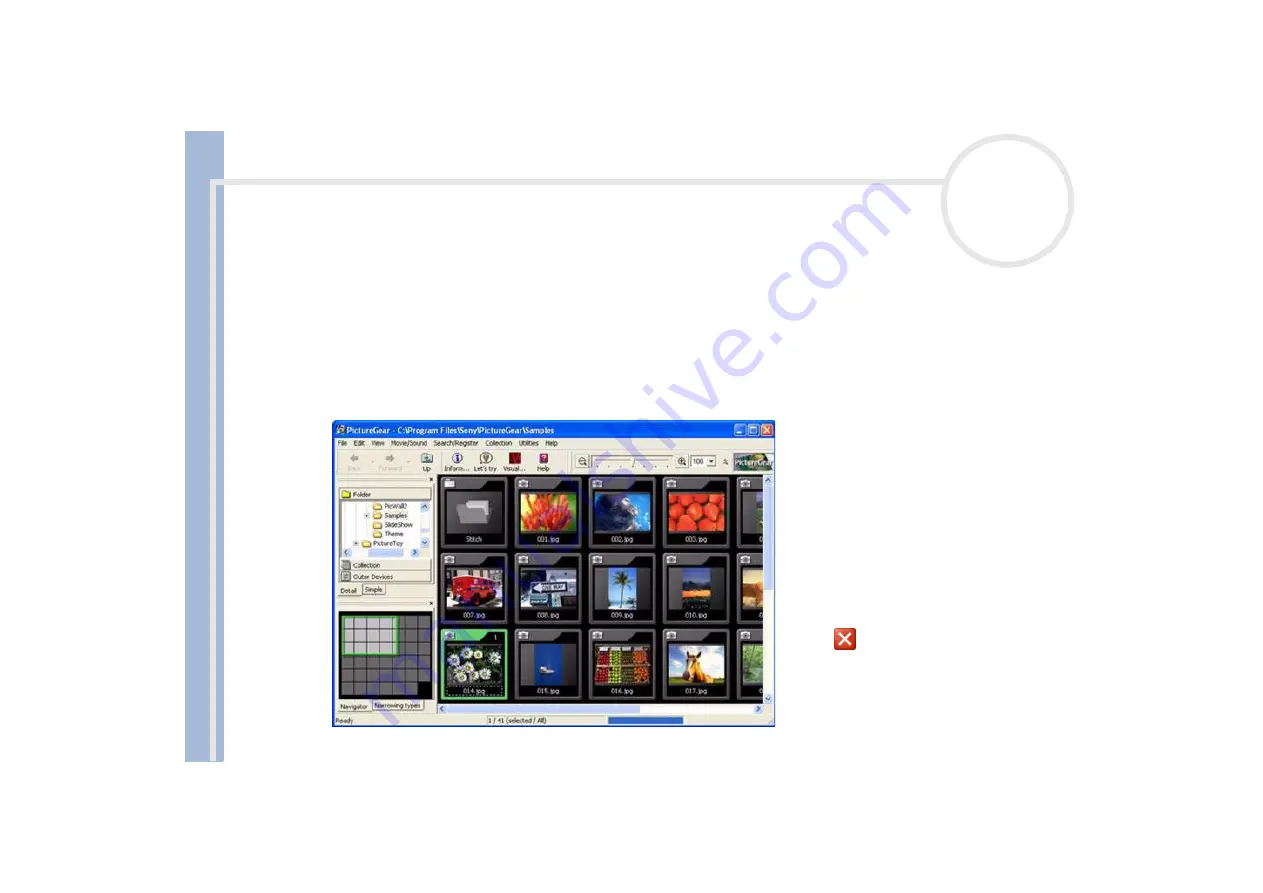
About
t
h
e s
o
ft
w
a
re
on your
Sony
not
e
book
Using Imaging software
54
Using PictureGear
PictureGear is your assistant for creating and editing photos, backgrounds, wallpapers, slide shows, personal
screen savers, etc. You can even animate your preferred gif files with Gif Animation Tools or play back
movies in a variety of formats. You can also create albums from your favourite images and upload them to
a Web page.
To open PictureGear, proceed as follows:
1
Click the
Start
button on the Windows
®
taskbar.
2
Point to
All Programs
and then
PictureGear
.
3
Click
PictureGear
.
When you start PictureGear for the first time, the
Let's try PictureGear
window appears. It gives you
a quick overview on how to view and edit still
images, print various images, make a home page,
and make stitches from a movie.
When you start PictureGear for the first time, the
sample slides provided with PictureGear are
displayed automatically. Next time you start
PictureGear, the slides you last viewed, will be
displayed.
You can always exit PictureGear by clicking the
Close
button
in the upper right corner of the main
window.






























