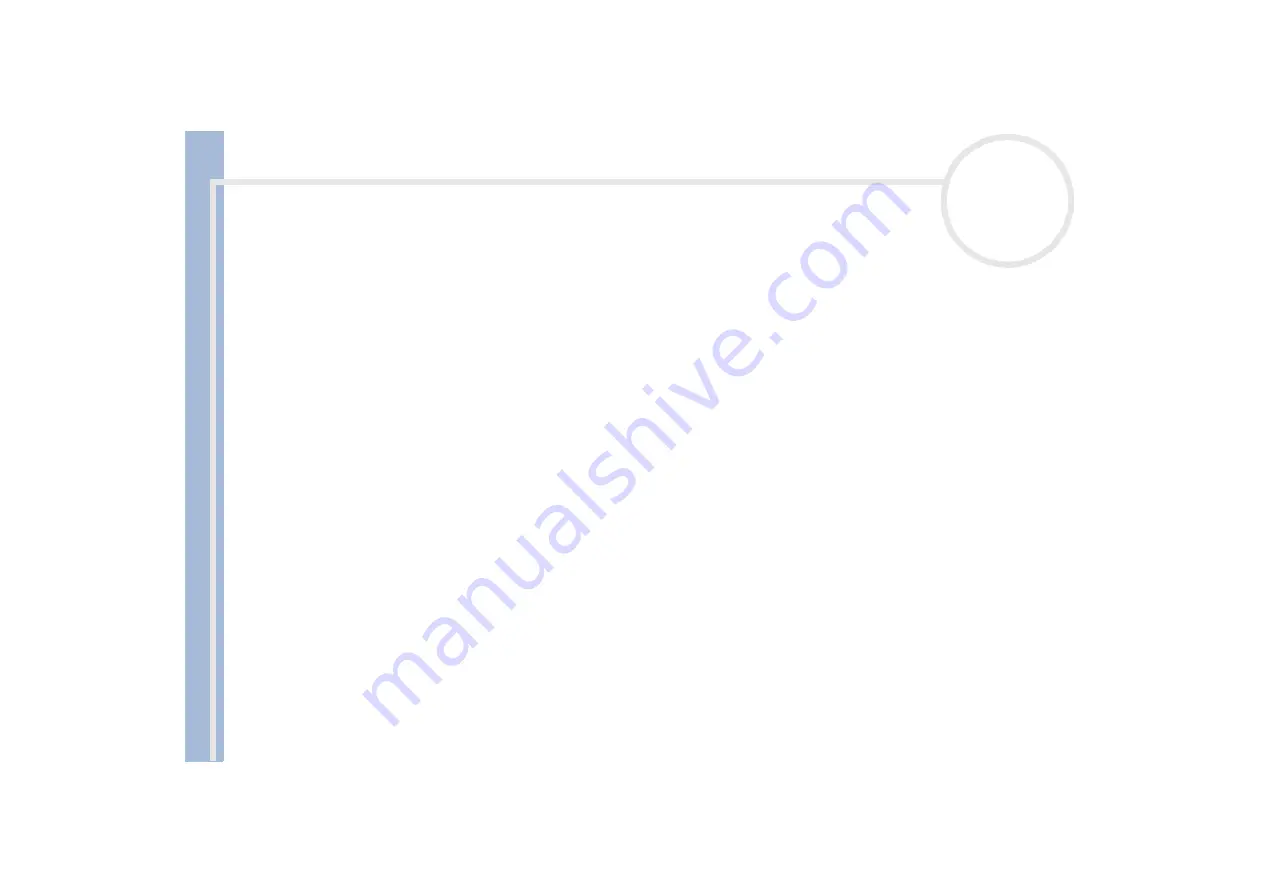
About
t
h
e s
o
ft
w
a
re
on your
Sony
not
e
book
Using Imaging software
55
Creating a Collection
All the images and movies you use to create a slide show, a screen saver or a photo album, is a collection.
To create a collection, proceed as follows:
1
Launch
PictureGear
.
The
PictureGear
main window appears.
2
In the
Folder
box, select the location of your pictures.
3
Select the pictures you want to include in your collection.
If you hold down the
<Ctrl>
key, you can select several pictures at the same time.
If you hold down the
<Shift>
key, all the images located between the two images you have clicked, are
selected.
If you press the
<Ctrl>
and the
<A>
key at the same time, all the images in the folder are selected.
4
From the
Collection
menu, choose
Create New Collection
.
The
Create New Collection
dialog box appears.
5
Enter a name for your collection, then click
OK
.
6
Click
Collection
in the
Folder
box.
The collection you created appears under
My Collection
.
7
Click the picture with the left mouse button and hold the left button.
8
Drag the pictures to the
Collection
you created.
When you click the created
Collection,
the selected pictures are displayed.
















































