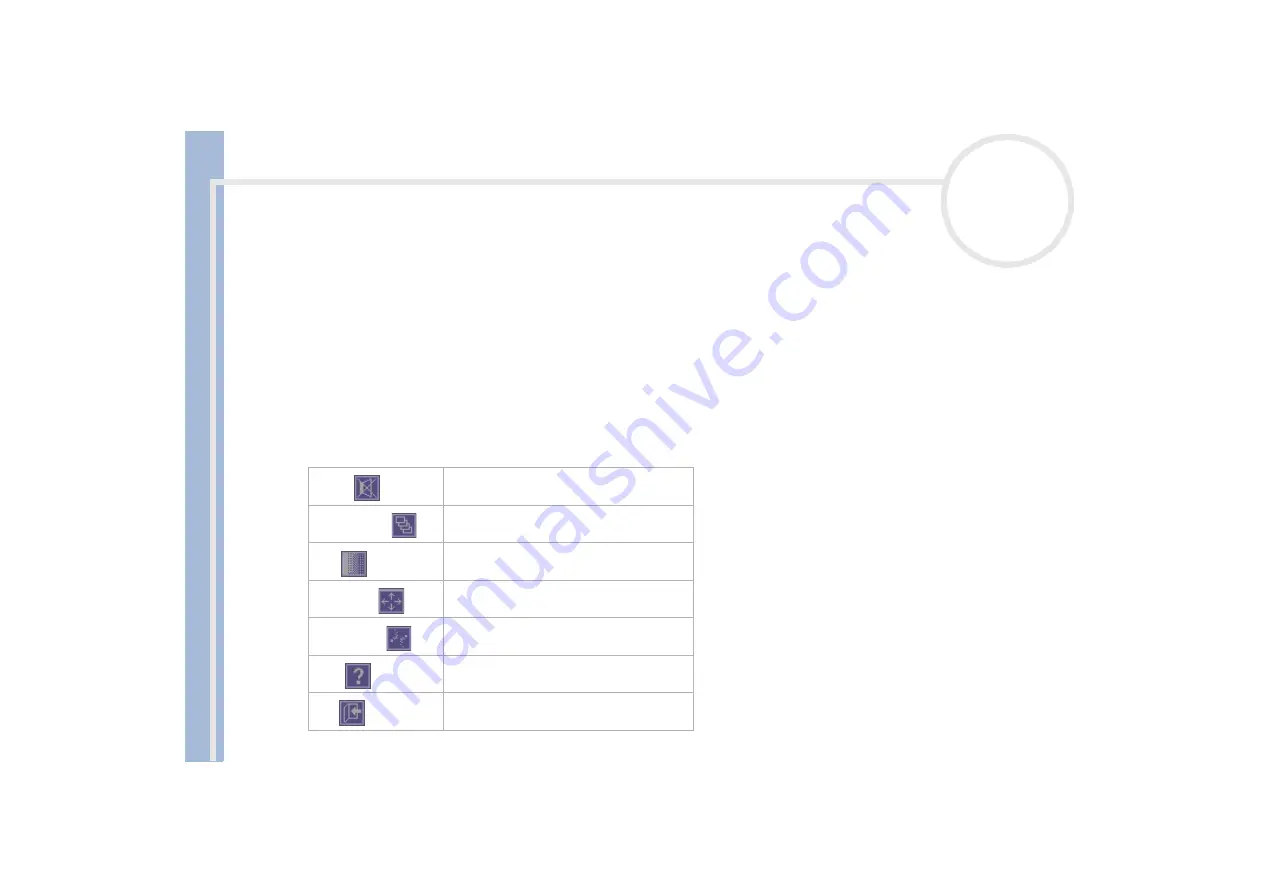
About
t
h
e s
o
ft
w
a
re
on your
Sony
not
e
book
Using Imaging software
66
When a Memory Stick™ is inserted, the XP AutoPlay opens and VisualFlow can be selected from the options. In this case, the images on the Memory
Stick™ will be immediately visible.
Folders and drives stored on a Memory Stick™ are displayed as slides.
VisualFlow cannot play audio clips that are stored as a
MemoryStick Audio
format (clips with the
MSA
extension). To play audio clips that are
stored as
MemoryStick Voice
format (files with the
MSV
extension), the
MemoryStick Voice Editor
must be installed on your computer.
If you start VisualFlow from the
Start
menu, VisualFlow will search for the Memory Stick™, which is connected to your VAIO computer. In order to
find the Memory Stick™, the MEMSTICK.IND file should be located on the Memory Stick™ itself. If you have deleted the file or formatted the Memory
Stick™ with Windows Formatter, VisualFlow will not be able to find the Memory Stick™ device. In that case, please copy the MEMSTICK.IND file
from C:\Program Files\Sony\VisualFlow to the Memory Stick™.
Using the sub-toolbar
Move the mouse over the right-hand side of the toolbar to reveal the sub-toolbar and its functions:
Click:
To do this:
Sound:
Click to turn the sound on or off.
Show folders:
Click to show or hide the folder
configuration in Memory Stick™ view.
Blur:
Click to enable or disable ghost trails for
the moving slides.
Full-screen:
Click to maximise the screen.
Background:
Click to see background effects.
Help:
Click to display the online help.
Exit:
Click to quit VisualFlow.






























