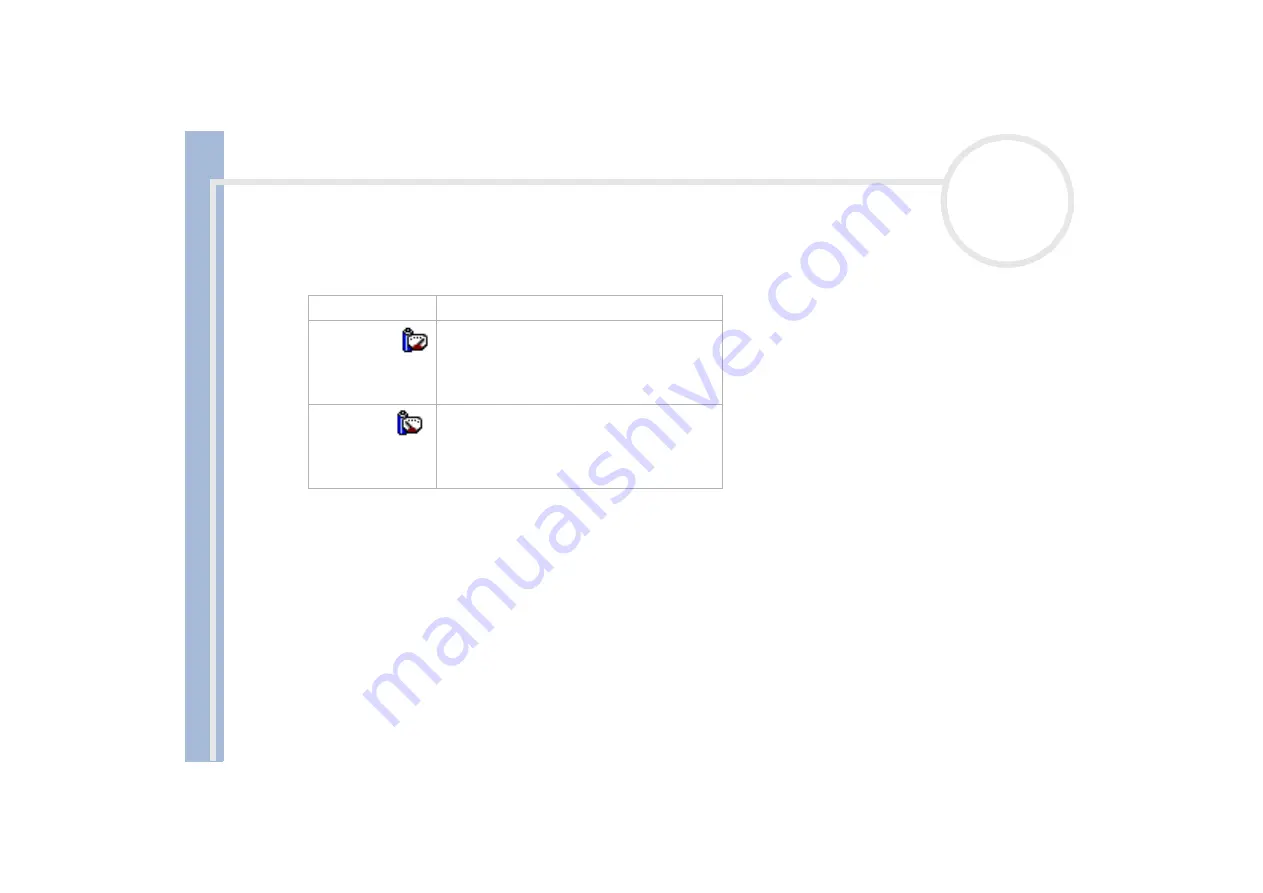
About
t
h
e s
o
ft
w
a
re
on your
Sony
not
e
book
Customizing your computer
78
Displaying CPU information
You can also view the level of performance of your notebook with the CPU Controls.
To do so, you just have to move your cursor over the CPU icon in your taskbar.
For more detailed information on what you can do with PowerPanel, refer to the
Help
files of PowerPanel.
Editing a power profile
To edit the power management settings of a power profile, proceed as follows:
1
Right-click the CPU icon in the taskbar and select
Edit/Create Profiles
from the menu.
The
Profile Editor
window appears.
2
Click the profile you want to edit on the left of the screen.
3
Double-click the power profile property (CPU Control, Hibernate, Standby…) you want to modify on the
right of the screen.
An option list or a dialog box will appear. Add or define the setting you want to select.
4
Click the
File
menu and then click
Save
.
Icon
Description
Performance:
This control helps to maximize the CPU clock
speed. The computer can then be used at its
maximum performance. This will be the default
icon when the computer is connected to the mains
supply.
Battery Life:
This control helps to reduce the notebook’s power
consumption by decreasing the CPU clock speed
and the power voltage. This will be the default
icon when the computer is disconnected from the
mains supply, using the battery.






























