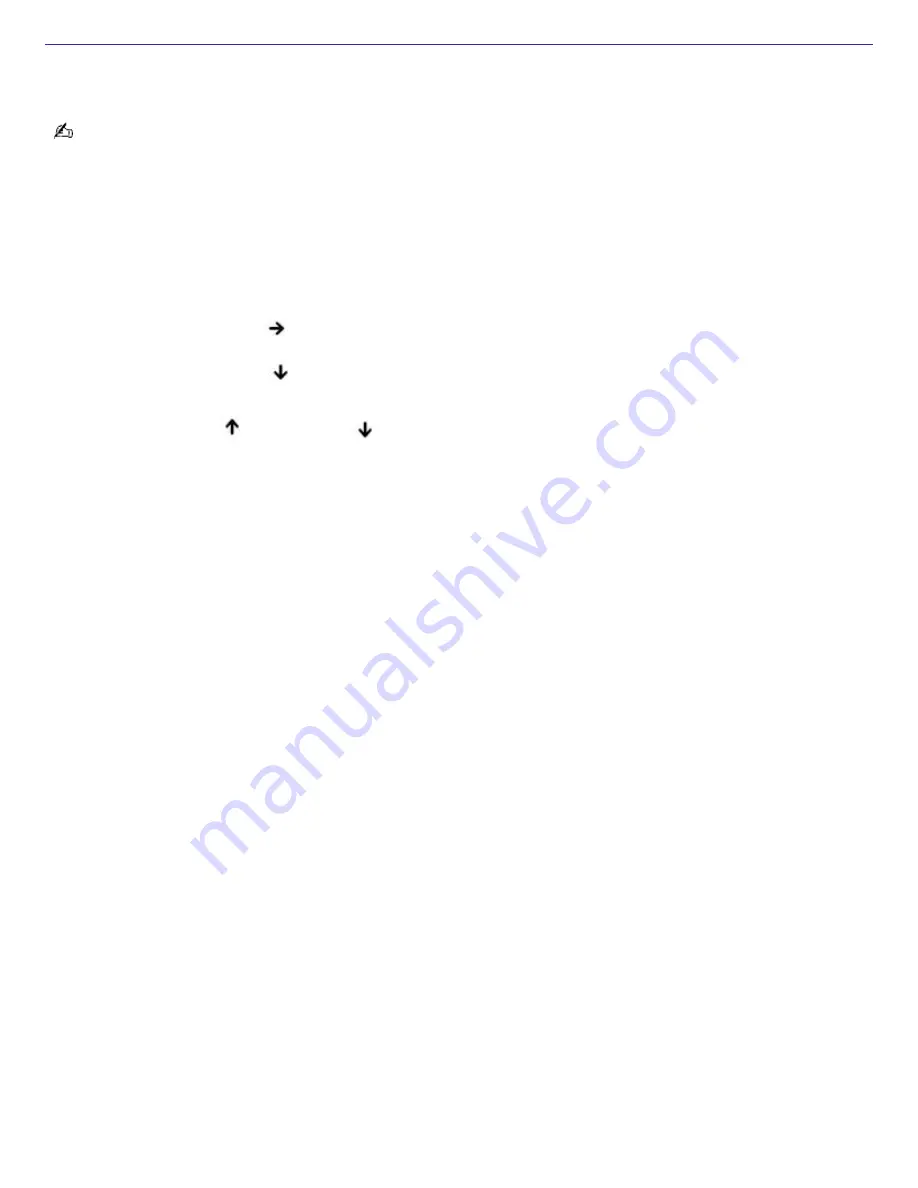
Changing Video Memory Size
The computer's main memory is dynamically shared with the video RAM (VRAM). You can decrease the system's VRAM or
increase it for graphic-intensive applications.
Changing the video memory size automatically changes the system's main memory size and may also affect the
performance of some programs.
To change the video memory size
1.
Disconnect all attached devices, except the AC adapter.
2.
Restart the computer by clicking
Start
,
Turn Off Computer
, and
Restart
.
3.
While restarting, press the
F2
key when the Sony logo appears. The BIOS Setup window appears.
4.
Press the
Right Arrow
key
to select the
Advanced
tab.
5.
Press the
Down Arrow
key
to select
UMA Video Memory Size
, and press
Enter
. A window appears with a
list of memory sizes.
6.
Press the
Up Arrow
or
Down Arrow
keys to select a memory size, and press
Enter
.
7.
Select
Save and Exit
by pressing the
F10
key. The
Setup Confirmation
window appears.
8.
Make sure
Yes
is selected, and press
Enter
. The computer automatically restarts.
To check the video memory size
1.
Click
Start
, and then
All Programs
.
2.
Point to
Sony Notebook Setup
, and click
Sony Notebook Setup
from the submenu. The
Sony Notebook Setup
window appears.
3.
On the
About This Computer
tab, check the video memory in the
System information
box.
Page 109
Содержание PCG-FRV35 - VAIO - Pentium 4 2.66 GHz
Страница 35: ...Page 35 ...
Страница 77: ...Page 77 ...
















































