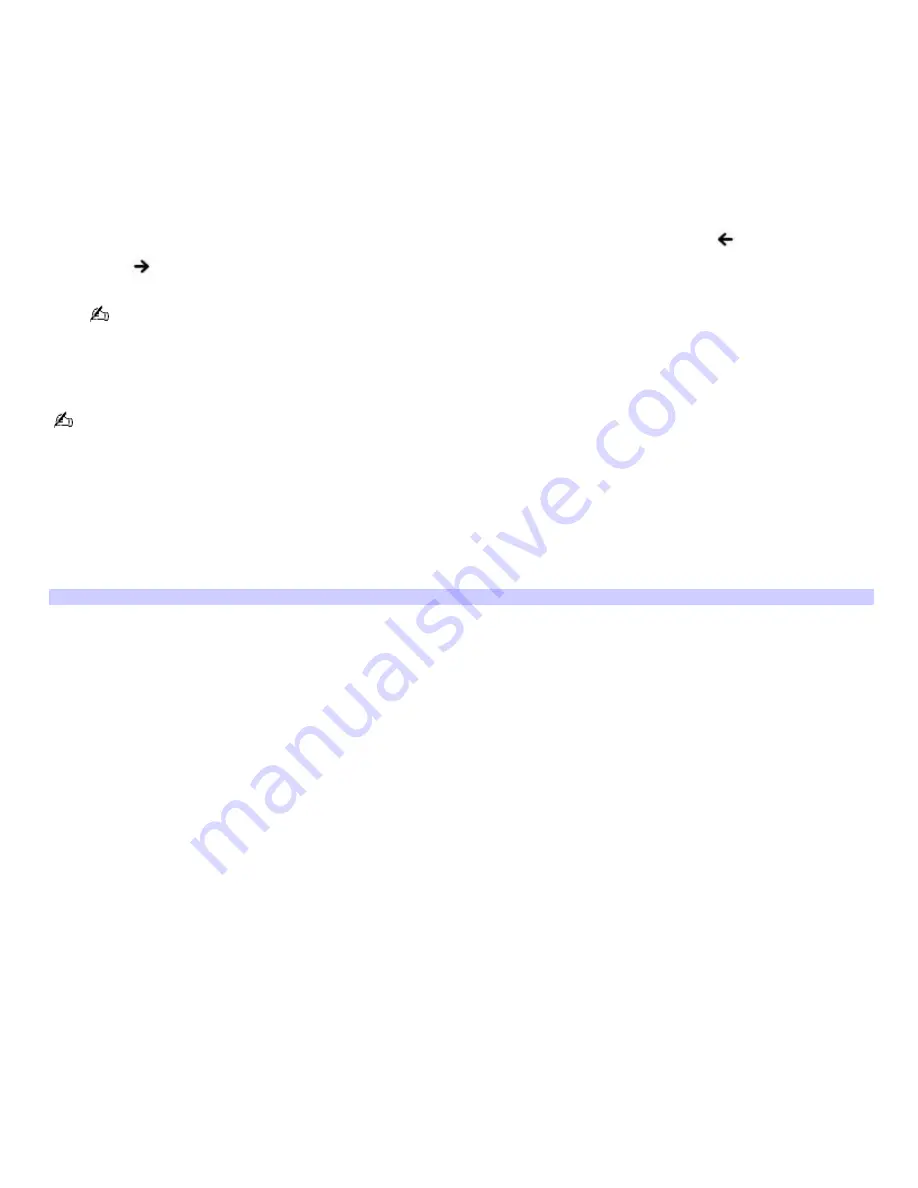
Selecting a display
When you connect an external display (projector, computer monitor, or TV) to your computer, you can switch the display
between the computer screen (LCD), the external display, or both, using shortcut keys or the Display Properties settings.
To switch displays using the Fn+F7 shortcut keys
1.
Make sure the display cable (not supplied) is connected to the external display and the computer.
2.
If the computer is not on, then press the power button.
If the computer is on, restart it by clicking
Start
,
Turn Off Computer
, and
Restart
.
3.
Press the
Fn+F7
keys. A small window appears near the taskbar. Press either the
Left Arrow
key or
Right
Arrow
key to select a display option, or press
FN+F7
again, until you get the desired display option.
Select one display at a time before playing a DVD. You cannot use the Fn+F7 function to switch between the LCD
and TV once a DVD is inserted into the optical drive.
To switch the display using the Display Properties settings
Depending on the external display, you may need to connect the display to the computer before you turn the
computer on.
1.
Click
Start
on the Windows
®
taskbar, and then click
Control Panel
and
Appearance and Themes
.
2.
Click
Display
. The
Display Properties
window appears.
3.
Click the
Settings
tab, and then click the
Advanced
button.
4.
Click to the
Displays
tab. The Sony Notebook LCD and RADEON IGP Properties window appears.
(Multiple Monitors) and RADEON IGP Properties
Page 106
Содержание PCG-FRV35 - VAIO - Pentium 4 2.66 GHz
Страница 35: ...Page 35 ...
Страница 77: ...Page 77 ...






























