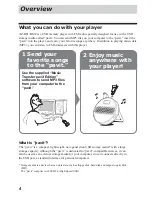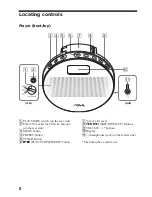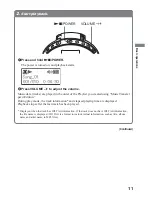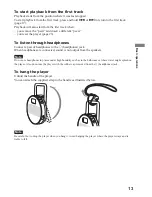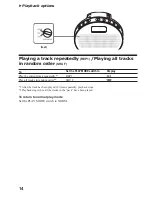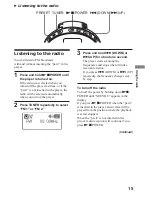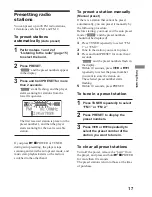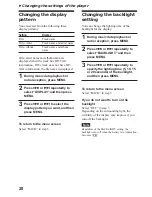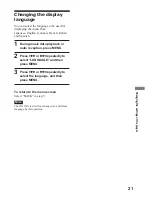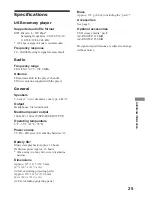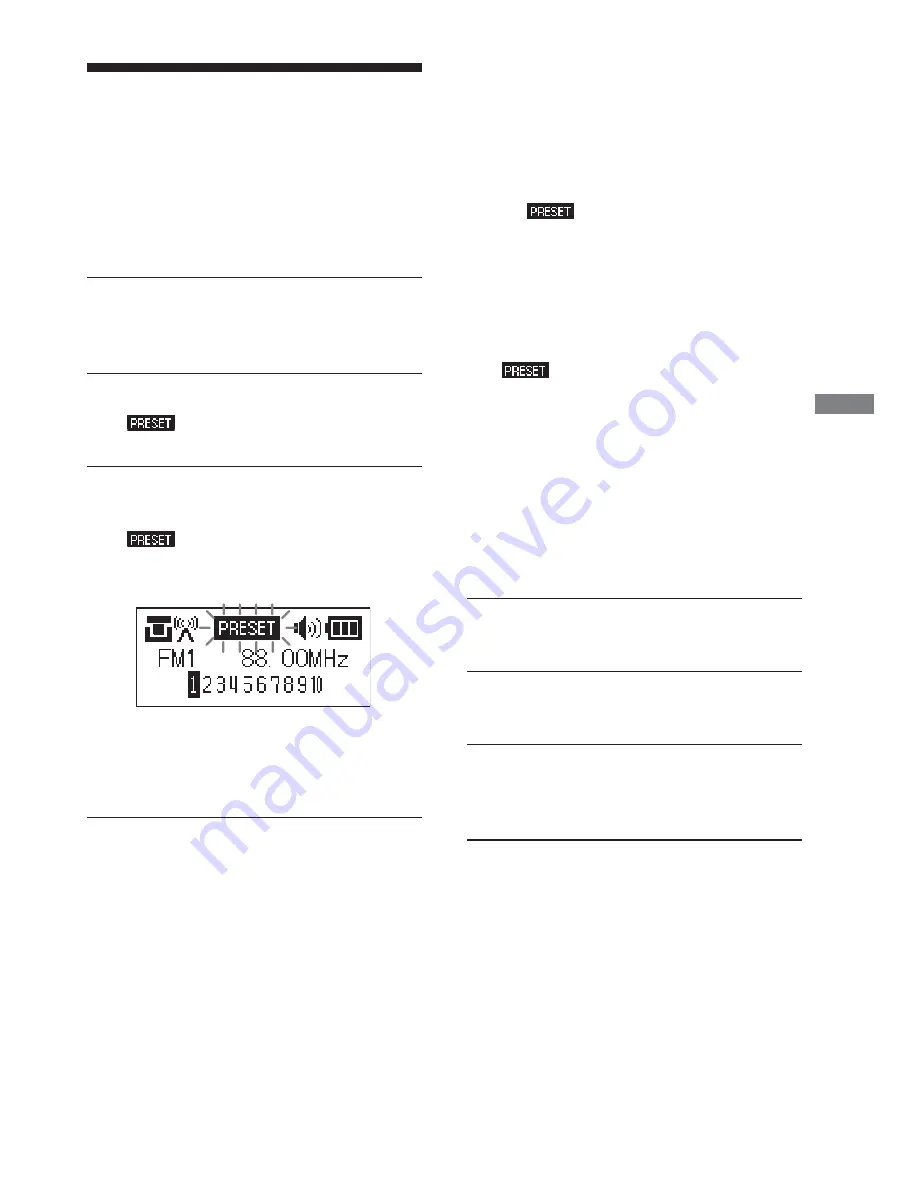
17
Using the radio
Presetting radio
stations
You can preset up to 20 FM radio stations,
10 stations each for FM 1 and FM 2.
To preset stations
automatically
(Auto preset)
1
Perform steps 1 and 2 of
“Listening to the radio” (page 15)
to select the band.
2
Press PRESET.
“
” and the preset numbers appear
in the display.
3
Press and hold PRESET for more
than 2 seconds.
“
” starts flashing, and the player
starts scanning for stations from the
lower frequencies.
The first received station is preset on the
preset number 1, and then the player
starts scanning for the next receivable
station.
If you press
Nx
/POWER or TUNER
during auto presetting, the player stops
scanning and exits the auto preset mode, and
music data playback starts or the radio is
switched to the other band.
To preset a station manually
(Manual preset)
If there is a station that cannot be preset
automatically, you can preset it manually by
the following procedure.
Before starting, you must exit the auto preset
mode (“
” and the preset numbers
should not be displayed).
1
Press TUNER repeatedly to select “FM
1” or “FM 2.”
2
Tune in the station you want to preset.
3
Press and hold PRESET for more than 2
seconds.
“
” and the preset numbers flash in
the display.
4
Within 10 seconds, press
.
or
>
repeatedly to select the preset number
you want to store the station on.
The selected preset number starts
flashing.
5
Within 10 seconds, press PRESET.
To tune in a preset station
1
Press TUNER repeatedly to select
“FM 1” or “FM 2.”
2
Press PRESET to display the
preset numbers.
3
Press
.
or
>
repeatedly to
select the preset number of the
station you want to tune in.
To clear all preset stations
Turn off the power, remove the “pavit” from
the player, and press and hold
Nx
/POWER
for more than 10 seconds.
The preset stations return to those at the time
of purchase.
Содержание pavit AZ-BS1
Страница 27: ......
Страница 28: ...Sony Corporation Printed in Korea http www aiwa com For the customers in the USA ...