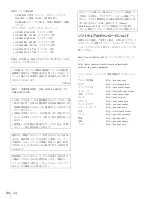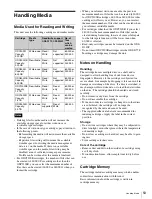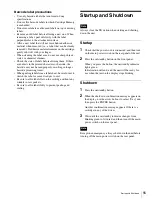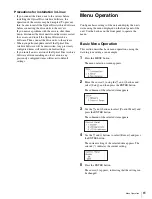46
Name and Function of Parts
Rear panel
The following illustration depicts the ODS-L30M with
two ODS-D280F drive units and two power supply units
installed. If ODS-D77F drive units are mounted, the rear
panel structure is different. For details about the
ODS-D77F, see
“Rear panel (ODS-D77F)” (page 48)
.
a
Power supply unit mount slots
Allows you to provide a redundant power supply by
installing ODBK-201 optional power supplies (not
supplied). Doing so provides continuous operation in the
event one of the power supply units fail in systems that
require a high degree of reliability.
For details on adding or replacing power supply units,
consult your local Sony representative.
b
Main power switches
Switch the main power supplies on or off. When using the
unit, leave these switches set to on, and use the on/standby
button on the front panel to switch between the operation
and standby modes.
When turning the main power supplies off, always set the
unit to standby mode using the on/standby button on the
front panel before pressing these switches.
c
AC IN connectors
Connect these to power outlets using power cords.
d
Power supply unit indicators
Indicate the status of the power supply units.
Off:
Normal status
Lit red:
19.5 V power supply error
e
DC OUT connectors
Connect to the DC IN connectors of the ODS-D280F drive
units to supply power to the drive units. These connectors
are not used when ODS-D77F drive units are mounted.
f
Drive unit mount slots
Allow you to install up to two optional drive units
(ODS-D77F/D280F).
g
CARTRIDGE IN indicator
Lit green when the drive unit is turned on and a cartridge
is inserted in the drive unit.
h
DC IN connector
Connect to the DC OUT connector of a power supply unit
to supply power to the drive unit.
When connecting the drive DC cable while the library
power supply is turned on, use the following procedure.
1. Connect the ODA control cable.
2. Connect the drive DC cable to the DC IN connector.
If the drive DC cable is connected first, the drive unit may
enter “Miscommunication” state, requiring the drive unit
to be restarted using the Library Maintenance Web UI.
Similarly, when removing a drive unit, use the following
procedure.
1. Disconnect the drive DC cable.
2. Disconnect the ODA control cable.
Note
Note