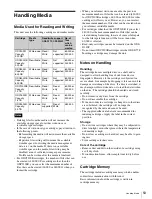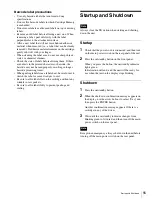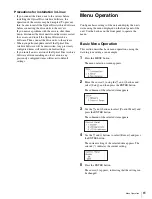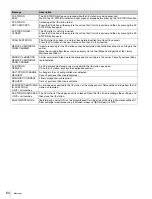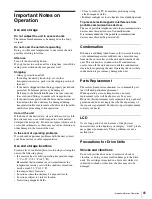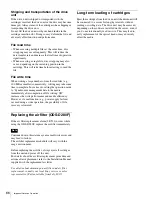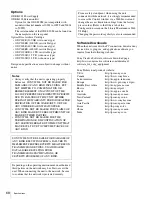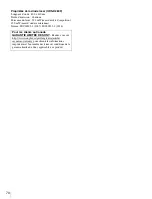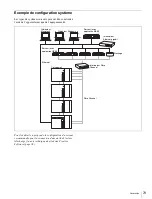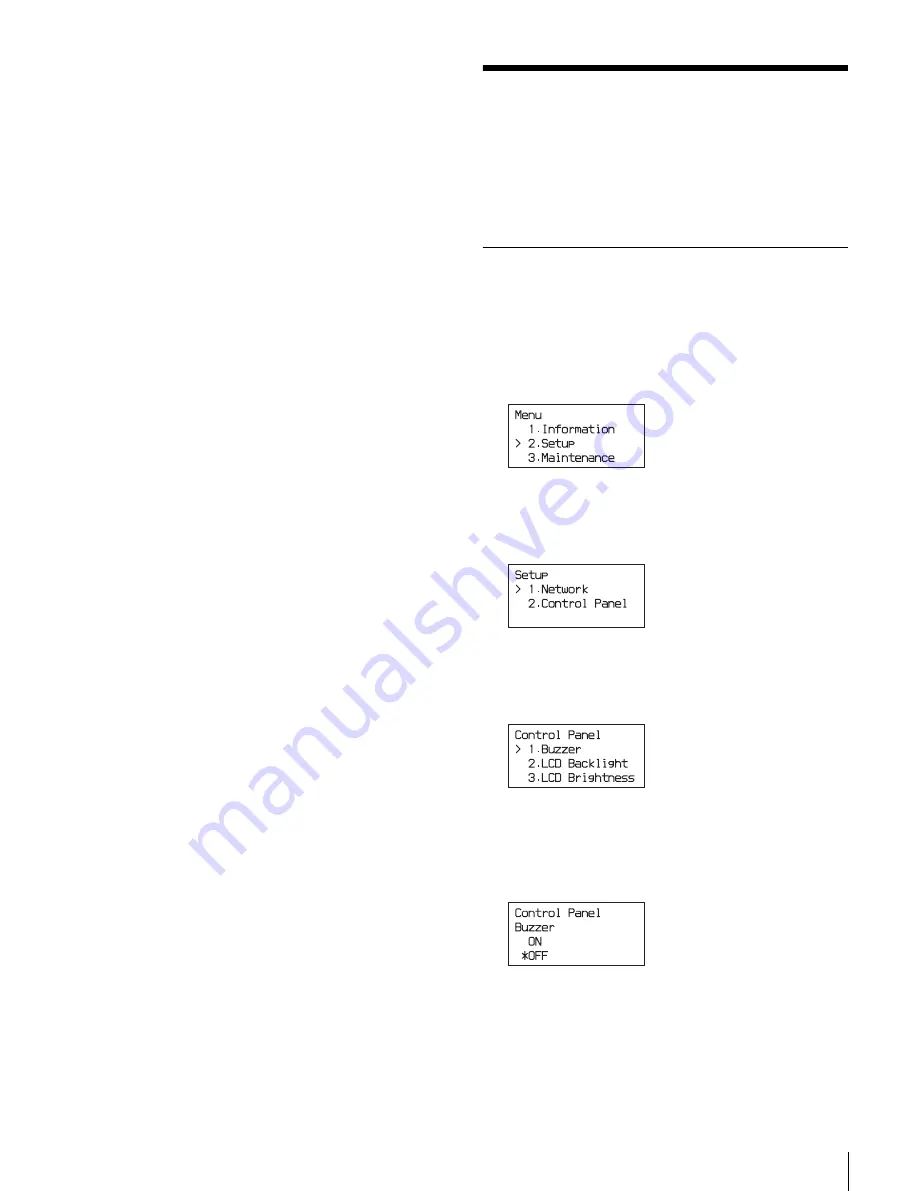
61
Menu Operation
Precautions for installation in Linux
• If you connect the drive units to the servers before
installing the Optical Disc Archive Software, the
operation of the servers may be disrupted. To prevent
this, be sure to install the Optical Disc Archive Software
before connecting the drive units to the servers.
If you notice a problem with the servers, shut them
down, disconnect the drive units from the servers, restart
the servers, and install the Optical Disc Archive
Software. Then connect the drive units to the servers.
• When you perform update install, the Optical Disc
Archive Software will be overwritten. Any previously
configured items will revert to default settings.
• If you install a new version of the Optical Disc Archive
Software after uninstalling an older version, any
previously configured items will revert to default
settings.
Menu Operation
Configure basic settings of the unit and display the unit’s
status using the menu displayed on the front panel of the
unit. Use the buttons on the front panel to operate the
menu.
Basic Menu Operation
This section describes basic menu operations, using the
warning tone setting as an example.
1
Press the MENU button.
The menu selection screen appears.
2
Move the cursor (
>
) using the
J
and
j
buttons and
select [Setup], and then press the ENTER button.
The submenu of the selected item appears.
3
Use the
J
and
j
buttons to select [Control Panel], and
press the ENTER button.
The submenu of the selected item appears.
4
Use the
J
and
j
buttons to select [Buzzer], and press
the ENTER button.
The current setting of the selected item appears. The
asterisk (*) indicates the current setting.
5
Press the ENTER button.
The cursor (
>
) appears, indicating that the setting can
be changed.