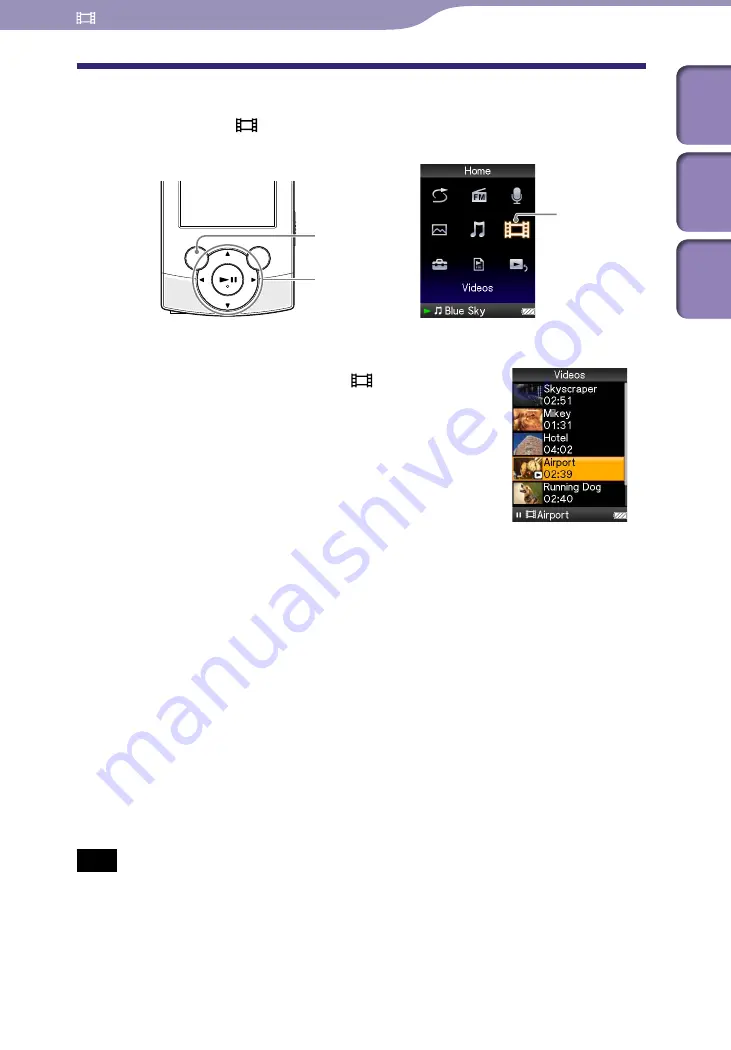
ModelName: Flamingo_E
PartNumber: 4-154-416-11(1)
0
0
Watching Videos
Playing a Video
[Videos]
To play a video, select [Videos] to display the [Videos] screen.
From the [Home] menu, select [Videos]
desired video.
The video playback screen appears and playback of
the video begins.
For details on how to operate the video playback
screen, see “Video playback screen” (
p. 51).
Hint
When [Display] is set to [On] (
p. 56), detailed information, such as the video title, its
playback icon, elapsed playing time, etc., appears while the video is playing. The
information disappears if this setting is [Off].
You can play back the most recently played video. Press the OPTION/PWR OFF button
on the video list, and then select [Most Recent Video] from the option menu.
Video files are displayed in the order they are transferred. (The latest data appears at the
top.)
You can set JPEG files as a thumbnails of video files by placing JPEG files in the
corresponding video folders. When you display the video list, you can see the
thumbnails (small pictures to display on the menu) for the video files on the player.
To display a thumbnail for a video file, create a JPEG file (horizontal 160 × vertical 120
dots, extension: .jpg) and name it the same as the desired video file, then store it in the
video file folder.
The maximum video size playable on the player is 240 × 320. For detailed specifications,
see “Specifications” (
p. 125).
Note
Up to 1,000 video files can be displayed in the video lists.
[Videos]
BACK/HOME
button
5-way button
Watching Videos
Table of
Cont
ents
Home
Menu
Inde
x
















































