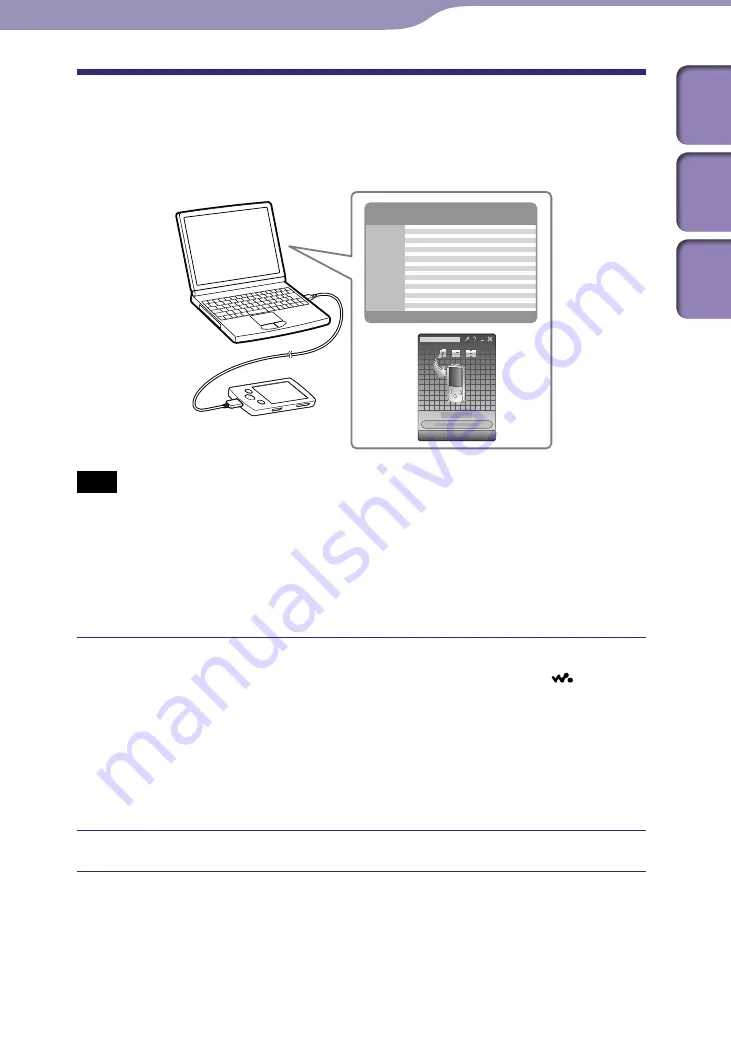
ModelName: Flamingo_E
PartNumber: 4-154-416-11(1)
27
27
Transferring Music
Transferring Music Using Content Transfer
If you have already managed music with iTunes, etc., you can transfer them to
the player using Content Transfer. You can use iTunes, etc., to drag-and-drop
music to Content Transfer.
Note
Do not disconnect the USB cable while [Do not disconnect.] appears on the player, or
the data being transferred may be damaged.
Content Transfer cannot be used for Windows Media Player contents.
Contents with copyright protection cannot be transferred.
Content Transfer supports data transfer from iTunes 8.1 to the player. For details on
restrictions on transferring songs from iTunes, visit the customer support Web sites (
p. 121).
Connect the player to your computer using the supplied USB cable.
Insert the connector of the USB cable into the player with the mark
facing up.
Content Transfer starts automatically.
For details on setting automatic start and general operation of Content
Transfer, refer to the Help of Content Transfer.
You can also click [All programs] in the [start] menu, and then [Content
Transfer] - [Content Transfer] to start the software.
Start up iTunes, etc.
Continued
Table of
Cont
ents
Home
Menu
Inde
x






























