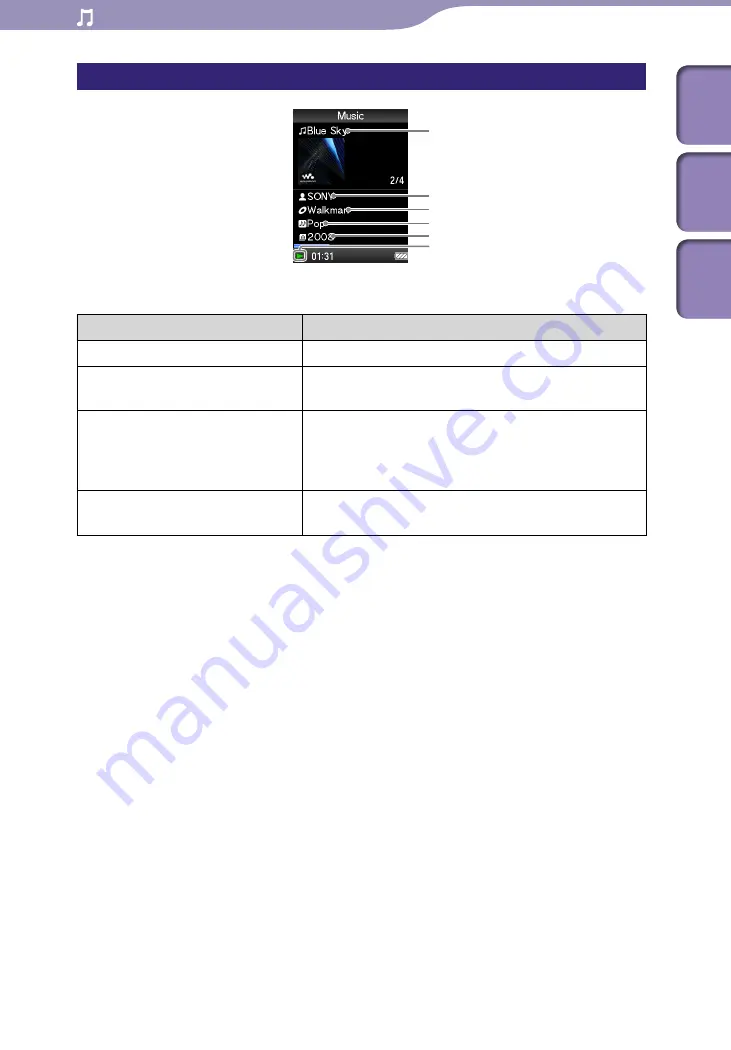
ModelName: Flamingo_E
PartNumber: 4-154-416-11(1)
Playing Music
Music playback screen
Operations on the music playback screen
To (screen indication)
Do this
Play (
)/pause (
)
*1
Press the
button.
Fast forward (
)/
fast rewind (
)
Press and hold the
/
button.
Find the beginning of the previous
(or current) song (
)/
find the beginning of the next
song (
)
Press the
/
button.
Display the cursor and scroll all
through the displayed items
Press the
/
button.
*
1
During pause, if there is no operation for more than 3 minutes, the player automatically enters
standby mode.
Song name
Artist name
Album title
Genre
Release year
Playing status
Table of
Cont
ents
Home
Menu
Inde
x
















































