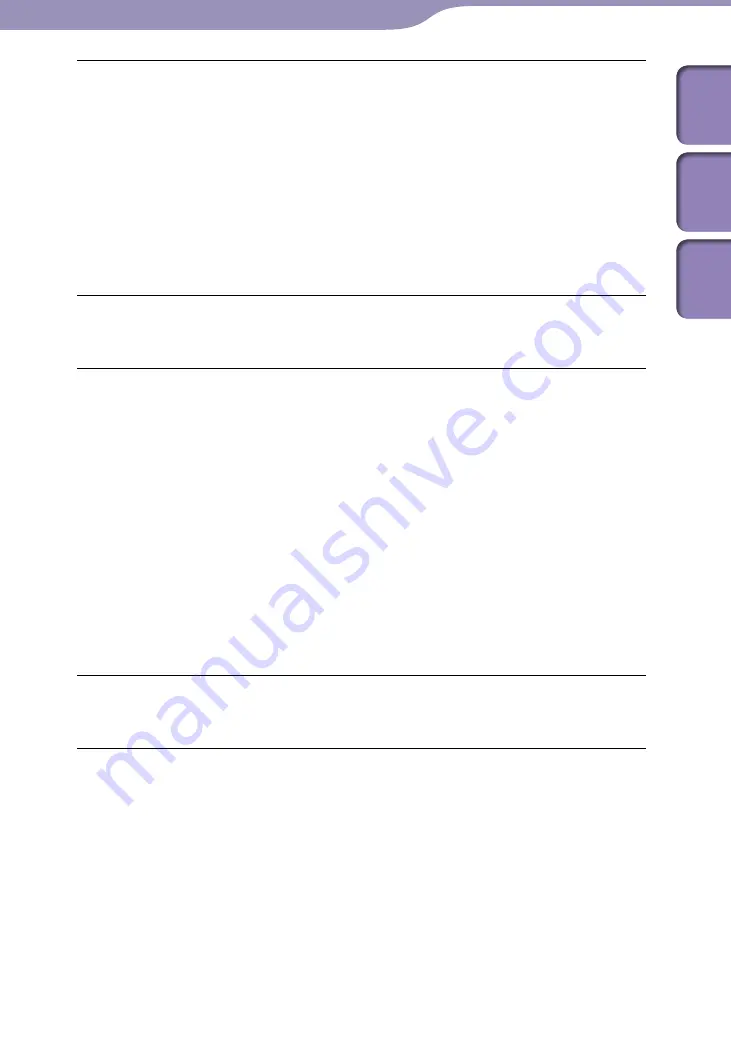
ModelName: Flamingo_E
PartNumber: 4-154-416-11(1)
10
10
Troubleshooting
The player does not work.
The HOLD switch is set to the HOLD position.
Slide the HOLD switch in the opposite position (
p. 5).
The player contains moisture condensation.
Wait a few hours to let the player dry out.
The remaining battery power is low or insufficient.
Charge the battery by connecting the player to a running computer (
p. 18).
If you charge the battery and nothing changes, press the RESET button to reset
the player (
p. 99).
While [Connecting] or [Connected USB (MTP)] is being displayed, you cannot
operate the player.
Disconnect the USB connection, then operate the player.
Playback does not stop.
With this player, there is no difference between stopping and pausing. When you
press the
button,
appears and playback pauses/stops.
Transferred data cannot be found.
If a lot of data is stored on the player, some data may not be displayed.
The built-in flash memory of the player was formatted using Windows Explorer.
Format the built-in flash memory on the player (
p. 92).
The supplied USB cable was disconnected from the player while data was being
transferred.
Transfer usable files back to your computer and format the built-in flash memory
on the player (
p. 92).
After drag-and-drop in Windows Explorer, data hierarchy levels do not correspond
to the player (
p. 29, 34).
Transferred files are not in a playable format. For details, see “Supported file
format” of “Specifications” (
p. 125).
Songs or videos may not be played back, depending on the file format (
p. 125).
Photos may not be displayed, depending on the file size or the file format (
p. 125).
There is insufficient volume.
[AVLS (Volume Limit)] is enabled.
Disable [AVLS (Volume Limit)] (
p. 88).
There is no sound from the right channel of the headphones.
Or the right channel sound is heard from both sides of the headphones.
The headphone plug is not fully inserted.
If the headphones are not connected correctly, sound will not be output properly.
Insert the headphone plug into the jack until it clicks (
p. 6).
Continued
Table of
Cont
ents
Home
Menu
Inde
x






























