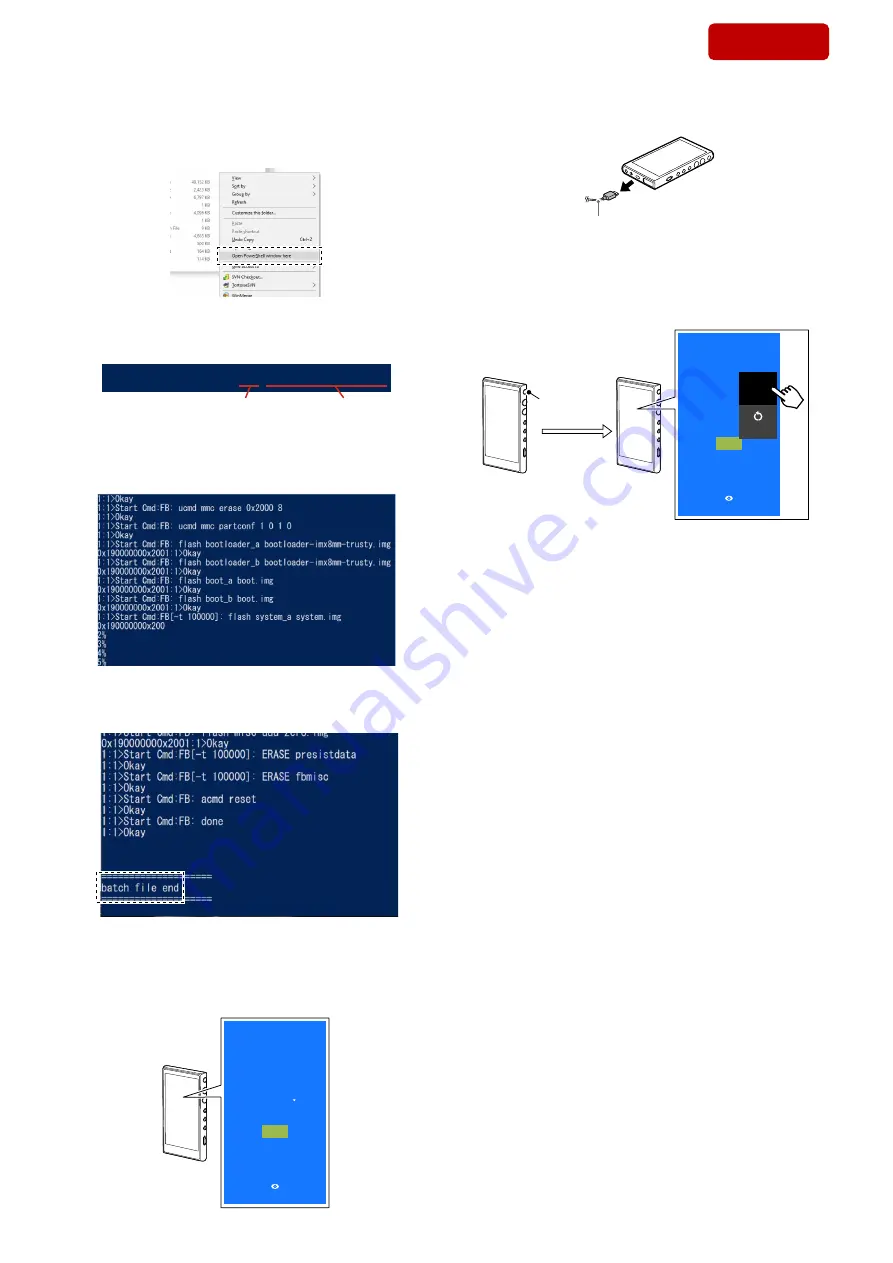
NW-A100TPS/A105/A105HN/A106HN
20
Sony CONFIDENTIAL
For Authorized Servicer
7. The right-click while pressing the Shift key in the state of step 6.
8. Select the “Open PowerShell window here” from the displayed
menu, and launch the PowerShell application software.
9. Input the following command and press the Enter key.
“.\factory_tools.bat
-a”
PS C:\Users\xxxx\Desktop\xxxx>.\factory_tools.bat -a
Input
Tool folder name
10. Firmware writing starts.
Note 5:
It takes time to
fi
nish writing. Never disconnect the USB Type-C
cable while writing.
11. The following message (batch
fi
le end) is displayed and the
fi
rmware writing is complete.
PS C:\Users\xxxx\Desktop\xxxx>_
12. When writing is completed, the Walkman main unit restarts
automatically, check that the following display appears on the
Walkman main unit screen, and close the PowerShell window
on the PC.
Hi there
ENGLISH
START
Vision Settings
13. Disconnect the WALKMAN main unit from the PC.
USB Type-C cable
14. Press and hold the [
1
] button on the WALKMAN main unit,
then touch “Power off” from the power options and turn off the
power.
Note 6:
Never perform any operation other than turning off the power.
Press and
hold [
1
]
button
Hi there
ENGLISH
START
Vision Settings
1
Power off
Restart
This completes all setting operations when the MAIN board is re-
placed with a new board. Next, refer to “7. Setting Check” on page
21 to check that the settings are correct.
SYS SET
2020/02/27 22:57:21 (GMT+09:00)






























