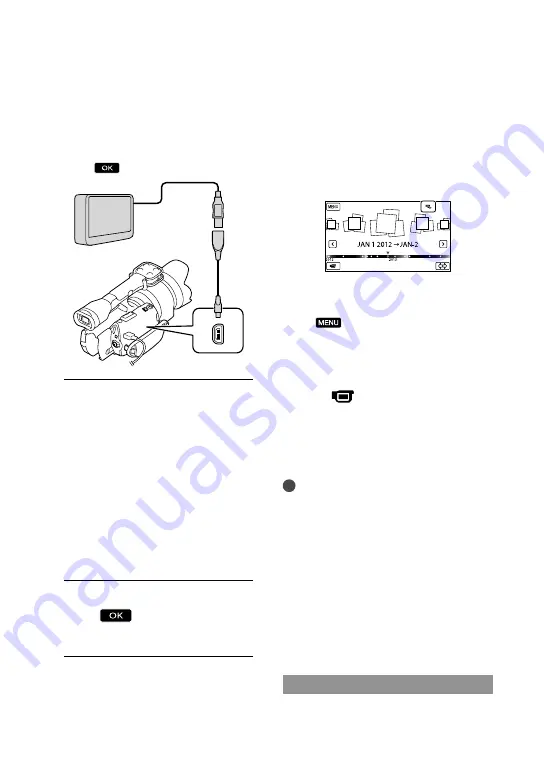
US
Make sure not to disconnect the USB
cable while [Preparing image database
file. Please wait.] is displayed on the
LCD screen. If [Repair Img. DB F.] is
displayed on the camcorder screen,
touch
.
5
Connect the external media
device to the camcorder and
touch [Copy.] on the camcorder
screen.
Movies and photos that are stored in
the memory card and that have not yet
been saved on external media device
can be saved on the connected media
device at this time.
This operation is available only when there
are newly recorded images.
6
After operation is completed,
touch
on the camcorder
screen.
When connecting an external media
device
The images saved in the external media
device are displayed on the LCD screen.
When an external media device is
connected, the USB icon will appear on the
Event View screen, etc.
You can make menu settings of the external
media device such as deleting images.
Touch
(MENU)
[Edit/Copy] on
Event View.
To disconnect the external media
device
Touch
while the camcorder is in
the playback standby mode ([Event
View] or Event Index is displayed) of the
external media device.
Disconnect the USB Adaptor Cable.
Notes
The number of scenes you can save on the
external media device are as follows. However,
even if the external media device has free space,
you cannot save scenes exceeding the following
number.
High definition image quality (HD) movies:
Max. 3,999
Standard definition image quality (STD)
movies: Max. 9,999
Photos: Max. 40,000
The number of scenes may be smaller
depending on the type of images recorded.
Saving desired movies and photos
You can save desired images in the
camcorder to the external media device.
USB Adaptor
Cable
VMC-UAM1
(sold separately)
















































