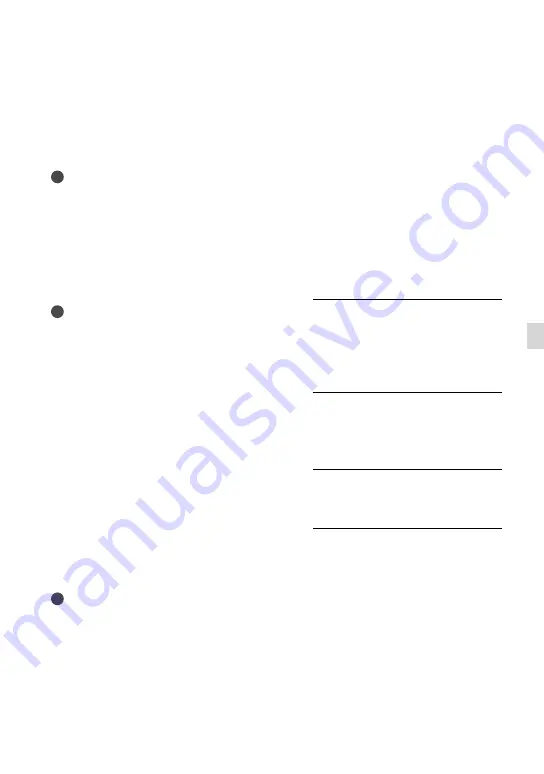
US
Sa
ving images with an e
xter
nal devic
e
Saving images on an
external media device
You can save movies and photos on an
external media device (USB storage
devices), such as an external hard disk
drive. You can also play back images on the
camcorder or another playback device.
Notes
For this operation, you need the USB Adaptor
Cable VMC-UAM1 (sold separately).
The USB Adaptor Cable VMC-UAM1 may not
be available in some countries/regions.
Connect your camcorder to the wall outlet (wall
socket) using the supplied AC Adaptor (p. 19).
Refer to the instruction manual supplied with
the external media device.
Tips
You can import images saved on the external
media device to your computer by using the
supplied software “PlayMemories Home.”
Functions available after saving images
on an external media device
playback of images through the camcorder
(p. 55)
importing images to “PlayMemories Home”
Devices that cannot be used as an
external media device
You cannot use the following devices as an
external media device.
media devices with a capacity exceeding 2 TB
ordinary disc drive such as CD or DVD drive
media devices connected via a USB hub
media devices with built-in USB hub
card reader
Notes
You may not be able to use external media
devices with a code function.
The FAT file system is available for your
camcorder. If the storage medium of the
external device was formatted for the NTFS file
system, etc., format the external media device
using the camcorder before use. The format
screen appears when an external media device
is connected to your camcorder. Make sure that
important data has not previously been saved
on the external media device before you format
it using the camcorder.
Operation is not assured with every device
satisfying requirements for operating.
For details on available external media devices,
go to the Sony support website in your
country/region.
1
Connect the AC Adaptor and the
power cord (mains lead) to the
DC IN jack of your camcorder and
the wall outlet (wall socket).
2
If the external medium device
has the AC power cable, connect
it to the wall outlet (wall socket).
3
Connect the USB Adaptor Cable
to the external media device.
4
Connect the USB Adaptor Cable
to the
(USB) jack of your
camcorder.






























