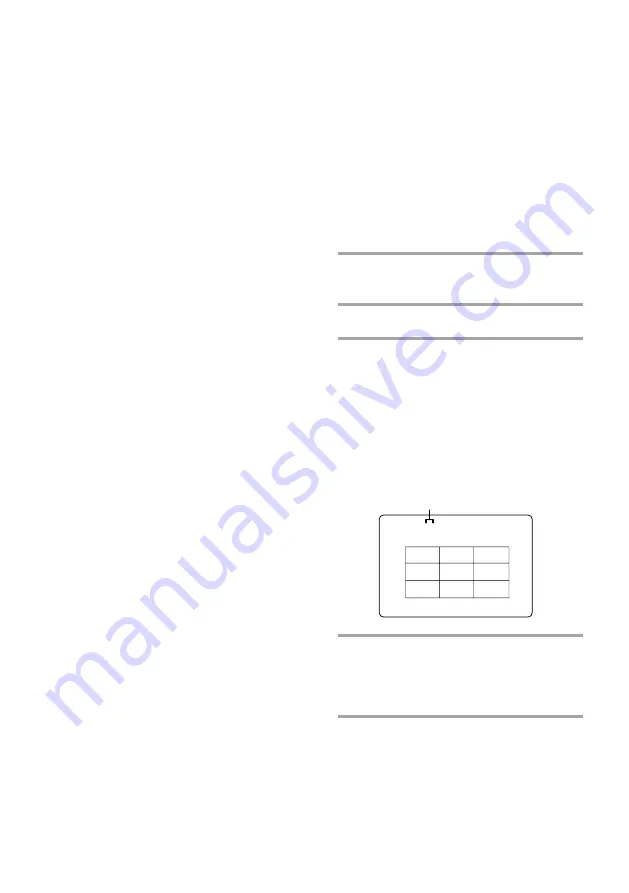
34
Locating a section within
a track
–– Track Digest
You can have the CD player divide a VIDEO
CD track into 9 different sections and display
the first scene of each section on the TV
screen. This might be useful when playing
discs with few track divisions, such as
movies.
This function cannot be used during menu
playback of VIDEO CDs with PBC functions
(Ver 2.0).
1
Start playing the VIDEO CD track
you want.
2
Press SPECIAL MENU.
3
Press 5 to select “5) TRACK
DIGEST.”
The current track is divided into 9
sections, and the first frame of each
section is displayed.
The sound of the first three seconds of
each track on an audio CD plays, but
there is no sound when using a VIDEO
CD.
4
Press the numerical buttons to select
the section you want.
Playback starts from a point near the
selected frame.
To stop playback
Press
π
.
To display the next 9 tracks
Press NEXT +. The first frame of tracks 10
through 18 are displayed.
When there are more tracks in the disc,
“
±
” appears in the upper right corner of
the TV screen.
To display previous tracks, press PREV –.
To switch to the digest of another
disc during disc digest
Press D. SKIP during disc digest.
To use disc digest with VIDEO CDs
with PBC functions (Ver 2.0)
Stop playback and press PBC OFF/ON so
that the AUTO PBC indicator goes off before
step 1.
Tips
•
In step 2, you can select tracks even if they have
not been displayed yet. Use the numerical
buttons to select the track you want.
•
In step 2, you can play the track you want
immediately after the first frame is displayed by
pressing SELECT CD
·
.
Notes
• Video images will not be shown for audio CDs.
• The play mode automatically switches to normal
mode if you start disc digest during Shuffle or
Program Play.
Locating a specific part of a disc
(continued)
TRACK 1 DIGEST
1
2
3
4
5
6
7
8
9
Currrent track number
















































