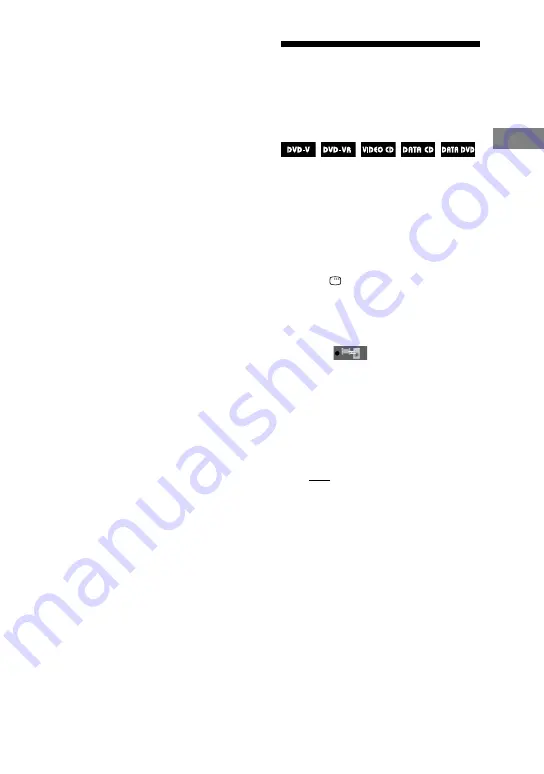
MHC-GZR9D/GZR8D/GZR7D.GB.3-870-909-11(1)
9
GB
Disc
To return to “FOLDER LIST” when “FILE
LIST” is displayed
Press
RETURN
.
To turn on or off “FOLDER LIST” or “FILE
LIST”
Press DVD/TUNER MENU
repeatedly.
Notes
Depending on the DivX video file, the
picture may pause or be unclear. In this case,
it is recommended that you create the file
at a lower bit rate. If the sound is still noisy,
MP3 is the recommended audio format. Note
that, this system does not conform to WMA
(Windows Media Audio)/AAC (Advanced
Audio Coding) format.
Due to the compression technology used for
DivX video files, it may take some time after
you press
for the picture to appear.
Depending on the DivX video file, the sound
may not match the pictures on the screen.
The system can recognize up to 150 DivX
video files in a single folder. A maximum of
200 folders can be recognized.
Tip
If the number of viewing times has been preset,
you can play back the DivX video files as many
times as the preset number. The following
occurrences are counted:
when the system is turned off.
when the disc is removed.
when another DivX video file is played back.
Adjusting the delay
between the picture
and sound
“A/V SYNC”
When the sound does not synchronize
with the pictures on the screen, you can
adjust the delay between the picture and
sound.
“A/V SYNC” does not work for MP3
audio tracks and JPEG image files in
DATA CD/DVD.
1
Press DISPLAY
.
The Control Menu appears on the TV
screen.
2
Press
or
repeatedly to
select
(A/V SYNC), then
press ENTER
.
The options for “A/V SYNC” appear
on the TV screen.
3
Press
or
repeatedly to
select the setting you want.
The default setting is underlined.
OFF: Does not adjust.
ON: Adjusts the difference between
picture and sound.
4
Press ENTER
.
Note
Depending on the input stream, this function
may not be effective.






























