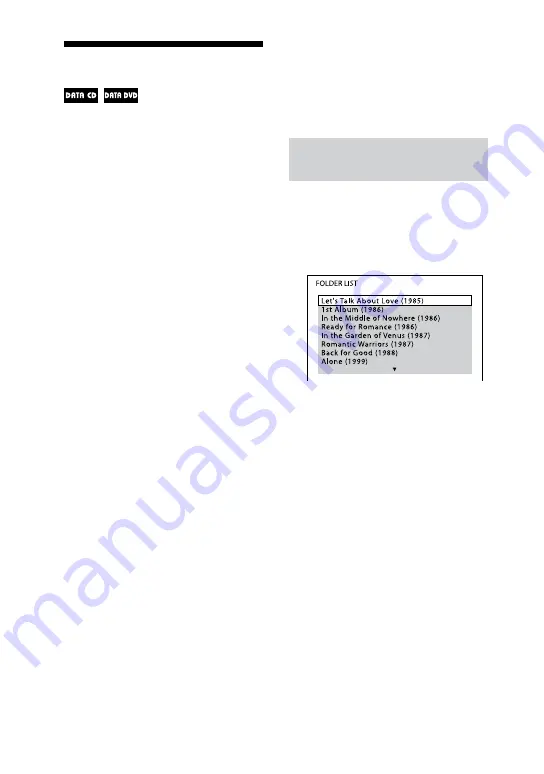
MHC-GZR9D/GZR8D/GZR7D.GB.3-870-909-11(1)
GB
Playing MP3/JPEG discs
Notes
The system can recognize up to 200 folders,
and will not play any folders beyond
the 200th. (Depending on the folder
configuration, the number of folders that can
be recognized by the system may decrease.)
The maximum number of MP3 audio tracks
or JPEG image files on a folder which this
system can recognize is 150.
The system can play back MP3 audio tracks
and JPEG image files. The system will play
back any data with the extension “.mp3”,
“.jpg” or “.jpeg” even if they are not in MP3 or
JPEG format. Playing this data may generate
a loud noise which could damage your
speaker system.
Depending on the encoding/writing software,
recording device, or the recording media
used to record an MP3 audio track, you may
encounter problems such as cannot play
back, sound interruptions and noise.
The following discs/situations can increase
the time it takes to start playback:
a disc recorded with a complicated tree
structure.
a disc recorded in Multi Session.
a disc to which data can be added (non-
finalized disc).
when the tracks or files in another folder
have just been played back.
Some CD-Rs/-RWs or DVD-Rs/-RWs/+Rs/
+RWs cannot be played back on the system
depending on the file format.
The system can play back to a depth of 8
folders only.
The system may not play certain types of
JPEG image files (ex. a JPEG image file that is
less than 8 (width) × 8 (height)).
Selecting an MP3 audio track
or folder
1
Load a disc on the disc tray
.
“FOLDER LIST” appears on the TV
screen.
If “FOLDER LIST” does not apppear,
press DVD/TUNER MENU
.
2
Press
or
repeatedly to
select a folder.
Playing a folder:
Press
(or
on the unit)
.
The system starts playback from the
first track of the selected folder.
To stop playback, press
.






























