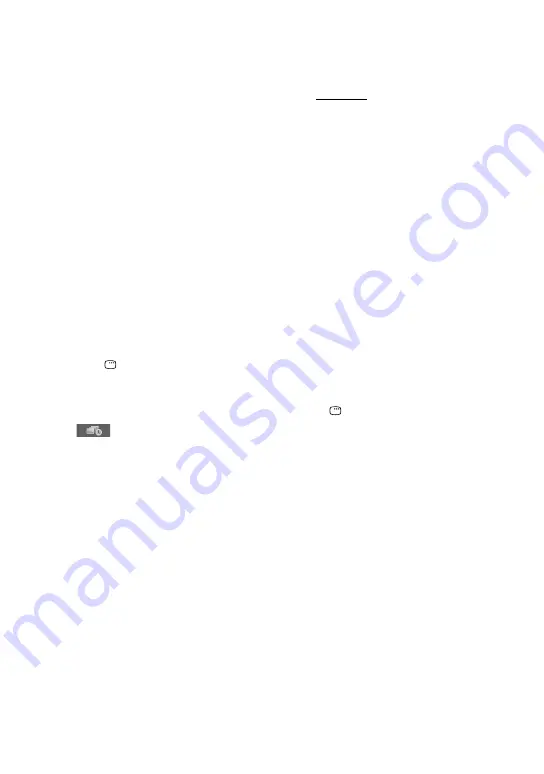
MHC-GZR9D/GZR8D/GZR7D.GB.3-870-909-11(1)
GB
To turn on or off “FOLDER LIST”
Press DVD/TUNER MENU
repeatedly.
To cancel slide show with sound
Select “MUSIC” or “IMAGE” in step 4.
Notes
If there are no MP3 audio tracks in the disc
and “MODE (MUSIC, IMAGE)” is set to
“MUSIC,” “No audio data” appears on the TV
screen and the disc cannot be played back.
If there are no JPEG image files in the disc
and “MODE (MUSIC, IMAGE)” is set to
“IMAGE,” “No image data” appears on the
TV screen and the disc cannot be played
back.
If you play back a large data size of MP3
audio tracks and JPEG image files at the same
time, the sound may skip.
Specifying the slide show speed
(JPEG image files only)
1
Press DISPLAY
repeatedly until
the Control Menu for JPEG image
files appears on the TV screen.
2
Press
or
repeatedly to select
(INTERVAL), then press ENTER
.
The options for “INTERVAL” appear
on the TV screen.
3
Press
or
repeatedly to select
the transition interval you want.
The default setting is underlined.
NORMAL: Sets to the standard
duration.
FAST: Sets the duration shorter
than “NORMAL.”
SLOW 1: Sets the duration longer
than “NORMAL.”
SLOW 2: Sets the duration longer
than “SLOW 1.”
4
Press ENTER
.
The selected setting takes effect.
Note
Some JPEG image files (especially progressive
JPEG image files or JPEG image files with
3,000,000 pixels or more) may take a longer
time to display than others, which may make
the transitions seem longer than that of the
option you selected.
Selecting a transition effect for image
files in the slide show
(JPEG image files only)
1
Press DISPLAY
repeatedly until
the Control Menu for JPEG image
files appears on the TV screen.






























