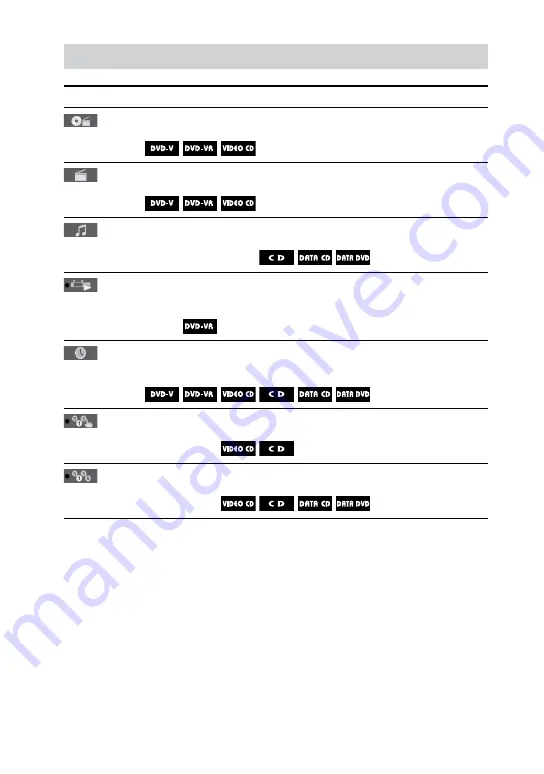
MHC-GZR9D/GZR8D/GZR7D.GB.3-870-909-11(1)
10
GB
List of Control Menu items
Item
Item Name, Function, Relevant Disc Type
[TITLE] (page 0)/[SCENE]/[TRACK] (page 0)
Selects the title, scene, or track to be played back.
[CHAPTER]/[INDEX] (page 0)
Selects the chapter or index to be played back.
[TRACK]
1)
(page 0)
Selects the track to be played back.
[ORIGINAL/PLAY LIST] (page 9)
Selects the playback sequence either to the originally recorded
sequence or to the playlist created on the disc.
[TIME]
1)
(page 1)
Checks the elapsed playing time and the remaining time.
Inputs the time code for picture and music searching.
[PROGRAM] (page )
Plays back the tracks in the order you want.
[SHUFFLE]
1)
(page , 91)
Plays back the tracks in random order.


























