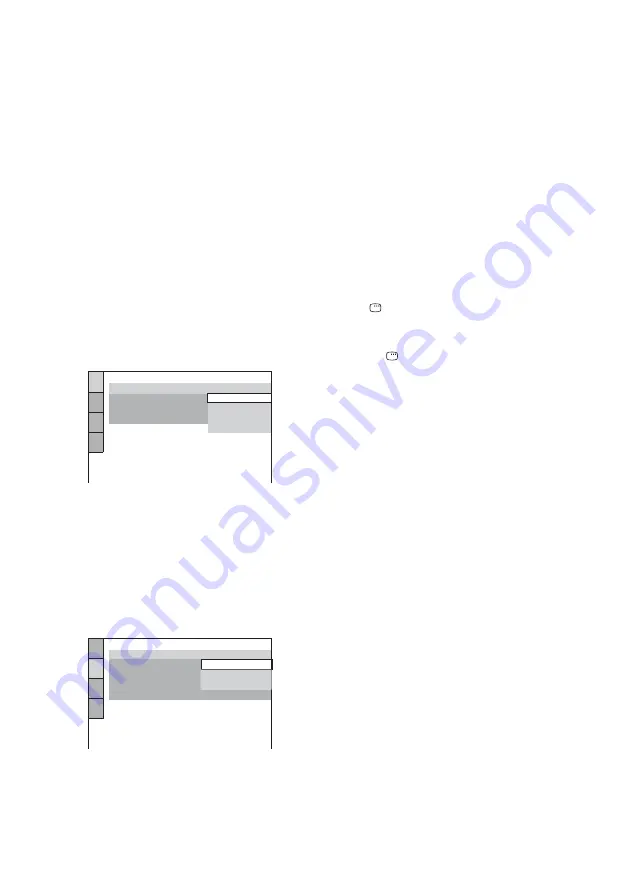
16
GB
For MHC-GNZ7D/GNZ5D
1
Turn on the TV and select the video
input.
2
Press
?/1
to turn on the system.
3
Press FU or – repeatedly (or
DVD on the unit) to switch the function
to DVD.
The guide message appears on the TV
screen.
Notes
• When a disc is in the system or the disc tray
opens, the guide message does not appear on the
TV screen. Remove the disc.
• When you press CLEAR, the guide message
disappears. When you need to perform the
Quick Setup, see “To recall the Quick Setup
display” (page 16).
4
Press ENTER.
“LANGUAGE SETUP” appears.
5
Press
M
or
m
repeatedly to select a
language used in the on-screen
display.
The selectable language is different
depending on the area.
6
Press ENTER.
The setting is selected and “SCREEN
SETUP” appears.
7
Press
M
or
m
repeatedly to select the
setting that matches your TV type.
x
When you connect a 4:3 standard TV
“4:3 LETTER BOX” or “4:3 PAN SCAN”
(page 39)
x
When you connect a wide-screen TV
or a 4:3 standard TV with a wide-screen
mode
“16:9” (page 39)
8
Press ENTER.
The Quick Setup is complete.
If you make a mistake
Press
.
, then select the item again.
To quit the Quick Setup
Press
DISPLAY in any step.
To recall the Quick Setup display
1
Press
DISPLAY in stop mode.
The Control Menu appears.
2
Press
M
or
m
repeatedly to select “SETUP”,
then press ENTER.
The options for “SETUP” appear.
3
Press
M
or
m
repeatedly to select “QUICK”,
then press ENTER.
The Quick Setup display appears.
Note
If you want to change each setting, see “Using the
Setup Display” (page 37).
LANGUAGE SETUP
OSD:
MENU:
AUDIO:
SUBTITLE:
THAI
CHINESE 1
ENGLISH
ENGLISH
CHINESE 2
SCREEN SETUP
TV TYPE:
16:9
SCREEN SAVER:
4:3 OUTPUT:
BACKGROUND:
16:9
COLOR SYSTEM:
FULL
4:3 PAN SCAN
4:3 LETTER BOX






























