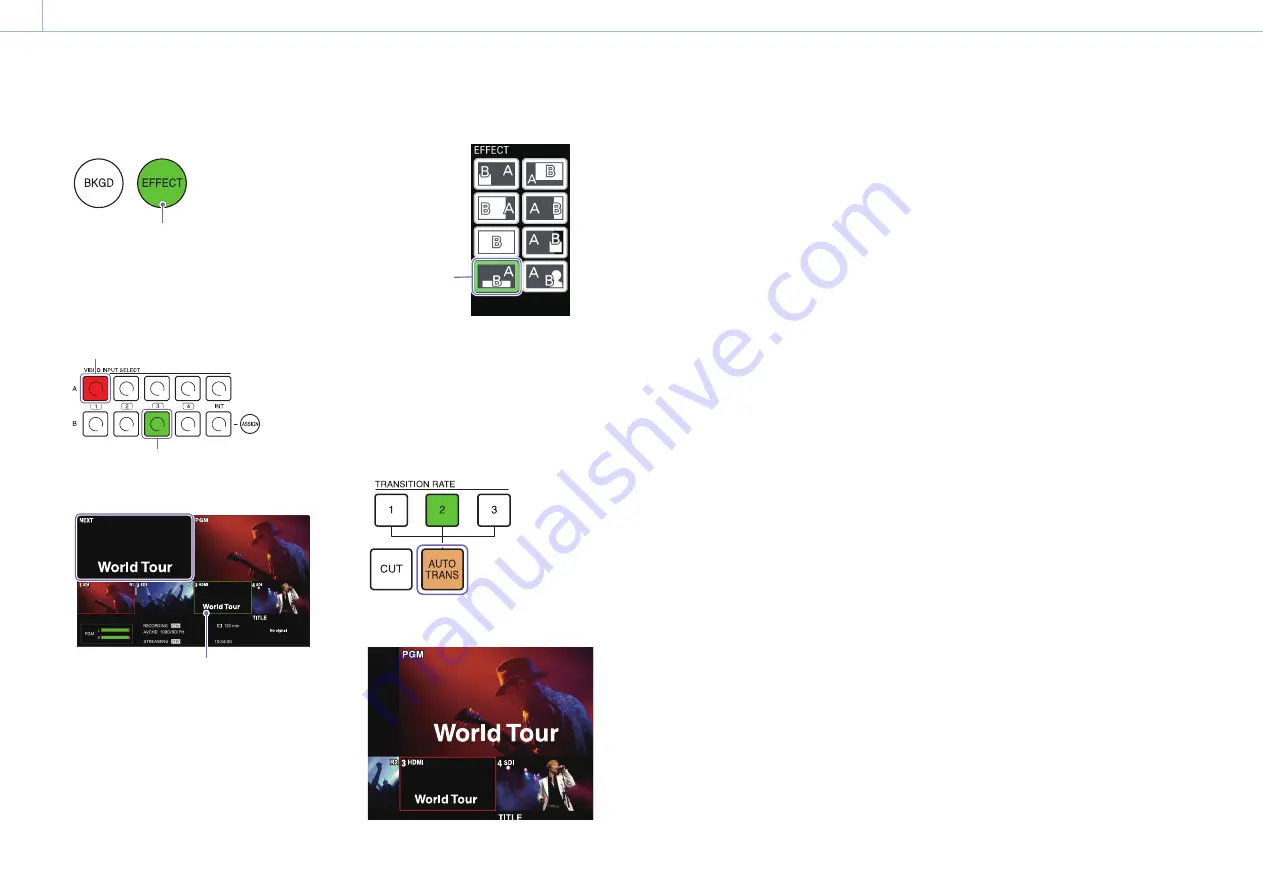
000
Chapter 3: Basic Operations: Inserting Text onto Videos
36
2
Press the EFFECT button to enable EFFECT
mode.
Lit
The pattern icons selectable in EFFECT mode
are displayed in the menu panel.
3
Press the row B button for the text video you
want to insert.
Current PGM output video
Text video
The selected video appears in the [NEXT]
viewer of the multi-viewer.
A frame indicating selection as the NEXT
output appears around the video selected in
row B.
4
Tap and select a luminance key pattern icon.
Luminance key
5
Select a transition rate with the TRANSITION
RATE buttons.
For details on changing the rates assigned to
the buttons, see “Changing the Transition Rates”
(page 49).
6
Press the AUTO TRANS button.
The transition starts, and the text is
composited.
When a link is configured between the video
and its embedded audio, the enabling and
disabling of the embedded audio is
determined by whether the video is being
output as the PGM video.
For details on settings, see “Linking embedded audio to
its video” (page 28).
[Tips]
Pressing the CUT button will switch to the composite
image instantly.
Canceling composites
Press the AUTO TRANS or CUT button.
The composite will be enabled/disabled with each
press.






























