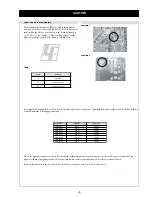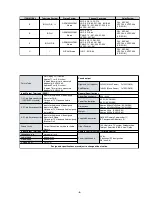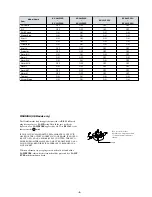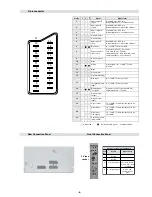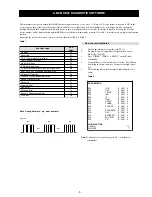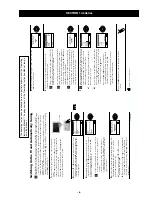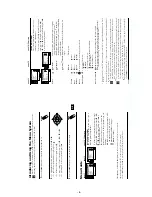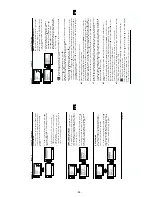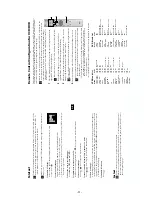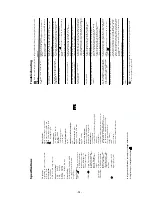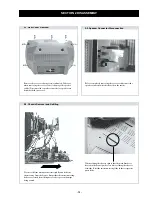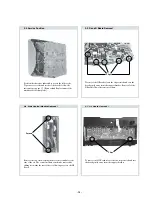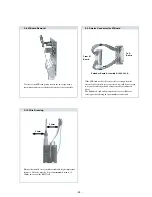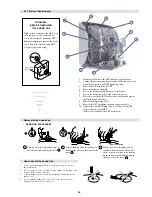- 9 -
9
G
B
Introducing and Using the Menu System
Your TV uses an on-screen menu system to guide you through the operations. Use the
following buttons on the Remote Control to operate the menu system:
1
Press the
MENU
button to switch the first level menu on.
Menu System
2
• To highlight the desired menu or option, press
or
.
• To enter to the selected menu or option, press
.
• To return to the last menu or option, press
.
• To alter settings of your selected option, press
//o
r
.
• To confirm and store your selection, press
OK
.
3
Press the
MENU
button to remove the menu from the screen.
continued...
Menu Guide
PICTURE ADJUSTMENT
The
“Picture
Adjustment”
menu
allows
you
to
alter the picture adjustments.
To do this: after selecting the item you want to
alter
press
, then
press
repeatedly
/
/
or
to adjust it and finally press
OK
to
store the new adjustment.
This menu also allows you to customise the
picture
mode
based
on
the
programme
you
are
watching:
Live
(for live broadcast programmes, DVD
and Digital Set Top Box receivers).
Personal
(for individual settings).
Movie
(for films).
Level 1
Level 2
Level 3 / Function
Picture Adjustment
Mode: Personal
Contrast
Brightness
Colour
Sharpness
Hue
Reset
OK
Picture Adjustment
Mode: Personal
Contrast
Brightness
Colour
Sharpness
Hue
Reset
OK
•
Brightness, Colour
and
Sharpness
can only be altered if “Personal” mode is selected.
•
Hue
is only available for NTSC colour signal (e.g: USA video tapes).
•
Select
Reset
and press
OK
to reset the picture to the factory preset levels.
MENU
MENU
OK
10
Picture Adjustment
Mode: Personal
Contrast
Brightness
Colour
Sharpness
Hue
Reset
OK
Sound Adjustment
Ef
fect: Natural
T
reble
Bass
Balance
Reset
Dual Sound: Mono
Auto volume:
On
OK
Sound Adjustment
Ef
fect: Natural
T
reble
Bass
Balance
Reset
Dual Sound: Mono
Auto volume:
On
OK
Menu System
SOUND ADJUSTMENT
The “Sound Adjustment” menu allows you to
alter the sound adjustments.
To do this: after selecting the item you want to
alter, press
. Then press repeatedly
/
/
or
to
adjust
it
and
finally
press
OK
to store the new adjustment.
Level 1
Level 2
Level 3 / Function
Effect
Natural:
Enhances clarity, detail and presence of sound by
using “BBE High Definition Sound system”
*
.
Dynamic:
“BBE High Definition Sound system”
*
intensifies
clarity and presence of sound for better intelligibility
and musical realism.
Dolby
**
Virtual:
Simulates the sound effect of “Dolby Surround Pro
Logic”.
Off:
Flat response.
Treble
Less
More
Bass
Less
More
Balance
Left
Right
Reset
Resets the sound to the factory preset levels.
Dual Sound
•
For a stereo broadcast:
Mono
.
Stereo
.
•
For a bilingual broadcast:
Mono
(for mono channel if available).
A
(for channel 1).
B
(for channel 2).
Auto Volume
Off:
volume level changes according to the broadcast signal.
On:
volume level of the channels will stay the same, independent of
the broadcast signal (e.g. in the case of advertisements).
•
If
you
are
listening
to
the
TV
through
headphones,
the
“Effect”
option
will
automatically
be
switched
to “Off”.
•
If
you
select
“Dolby
Virtual”
on
the
“Effect”
option,
the
“Auto
Volume”
option
will
automatically
be
switched to “Off” and vice versa.
*
The “BBE High Definition Sound system” is manufactured by Sony Corporation under license
from BBE Sound, Inc. It is covered by U.S. Patent No. 4,638,258 and No. 4,482,866. Teh word
“BBE” and BBE Symbol are trademarks of BBE Sound, Inc.
**
This
TV
has
been
designed
to
create
the
“Dolby
Surround”
sound
effect
by
simulating
the
sound
of
four
speakers
with
two
speakers,
when
the
broadcast
audio
signal
is
Dolby
Surround
encoded.
The
sound
effect
can
also
be
improved
by
connecting
a
suitable
external
amplifier
(for
details
refer
to “Connecting to external audio Equipment” on page 19).
**
Manufactured under license from Dolby Laboratories. “Dolby”, “Pro Logic” and the double-D
symbol
are trademarks of Dolby Laboratories.
K
continued...
Содержание KV-28LS60B
Страница 29: ... 29 29 A Schematic Video Audio Processors Audio Output Vertical Deflection page 1 2 ...
Страница 31: ...A B C D E F G H I J K L M N 1 2 3 4 5 6 7 8 9 10 11 31 A Printed Wiring Board Conductor side A ...
Страница 32: ...A B C D E F G H I J K L M N 1 2 3 4 5 6 7 8 9 10 11 32 A Printed Wiring Board Conductor side B ...
Страница 37: ...A B C D E F G H I J K L M N 1 2 3 4 5 6 7 8 9 10 11 37 G Board Schematic Diagram Power Supply ...
Страница 38: ...A B C D E F G H I J K L M N 1 2 3 4 5 6 7 8 9 10 11 38 C Board Schematic Diagram R G B Out ...
Страница 40: ...A B C D E F G H I J K L M N 1 2 3 4 5 6 7 8 9 10 11 40 M Board Schematic Diagram Micro Processor ...
Страница 42: ...A B C D E F G H I J K L M N 1 2 3 4 5 6 7 8 9 10 11 42 D Board Schematic Diagram Deflection ...