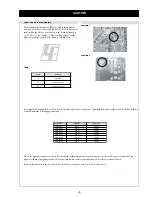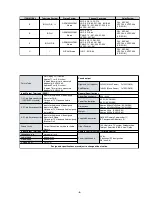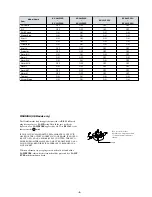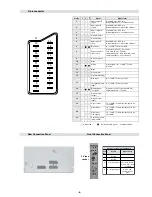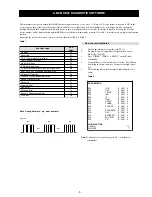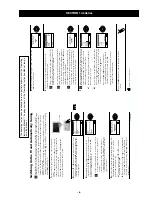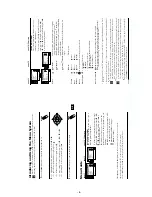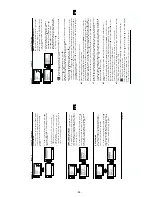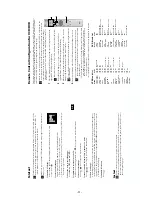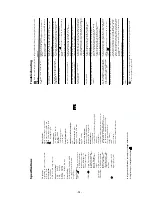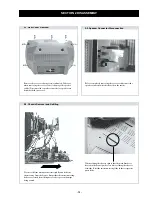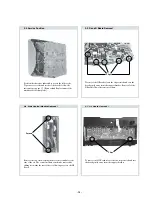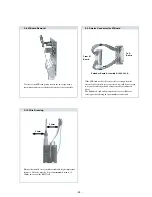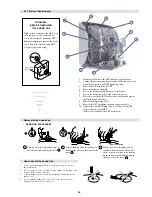- 10 -
11
GB
Menu System
SLEEP TIMER
The
“Sleep
Timer”
option
in
the
“Timer”
menu
allows
you
to
select
a
time
period
for
the
TV
to
switch itself automatically into the standby
mode.
To do this: after selecting the option press
,
then
press
or
to
set
the
time
period
delay
(max. of 4 hours).
•
While watching the TV, you can press the
button on the remote control to display the
time remaining.
•
One minute before the TV switches itself into
standby
mode,
the
time
remaining
is
displayed
on
the TV screen automatically.
LANGUAGE / COUNTRY
The “Language/Country” option in the “Set Up” menu allows you to select the language that the menus are displayed in. It also allows you to select the country in which you wish to operate the TV set.
To do this: after selecting the option, press
and then proceed in the same way as in the steps 2 and 3 of the section “Switching On the TV and Automatically Tuning” on page 7.
AUTO TUNING
The “Auto Tuning” option in the “Set Up” menu allows you to automatically search for and store all available TV channels.
To do this: after selecting the option, press
and then proceed in the same way as in TV steps 5 and 6 of the section “Switching On the TV and Automatically Tuning” on page 8.
Level 1
Level 2
Level 3 / Function
Picture Adjustment
Mode: Personal
Contrast
Brightness
Colour
Sharpness
Hue
Reset
OK
T
imer
Sleep
T
imer: Of
f
OK
Ti
m
e
r
Sleep
T
imer: Of
f
OK
continued...
Picture Adjustment
Mode: Personal
Contrast
Brightness
Colour
Sharpness
Hue
Reset
OK
Set Up
Language/Country
Auto
T
uning
Programme Sorting
P
rogamme Labels
AV P
reset
Manual Programme Preset
Detail Set Up
OK
Set Up
Language/
Country
Auto T
uning
P
rogramme Sorting
P
rogamme Labels
AV P
reset
Manual P
rogramme P
reset
Det
ail Set Up
OK
Picture Adjustment
Mode: Personal
Contrast
Brightness
Colour
Sharpness
Hue
Reset
OK
Set Up
Language/
Country
Auto T
uning
P
rogramme Sorting
P
rogamme Labels
AV P
reset
Manual P
rogramme P
reset
Det
ail Set Up
OK
Set Up
Language/
Country
Auto T
uning
P
rogramme Sorting
P
rogamme Labels
AV P
reset
Manual P
rogramme P
reset
Det
ail Set Up
OK
13
GB
Menu System
continued...
MANUAL PROGRAMME PRESET
The “Manual Programme Preset” option in the
“Set Up” menu allows you to:
a)
Preset channels or the VCR channel one by
one to the programme order of your choice.
To do this:
1
After selecting the ”Manual Programme
Preset” option, press
then with
Programme
option highlighted press
.
Press
or
to select on which
programme number you want to preset the
channel
(for
VCR,
select
programme
number
“0”). Then press
.
2
The following option is only available depending on the country you have selected
in the “Language/Country” menu.
After selecting the
System
option, press
.
Then
press
or
to
select
the
TV
Broadcast
system
(
B/G
for
western
European
countries
or
D/K
for eastern European countries). Then press
.
3
After selecting the
Channel
option, press
.
Then press
or
to select the channel tuning (“
C
” for terrestrial channels or “
S
” for
cable channels). Next press
. After that, press the number buttons to enter directly the
channel
number
of
the
TV
Broadcast
or
the
channel
of
the
VCR
signal.
If
you
do
not
know
the channel number, press
or
to search for it. When you tune the desired channel,
press
OK
twice to store.
Repeat all the above steps to tune and store more channels.
b)
Label a channel using up to five characters.
To do this: Highlighting the
Programme
option, press the
PROG +/-
button to select the
programme
number
with
the
channel
you
wish
to
name.
When
the
programme
you
want
to
name appears on the screen, select the
Label
option and press
. Next press
o
r
to
select a letter, number or “-“
for
a
blank.
Press
to
confirm
this
character.
Select
the
other
four characters in the same way. After selecting all the characters, press
OK
twice to store.
c)
Normally
the
automatic
fine
tuning
(AFT)
is
operating,
however
you
can
manually
fine
tune
the TV to obtain a better picture reception in the case that the picture is distorted.
To
do
this:
while
watching
the
channel
(TV
Broadcast)
you
wish
to
fine
tune,
select
the
AFT
option and press
. Next press
or
to adjust the fine tuning between -15 and +15.
Finally press
OK
twice to store.
d)
Skip any unwanted programme numbers when they are selected with the PROG +/- buttons.
To do this: Highlighting the
Programme
option, press the
PROG +/-
button to select the
programme number you want to skip. When the programme you want to skip
appears on the screen, select the
Skip
option and press
. Next press
or
to select
Yes
. Finally press
OK
twice to confirm and store.
To cancel this function afterwards, select “No” instead of “Yes” in the step above.
e)
View
and
record
correctly
scrambling
channels
when
using
a
decoder
connected
to
the
Scart
3
/
3
directly or through a VCR.
This option is only available depending on the country you have selected in the “Language/Country” menu.
To
do
this:
select
the
Decoder
option
and
press
. Next
press
or
to
select
On
. Finally
press
OK
twice to confirm and store.
To cancel this function afterwards, select “Off” instead of “On” in the step above.
S
Level 1
Level 2
Level 3 / Function
Picture Adjustment
Mode: Personal
Contrast
Brightness
Colour
Sharpness
Hue
Reset
OK
Set Up
Language/
Country
Auto T
uning
P
rogramme Sorting
P
rogamme Labels
AV P
reset
Manual P
rogramme P
reset
Det
ail Set Up
OK
Set Up
Language/
Country
Auto T
uning
P
rogramme Sorting
P
rogamme Labels
AV P
reset
Manual P
rogramme P
reset
Det
ail Set Up
OK
Содержание KV-28LS60B
Страница 29: ... 29 29 A Schematic Video Audio Processors Audio Output Vertical Deflection page 1 2 ...
Страница 31: ...A B C D E F G H I J K L M N 1 2 3 4 5 6 7 8 9 10 11 31 A Printed Wiring Board Conductor side A ...
Страница 32: ...A B C D E F G H I J K L M N 1 2 3 4 5 6 7 8 9 10 11 32 A Printed Wiring Board Conductor side B ...
Страница 37: ...A B C D E F G H I J K L M N 1 2 3 4 5 6 7 8 9 10 11 37 G Board Schematic Diagram Power Supply ...
Страница 38: ...A B C D E F G H I J K L M N 1 2 3 4 5 6 7 8 9 10 11 38 C Board Schematic Diagram R G B Out ...
Страница 40: ...A B C D E F G H I J K L M N 1 2 3 4 5 6 7 8 9 10 11 40 M Board Schematic Diagram Micro Processor ...
Страница 42: ...A B C D E F G H I J K L M N 1 2 3 4 5 6 7 8 9 10 11 42 D Board Schematic Diagram Deflection ...