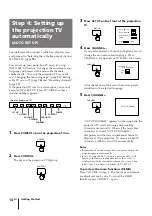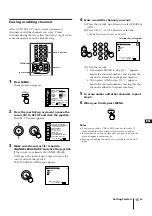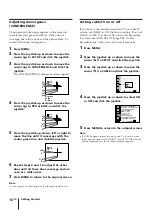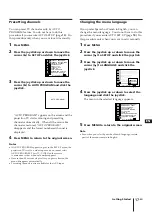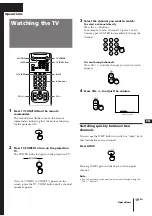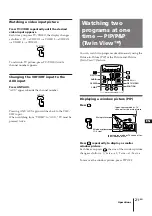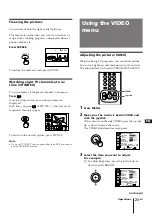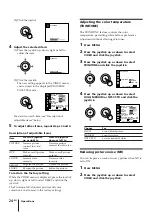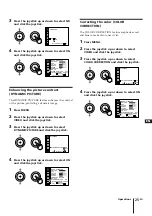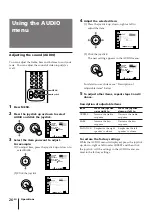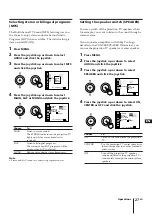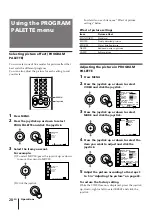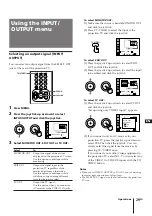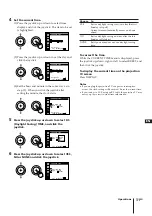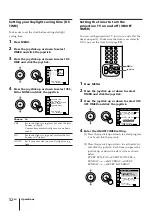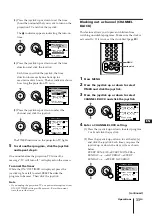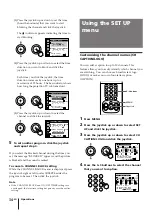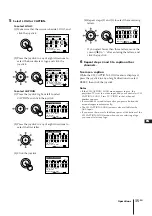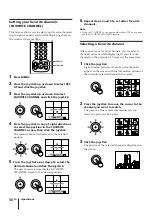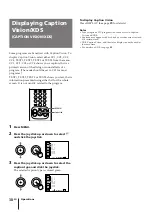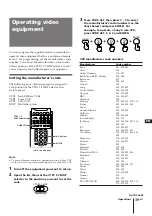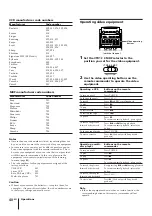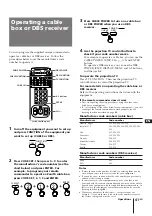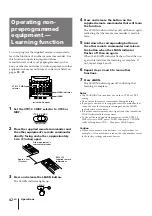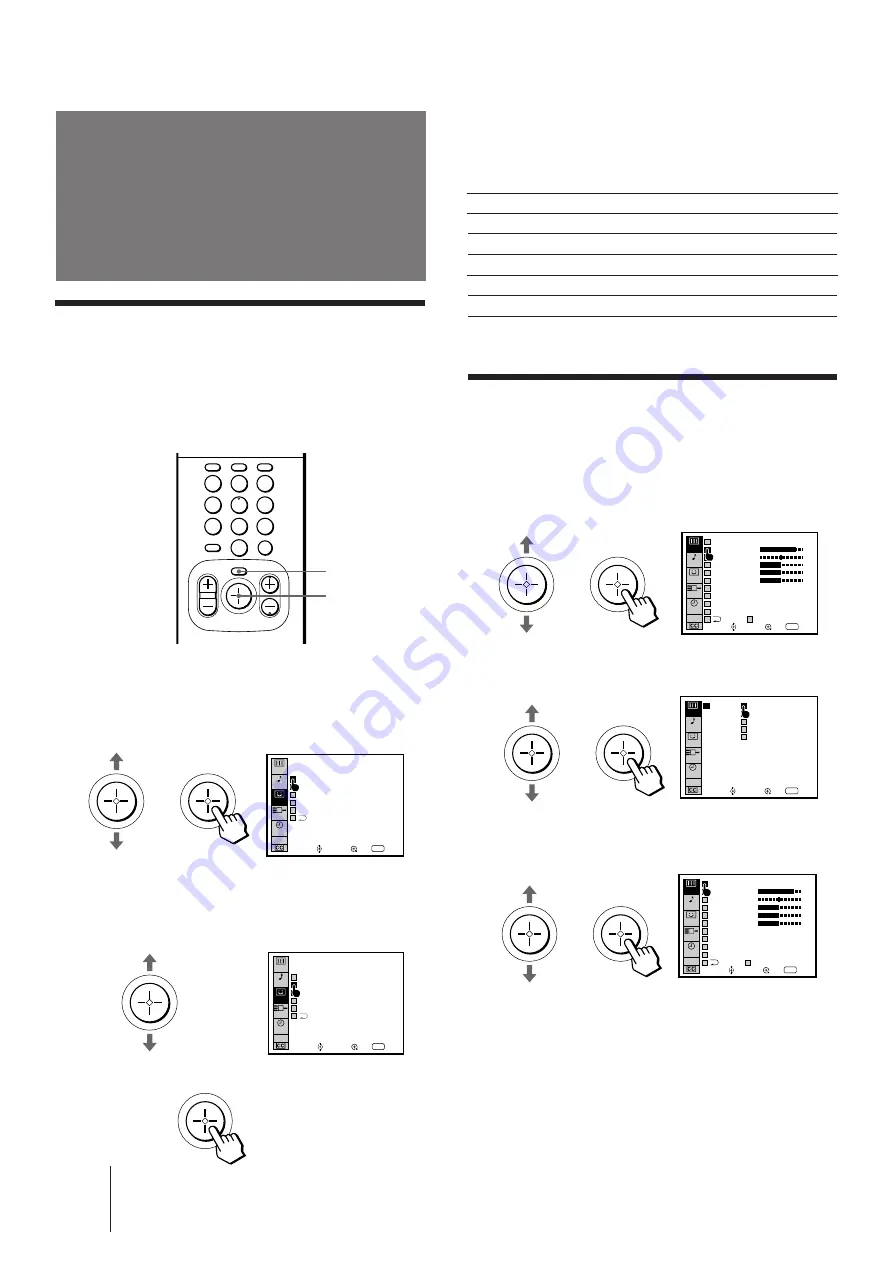
28
-EN
Operations
Using the PROGRAM
PALETTE menu
Selecting picture effect (PROGRAM
PALETTE)
You can select one of five modes for picture effect that
best suits the different programs.
You can also adjust the picture for each setting to suit
your taste.
1
Press MENU.
2
Press the joystick up or down to select
PROG PALETTE and click the joystick.
3
Select the item you want.
For example:
(1) To select MOVIE, press the joystick up or down
to move the cursor to MOVIE.
(2) Click the joystick.
For details on each item, see “Effect of picture
settings” below.
Effect of picture settings
Adjusting the picture in PROGRAM
PALETTE
1
Press MENU.
2
Press the joystick up or down to select
VIDEO and click the joystick.
3
Press the joystick up or down to select
MODE and click the joystick.
4
Press the joystick up or down to select the
item you want to adjust and click the
joystick.
5
Adjust the picture according to the steps 3
to 5 in “Adjusting the picture” on page 23.
To restore the factory setting
While the VIDEO menu is displayed, press the joystick
up, down, right or left to select RESET and click the
joystick.
Item
Picture effect
STANDARD
Standard
MOVIE
Finely detailed picture
SPORTS
Vivid, bright picture
NEWS
Reduced noise in picture
GAME
Softer picture
SET UP
VIDEO
AUDIO
TIMER
Use
RETURN
Exit
MENU
PROG
PALETTE
PICTURE
HUE
COLOR
BRIGHT
SHARP
TRINITONE : HIGH
NR : OFF
DYNAMIC PICTURE
MODE : STANDARD
COLOR CORRECTION
RESET
: OFF
: OFF
INPUT
OUTPUT
STANDARD
MOVIE
SPORTS
NEWS
GAME
SET UP
VIDEO
AUDIO
TIMER
Use
RETURN
Exit
MENU
PROG
PALETTE
MODE
INPUT
OUTPUT
SET UP
VIDEO
AUDIO
TIMER
Use
RETURN
Exit
MENU
PROG
PALETTE
PICTURE
HUE
COLOR
BRIGHT
SHARP
TRINITONE : HIGH
NR : OFF
DYNAMIC PICTURE
MODE : MOVIE
COLOR CORRECTION
RESET
: OFF
: OFF
INPUT
OUTPUT
2
5
8
0
1
4
7
3
6
9
MENU
Joystick
SET UP
VIDEO
AUDIO
TIMER
Use
RETURN
Exit
MENU
PROG
PALETTE
STANDARD
MOVIE
SPORTS
NEWS
INPUT
OUTPUT
GAME
SET UP
VIDEO
AUDIO
TIMER
Use
RETURN
Exit
MENU
PROG
PALETTE
STANDARD
MOVIE
SPORTS
NEWS
INPUT
OUTPUT
GAME