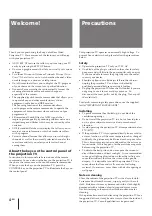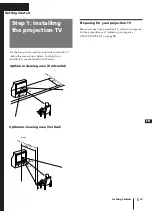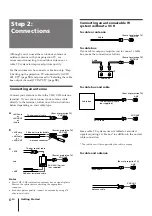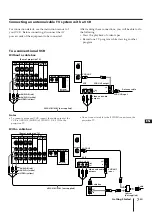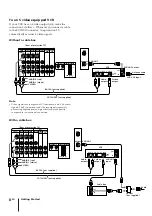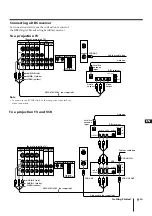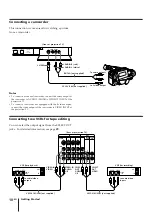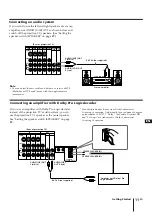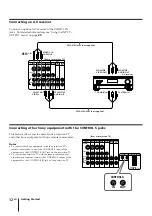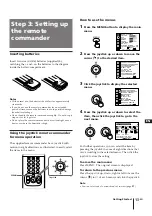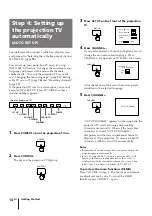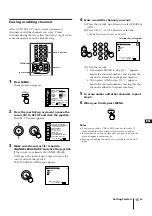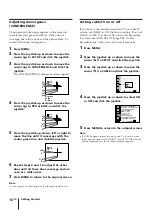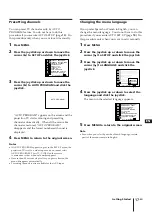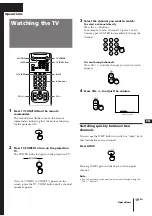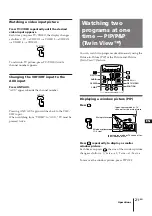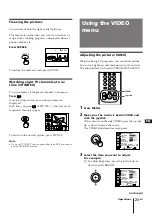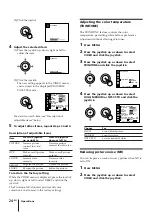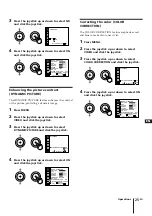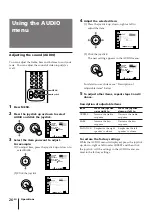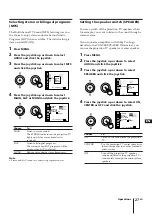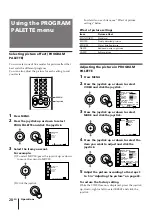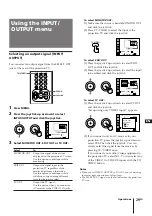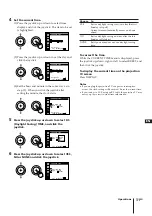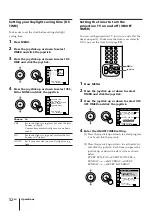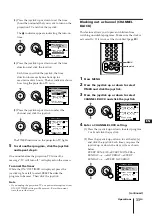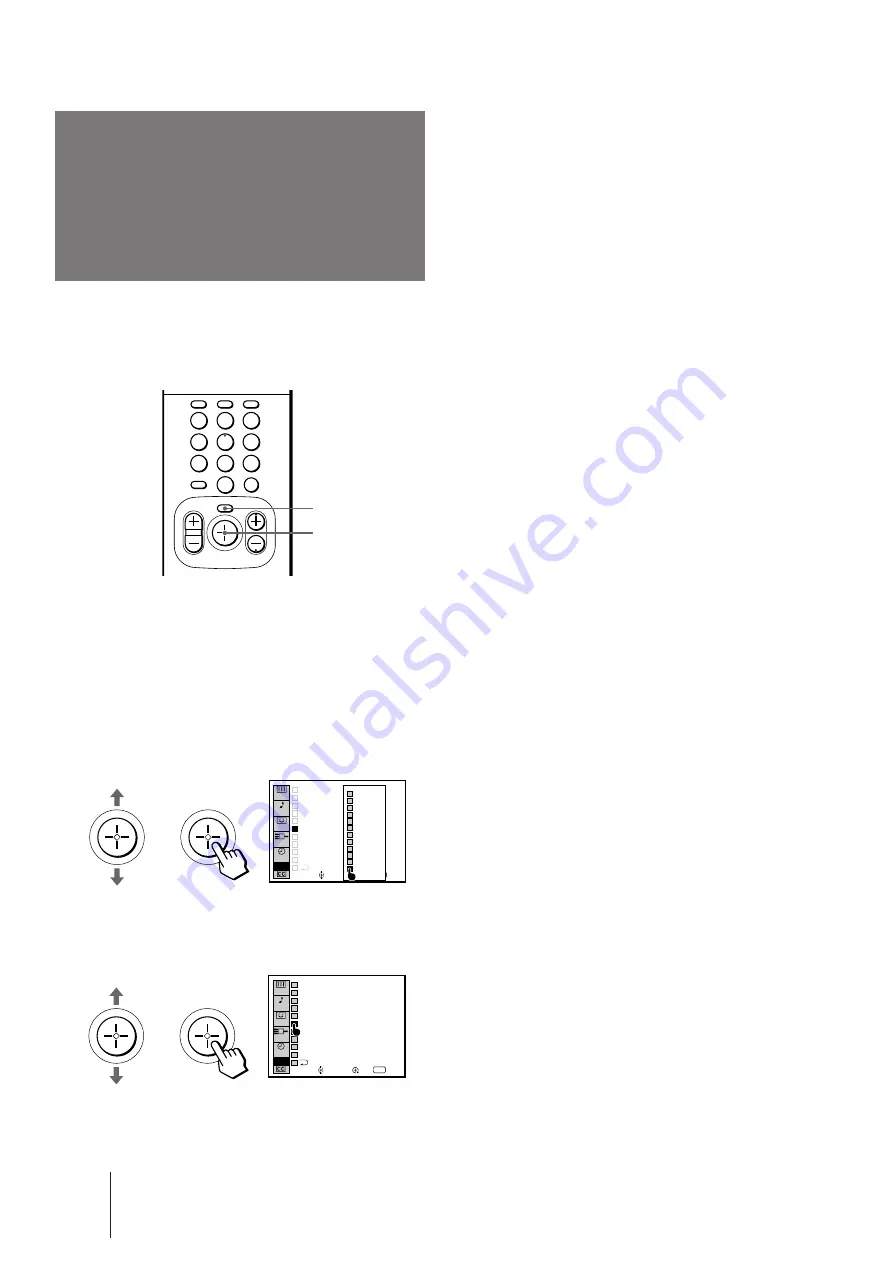
18
-EN
Getting Started
Selecting the cable
box output channel
(TV INPUT)
Notes
•
If you set TV INPUT to any option other than OFF, you cannot
use the favorite channel and CH INDEX features.
•
If you set TV INPUT to VIDEO 1 INPUT mode, you cannot
select TV INPUT again. Press the TV/VIDEO button to select
and return to TV INPUT mode. If you are unable to return to
the TV INPUT mode by using the TV/VIDEO button, select TV
OUT in “Using the INPUT/OUTPUT menu” on page
29
, and
enter NO.
• If TV INPUT is set to OFF and you cannot receive any
channels, press the ANT/AUX button on your remote
commander.
If you use a cable box, you can select the cable box
output channel on your projection TV. It is
recommended that you set up your projection TV as
follows when you use a cable box.
1
Press MENU.
2
Press the joystick up or down to select SET
UP and click the joystick.
3
Press the joystick up or down to select TV
INPUT and click the joystick.
The cable box output channel options are
displayed.
4
Press the joystick up or down to select the
cable box output channel and click the
joystick.
You can select the cable output channel among 2–6
channels, VIDEO 1 and AUX 2–6 channels.
2
5
8
0
1
4
7
3
6
9
MENU
Joystick
SET UP
VIDEO
AUDIO
TIMER
Use
RETURN
Exit
MENU
PROG
PALETTE
CHANNEL CAPTION/LOGO
FAVORITE CHANNEL
CONVERGENCE
DIRECT PLAY
TV INPUT : OFF
CABLE : ON
AUTO PROGRAM
CUSTOMIZED POINTER
CHANNEL ERASE/ADD
LANGUAGE : ENGLISH
INPUT
OUTPUT
OFF
2
3
4
5
6
VIDEO1
AUX2
AUX3
AUX4
AUX5
AUX6
SET UP
VIDEO
AUDIO
TIMER
Use
RETURN
Exit
MENU
PROG
PALETTE
CHANNEL CAPTION/LOGO
FAVORITE CHANNEL
CONVERGENCE
DIRECT PLAY
TV INPUT : 2
CABLE : ON
AUTO PROGRAM
CUSTOMIZED POINTER
CHANNEL ERASE/ADD
LANGUAGE : ENGLISH
INPUT
OUTPUT