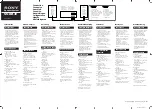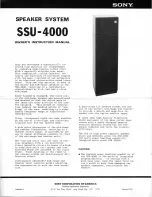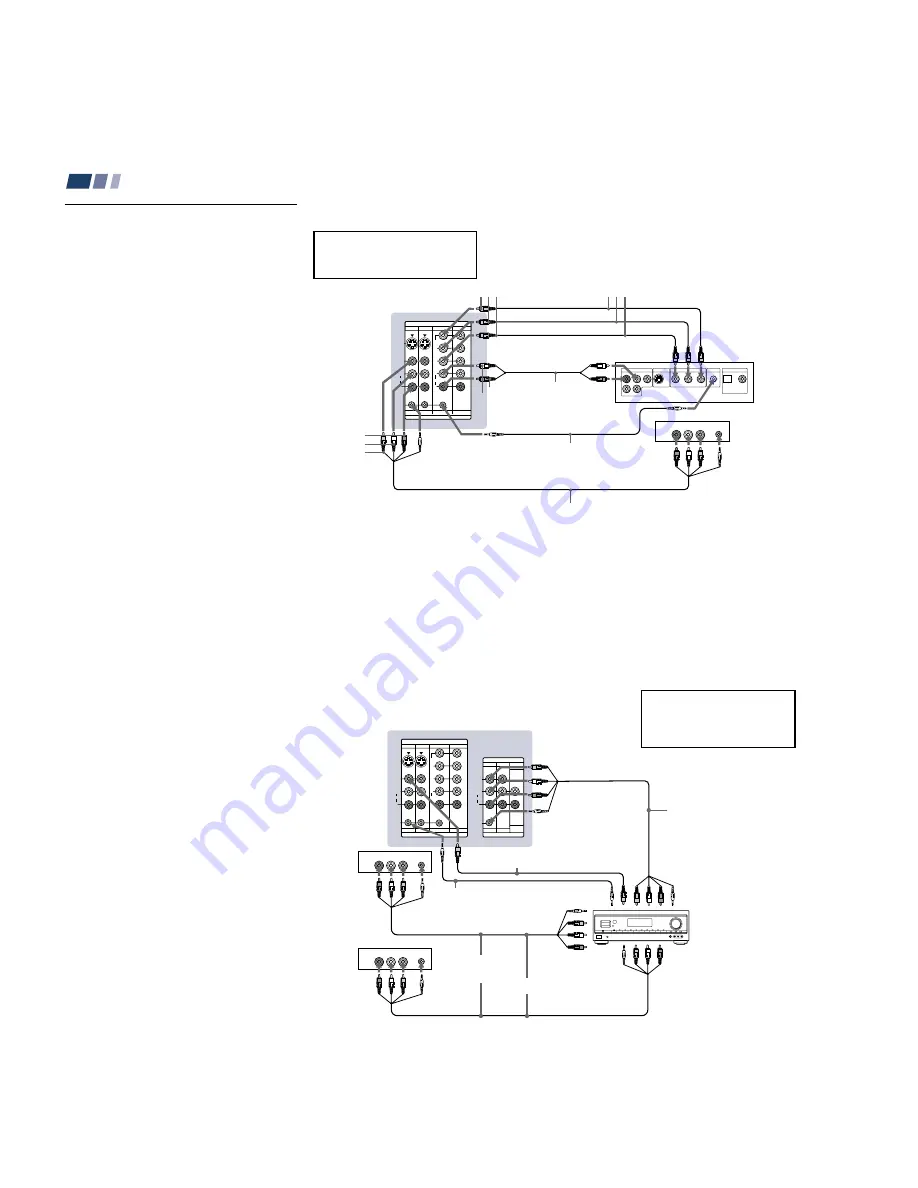
– 16 –
KP-48V85/53V85/61V85
RM-Y905
RM-Y905 RM-Y905
20
Installing and Connecting the Projection TV (continued)
Disconnect all power sources before making any connections.
Using the S-Link Function
S-Link is a Sony innovation designed to
make the Sony components work together. It
allows you to automatically switch the
projection TV’s input mode to video when
you press the play button on the Sony S-Link
VCR.
Using the S-Link function without
a Sony AV receiver
1
Connect the Sony VCR (DVD). (see
“Connecting a cable TV system/antenna
to a VCR” on page 10 or “Connecting a
DVD Player with component video
output connectors” on page 16)
2
Using an S-LINK cable, connect the
S-LINK jacks on the VCR (DVD) and the
projection TV. Ensure that both ends are
seated firmly and that the projection TV’s
S-LINK jack is in the same row as the
AUDIO/VIDEO cable extending from the
Sony VCR (DVD).
Refer also to the Operating Instructions
supplied with the VCR, satellite receiver,
DVD player, LD player and other Sony
video equipment for details.
(Rear of projection TV)
AUDIO-R
AUDIO-L
VIDEO
Audio/video/S-LINK cable
Sony
DVD
RK-G34, etc.
(not supplied)
Audio outputs
Component video
outputs
VMC-10HG
(not supplied)
RK-74A
(not supplied)
Sony VCR
Audio/video
outputs
S-LINK
S-LINK
2
1
1
Y P
B
P
R
S-LINK
S-LINK
S VIDEO
S-LINK
VIDEO
AUDIO
L
R
R
L
AUDIO
(MONO)
IN
IN
VIDEO 1 VIDEO 3
VIDEO 4
VIDEO 5
VIDEO 1 VIDEO 3
VIDEO 4
VIDEO 5
Y
P
B
P
R
LINE OUT
S VIDEO OUT
S-LINK
DIGITAL OUT
R–AUDIO 1–L
VIDEO
OPTICAL
COAXIAL
P
R
Y
P
B
COMPONENT VIDEO OUT
AUDIO R AUDIO L VIDEO
LINE
OUT
S-LINK
AUDIO-R
AUDIO-L
21
Using the S-Link function with a
Sony AV receiver
1
Using a VIDEO cable, connect VIDEO 1
IN on the projection TV to MONITOR
OUT on the Sony AV receiver.
2
Using an AUDIO/VIDEO cable, connect
TV OUT on the projection TV to TV
AUDIO and VIDEO IN on the AV
receiver.
3
Using an S-LINK cable, connect S-LINK
on the VIDEO 1 IN panel on the
projection TV and S-LINK on MONITOR
OUT on the AV receiver.
4
Using an S-LINK cable, connect S-LINK
on the TV OUT panel on the projection
TV to S-LINK on TV IN on the AV
receiver.
5
Using AUDIO/VIDEO and S-LINK
cables, connect the Sony video equipment
to the AV receiver.
6
Use the Audio menu to set “Speaker” to
“Off” or “Center.” (see “Speaker” on
page 36)
7
Press CH (CHANNEL) +/– to activate
the S-Link function.
Disconnect all power sources before making any connections.
Refer also to the Operating
Instructions supplied with the VCR,
satellite receiver, DVD player, LD
player and other Sony video
equipment for details.
(Rear of projection TV)
Audio/video/
S-Link cable (not
supplied)
TV OUT
Audio/
video
outputs
VCR 1
Audio/
video
outputs
RK-G34, etc.
(not supplied)
TV IN
(S-LINK, video/
audio inputs)
VIDEO 1 IN
(S-LINK, video/
audio inputs)
Audio/video/
S-Link cable
(not supplied)
VCR 2
VIDEO 2 IN (S-LINK,
video/audio inputs)
Sony AV receiver
S-LINK
2, 4
5
1
S-LINK
3
S-LINK
MONITOR OUT
(video output)
MONITOR OUT
S-LINK
S VIDEO
S-LINK
S-LINK
VIDEO
AUDIO
L
R
R
VIDEO
L
AUDIO
(MONO)
IN
IN
VIDEO 1 VIDEO 3
VIDEO 4
OUT
MONITOR AUDIO
(VAR/FIX)
TV
VIDEO 5
VIDEO 1 VIDEO 3
VIDEO 4
VIDEO 5
Y
P
B
P
R
R
L
(MONO)
AUDIO
OUT
MONITOR
AUDIO
(VAR/FIX)
TV
AUDIO R AUDIO L VIDEO
LINE
OUT
AUDIO R AUDIO L VIDEO
S-LINK
S-LINK
LINE
OUT
Video cable
(not supplied)