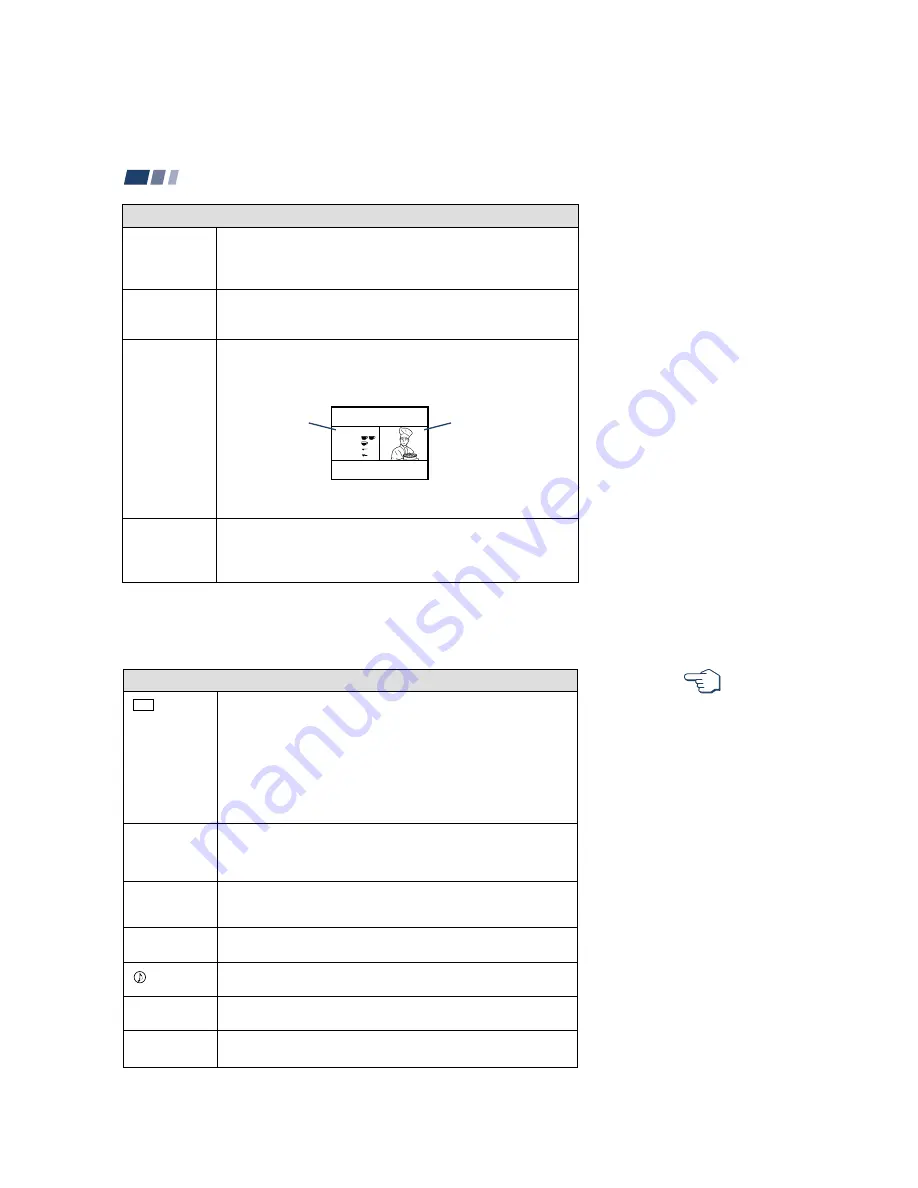
– 19 –
KP-48V85/53V85/61V85
RM-Y905
RM-Y905 RM-Y905
26
Using Your New Projection TV (continued)
TV/VIDEO
JUMP
FREEZE
(yellow labeled
button)
DISPLAY
Press repeatedly to scroll through available video inputs:
TV, VIDEO 1, VIDEO 2, VIDEO 3, VIDEO 4
and
VIDEO 5.
If you select “Skip” as a “Video Label” in the Set Up menu, your projection
TV will skip the video input you selected. (see “Video Label” on page 39)
Press to alternate or
jump back and forth between two channels. The
projection TV will jump between the current channel and the last channel
selected using the 0-9 buttons.
This is useful when you need to copy down information that appears on the
TV’s screen.
Press to
freeze the desired picture. The frozen picture is displayed on the left
of the screen while viewing the normal picture of the current channel on the
right.
Press again to display the normal picture.
Press to display the channel number, current time, channel caption (if set),
and MTS mode (if SAP is selected). The SAP indication disappears and the
other indications dim three seconds later.
To turn the display off, press DISPLAY again.
Using the White Labeled Buttons for Projection TV Operations
Frozen picture
Normal motion
picture
Tip
z
Some control buttons are located under the cover on the
top of the remote control. They are indicated with
(under the cover)
in the table.
R e c ip e
f l o u r - - - - 2
s u g a r - - - 1/2
s a l t - - - - - 1/2
b u t t e r - - - 1
6
27
CC
(under the cover)
SLEEP
(under the cover)
ANT
(AUX input)
MTS/SAP
(under the cover)
TV/VTR
(under the cover)
SYSTEM OFF
(under the cover)
Press repeatedly to scroll through available displays:
XDS (Extended Data Service)
Displays a network name, program name, program type, program length,
program description, call letters and time of the show if the broadcaster
offers this service.
Caption Vision
Displayed on the screen if the broadcaster offers this service. (see
“Caption Vision” on page 42)
No display
“Off” appears and the display is canceled.
Press repeatedly until the projection TV displays the approximate time in
minutes (30, 60, or 90) that you want the projection TV to remain on before
shutting off automatically.
Cancel by pressing until “Sleep Off” appears.
Press to change between the VHF/UHF input and the AUX input. (for
detailed connection information, see “Cable and antenna” or “Cable box and
cable” on page 9)
Press to scroll through the Multi-channel TV Sound (MTS) options:
Stereo, SAP, Mono
and
Auto SAP.
(see “MTS/SAP” on page 35)
Press to select an audio option:
Trusurround, Simulated
and
Effect Off.
(see “Effect” on page 35)
Press when you are finished using a VCR and you want to switch to the TV
input. The VCR power will remain on.
Press to turn off the projection TV and all other equipment connected with S-
Link. (see page 20)
Using the White Labeled Buttons for Projection TV Operations
REFER TO THE
ILLUSTRATION OF THE
REMOTE CONTROL ON THE
INSIDE FRONT COVER OF
THIS MANUAL AS YOU
REVIEW THIS CHART






























