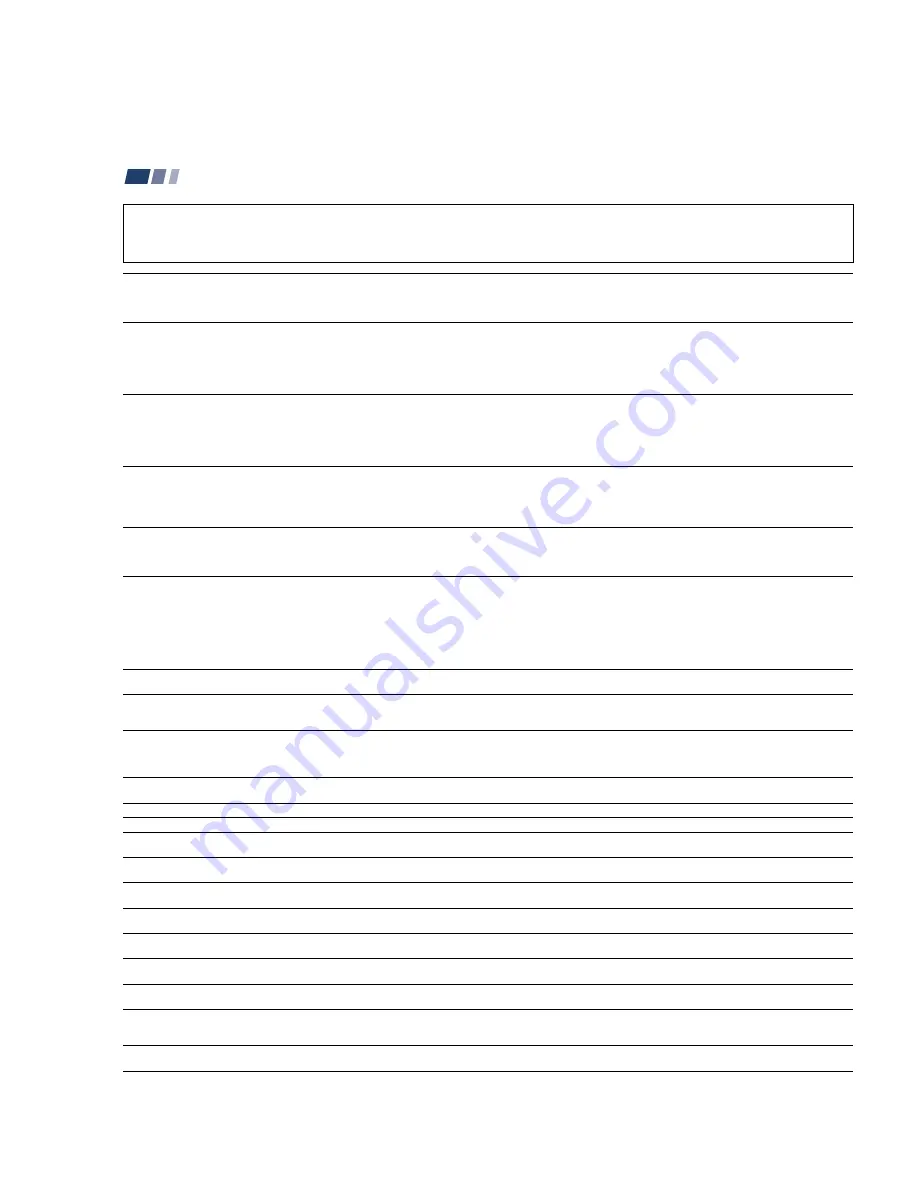
– 35 –
KP-48V85/53V85/61V85
RM-Y905
RM-Y905 RM-Y905
58
The picture turns off and the
TIMER/STAND BY indicator on the
front panel flashes (self-diagnosis
function)
No picture (screen not lit), no
sound
Remote control does not
operate
Dark, poor or no picture
(screen lit), good sound
Good picture, no sound
Troubleshooting
• The projection TV is equipped with a self-diagnosis function. If there is a problem with your projection TV, the TIMER/STAND BY indicator on the front
panel will flash repeatedly. Counting the number of flashes helps you inform qualified Sony personnel of the projection TV’s condition.
• Press POWER on the projection TV to turn it off, then inform qualified Sony personnel or the above Direct Response Center of the number of flashes.
• Make sure the power cord is plugged in.
• Operate with the buttons on both the projection TV and the remote control.
• Check to see if the TV/VIDEO setting is correct: when watching TV, set to TV, and when watching video tapes, set to VIDEO 1, 2, 3, 4 or 5.
• Try another channel.
It could be station trouble.
• Perform AUTO SET UP again using the SET UP button to return to the factory preset condition. (see “To perform AUTO SET UP again” on page 24)
• The Parental Control feature is activated. (see “To deactivate the Parental Control feature” on page 45)
• Batteries could be weak. Replace the batteries.
• Press TV (FUNCTION) when operating your projection TV.
• Make sure the projection TV’s power cord is connected securely to the wall outlet.
• Locate the projection TV at least 3-4 feet away from fluorescent lights.
• Check the S-Link connection. (see “Using the S-Link Function” on page 20)
• Check the polarity of the batteries.
• Adjust “Picture” in the Video menu. (see “Picture Adjustment” on page 34)
• Adjust “Brightness” in the Video menu. (see “Picture Adjustment” on page 34)
• Check antenna/cable connections.
• Perform AUTO SET UP again using the SET UP button to return to the factory preset condition. (see “To perform AUTO SET UP again” on page 24)
• Adjust the convergence again using the FLASH FOCUS button. (see “Adjusting the Convergence Automatically (FLASH FOCUS)” on page 24)
• Press MUTING so that “Muting” disappears from the screen. (see “MUTING” on page 25)
• Check the “MTS/SAP” setting in the Audio menu. (see “MTS/SAP” on page 35)
• Make sure “Speaker” is set to “On” in the Audio menu. (see “Speaker” on page 36)
• Perform AUTO SET UP again using the SET UP button to return to the factory preset condition. (see “To perform AUTO SET UP again” on page 24)
If, after reading the following instructions, you have additional questions related to the use of your Sony projection TV, please call one of the following
numbers (English only).
Customers in the continental United States contact the Direct Response Center at: 1-800-222-SONY (7669)
Customers in Canada contact the Customer Relations Center at: (416) 499-SONY (7669)
59
Cannot receive upper channels
(UHF) when using an antenna
No color
Only snow and noise appear on
the screen
Dotted lines or stripes
TV is fixed to one channel
Double images or ghosts
Cannot operate the menu
Cannot receive any channels
when using cable TV
Cannot gain enough volume when
using a cable box
Projection TV malfunctions when
using the S-Link function
CHANNEL INDEX does not display
all available channels
Favorite Channel does not display
your choices
Some video sources do not
appear when you press TV/VIDEO
Recording through MONITOR OUT
does not function properly when
recording in PIP or P&P mode
Cannot play shooting games
• Make sure “Cable” is “Off” in the Channel Set Up menu. (see “Cable” on page 39)
• Use “Auto Program” to add receivable channels that are not presently in the TV’s memory. (see “Auto Program” on page 39)
• Adjust “Color” in the Video menu. (see “Picture Adjustment” on page 34)
• Black and white programs cannot be seen in color.
• Perform AUTO SET UP again using the SET UP button to return to the factory preset condition. (see “To perform AUTO SET UP again” on page 24)
• Check the “Cable” setting in the Channel Set Up menu. (see “Cable” on page 39)
• Check the antenna/cable connections.
• Make sure the channel is broadcasting programs.
• Press ANT to change the input mode. (see “ANT” on page 27)
• Adjust the antenna.
• Keep the projection TV away from noise sources such as cars, neon signs or hair-dryers.
• Use “Auto Program” to add receivable channels that are not presently in TV’s memory. (see “Auto Program” on page 39)
• Use a highly directional outdoor antenna or a cable (when the problem is caused by reflections from nearby mountains or tall buildings).
• If the item you want to choose appears in gray, you cannot select it.
• Press the projection TV’s power button off and on again.
• Make sure “Cable” is “On” in the Channel Set Up menu. (see “Cable” on page 39)
• Use “Auto Program” to add receivable channels that are not presently in the TV’s memory. (see “Auto Program” on page 39)
• Increase the volume at the cable box. Then press TV (FUNCTION) and adjust the projection TV’s volume.
• Make sure the projection TV’s power cord is connected securely to the wall outlet.
• Check the S-Link connection. (see “Using the S-Link Function” on page 20)
• Make sure “Cable” is “On” in the Channel Set Up menu. (see “Cable” on page 39)
• Use “Auto Program” to add receivable channels that are not presently in the TV’s memory. (see “Auto Program” on page 39)
• Verify that “Favorite Channel” is set to “Manual” in the Channel Set Up menu. (see “Setting Favorite Channel manually” on page 40)
• Ensure that “Video Label” is not set to “Skip.” (see “Video Label” on page 43)
• MONITOR OUT will not record both images in PIP or P&P. Only the main picture will be recorded.
• If you are recording the main picture and you switch to the sound of the sub picture using the AUDIO button, the main picture will be recorded with sound
from the other program.
• Some shooting games which involve pointing a light beam at the TV screen with an electronic gun or rifle cannot be used with this projection TV. For
details, see the instruction manual supplied with the video game software.
















































