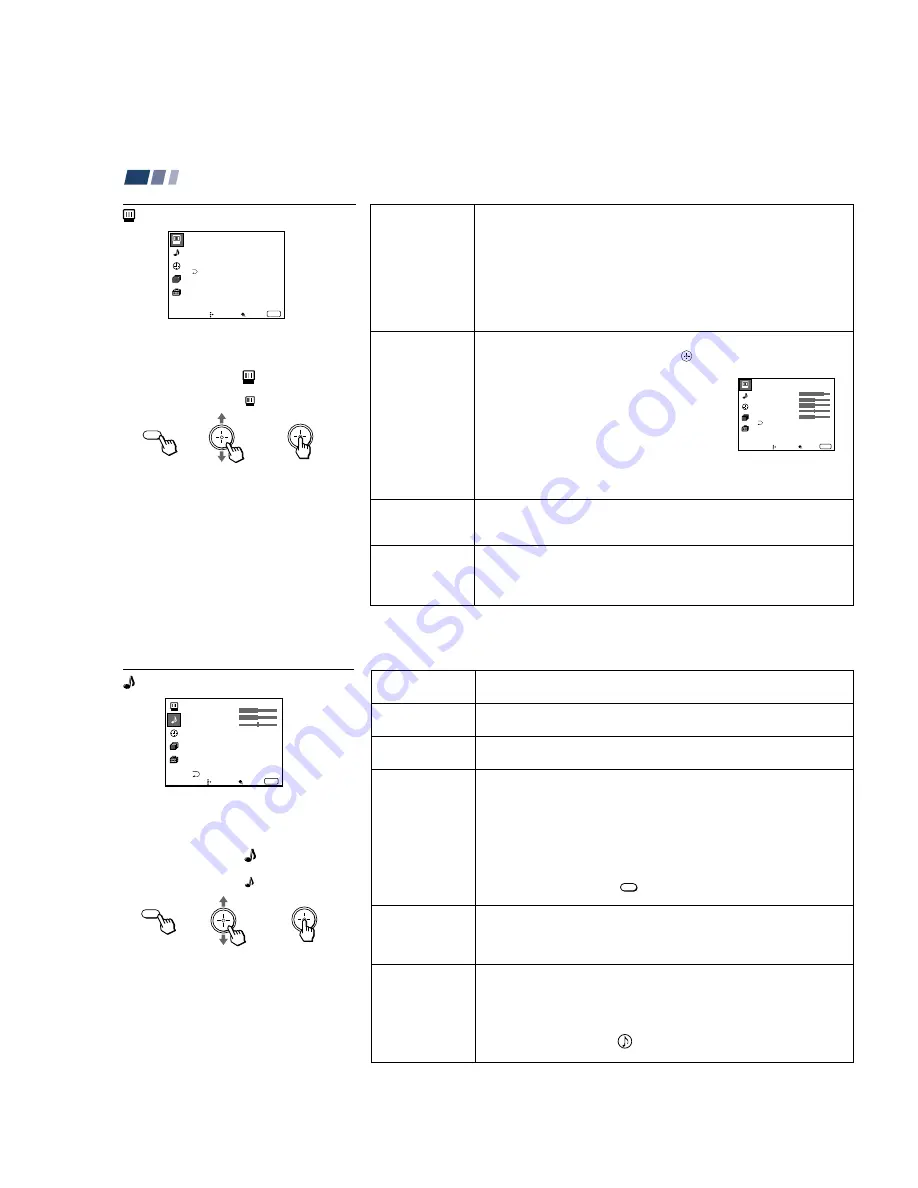
– 23 –
KP-48V85/53V85/61V85
RM-Y905
RM-Y905 RM-Y905
34
Adjusting Your SET UP (menus) (continued)
Mode
Customized picture
viewing
Picture
Adjustment
Picture adjustment
Trinitone
White intensity
adjustment
Noise Reduction
Noise reduction
You can choose one of five different video modes that best suits the program you
are watching. You can also perform the “Picture Adjustment” (such as “Brightness,”
“Color,” etc.) for “Movie,” “Personal 1” or “Personal 2” to suit your taste.
Vivid:
Select for enhanced picture contrast and sharpness.
Standard:
Select to display a standard picture for normal viewing environments.
Movie:
Select to display a finely detailed picture for low light environments.
Personal 1, Personal 2:
Select to customize the “Picture Adjustment” of the
Video menu according to your personal preference.
Press PICTURE MODE on the remote control for direct selection of a “Mode”
setting.
First select “Movie,” “Personal 1” or “Personal 2” from “Mode,” then highlight the
desired option using the joystick and press
to display the adjusting slider of
the selected option.
Picture:
Adjust slider right (up) to increase picture
contrast; left (down) to decrease it.
Brightness:
Adjust slider right (up) to brighten the
picture; left (down) to darken it.
Color:
Adjust slider right (up) to increase color
intensity; left (down) to decrease it.
Hue:
Adjust slider right (up) to increase the green
tones; left (down) to increase the red tones.
Sharpness:
Adjust slider right (up) to sharpen the
picture; left (down) to soften it.
High:
Select to give the white colors a blueish tint.
Medium:
Select to give the white colors a neutral tint.
NTSC Standard:
Select to give the white colors a reddish tint.
Select
On
to reduce picture noise.
Select
Off
to cancel the feature.
“Noise Reduction” can be set separately from the “Mode” settings of the Video
menu.
To restore the factory settings
Press RESET on the remote control while the
Video menu is selected. To restore each
“Mode” to the factory setting, press RESET
after selecting the mode to be reset.
Using the Video Menu
For detailed information on using the remote
control to modify menu settings, refer to
“Learning Menu Selection” on page 33.
To select the Video
menu:
Display
/
Highlight
/
Select
MENU
V i d e o
M o d e : V i v i d
P i c t u r e A d j u s t m e n t
T r i n i t o n e : H i g h
N o i s e R e d u c t i o n : O f f
Move
Select
Exit
MENU
ch
P e r s o n a l 1
P i c t u r e
H u e
C o l o r
B r i g h t n e s s
S h a r p n e s s
Move
Select
Exit
MENU
ch
35
Treble
Sound adjustment
Bass
Sound adjustment
Balance
Sound adjustment
MTS/SAP
Enjoy stereo,
bilingual and mono
programs.
Auto Volume
Adjust the sound
level.
Effect
Customizes
surround sound
effects based on the
program’s audio
type.
Adjust slider right (up) to increase high pitched sounds.
Adjust slider left (down) to decrease high pitched sounds.
Adjust slider right (up) to increase low pitched sounds.
Adjust slider left (down) to decrease low pitched sounds.
Adjust slider right (up) to emphasize right speaker volume.
Adjust slider left (down) to emphasize left speaker volume.
When the sound is intermittent due to poor reception conditions, select “Stereo”
or “SAP.”
Stereo:
Select for stereo reception when viewing a program broadcast in stereo.
SAP:
Select to listen to a bilingual broadcast. (non-SAP programs will be muted
when this feature is selected)
Mono:
Select for mono reception. (use to reduce noise during stereo broadcasts)
Auto SAP:
Select to listen to SAP when a SAP program is broadcast and return
to stereo reception automatically for non-SAP programs.
Quick MTS access:
Press
MTS/SAP
on the remote control to cycle through the
“MTS/SAP” options as follows: Stereo
n
SAP
n
Mono .
On:
Sound output coming from TV speakers have the volume level equalized for all
channel audio inputs when broadcasts have different sound transmission levels.
Off:
Sound output coming from the TV speakers varies according to the received
channel.
“Effect” can only be set when “Speaker” is set to “On” or “Off.”
Trusurround:
Produces a virtual surround effect for Dolby-surround encoded
programs.
Simulated:
Adds a surround-like effect to mono programs.
Off:
Normal stereo or mono reception.
Quick Effect access:
Press
on the remote control to cycle through the
“Effect” options as follows: Trusurround
n
Simulated
n
Effect Off.
}
Sliders
Using the Audio Menu
For detailed information on using the remote
control to modify menu settings, refer to
“Learning Menu Selection” on page 33.
To select the Audio
menu:
Display
/
Highlight
/
Select
To restore the factory settings
Press RESET on the remote control while the
Audio menu is selected.
MENU
(continued)
A u d i o
T r e b l e
B a s s
B a l a n c e
M T S / S A P :
A u t o V o l u m e :
E f f e c t :
S p e a k e r :
A u d i o O u t :
S A V A S P C o n t r o l
Move
Select
Exit
MENU
S t e r e o
O n
O n
V a r i a b l e
T r u s u r r o u n d
ch
















































