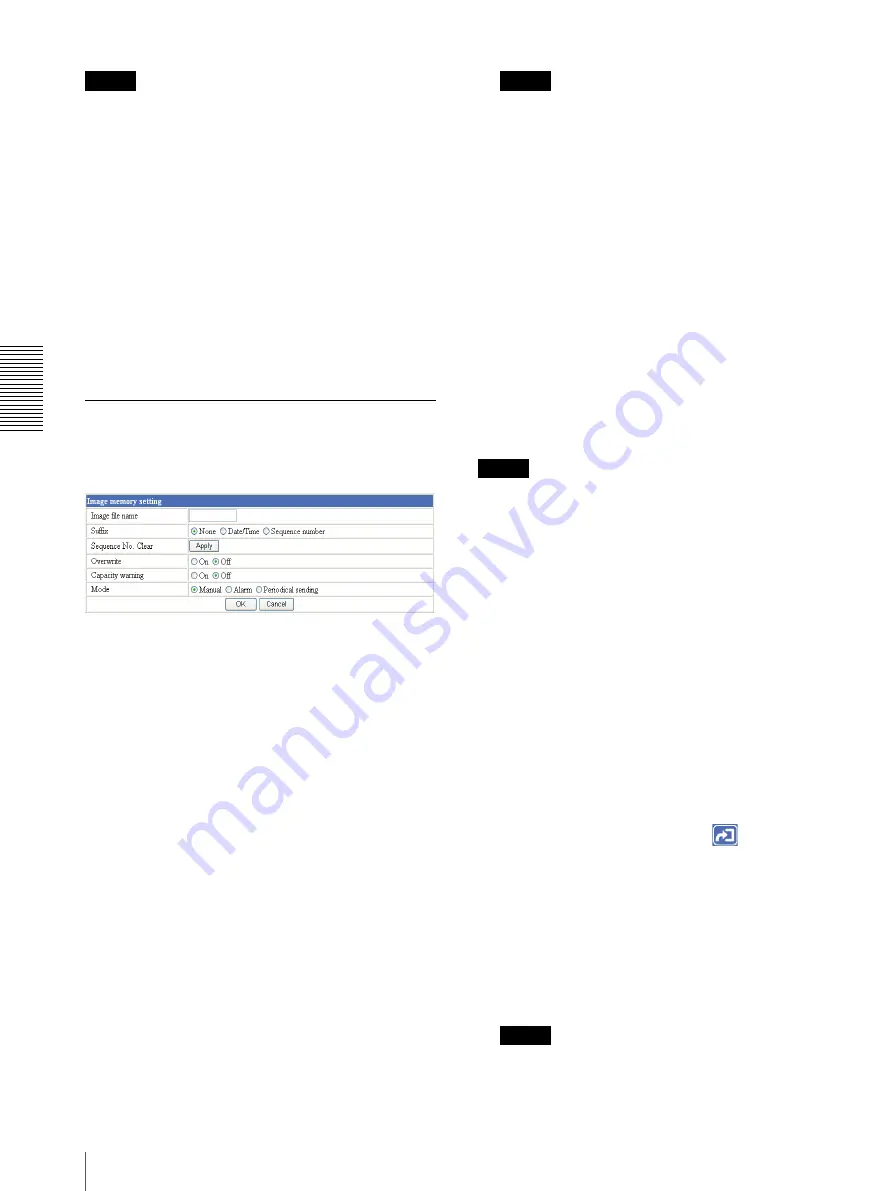
A
d
mini
s
tra
ting
t
he
SNT
-V7
04
Recording Images in Memory — Image memory setting Page
54
Notes
• The images recorded in the built-in memory will be
erased when the power of this unit is turned off.
• The frame rate and operability on the main viewer
page may decrease during image storage.
• Deactivate the image memory function before
removing the USB flash memory or turning off the
power of this unit with the USB flash memory
inserted.
• If there is not a free space of more than 10 MB in USB
flash memory, “No room in the USB memory.” is
displayed and
USB
cannot be selected.
OK/Cancel
See “Buttons common to every setting page” on page
27.
Recording an Image in the Selected
Memory — Image memory setting
Page
Image file name
Type the basic file name you want to assign to the
images when saving in the memory. You can use up to
10 alphanumeric, - (hyphen) and _ (underscore) for
naming.
Suffix
Select the suffix to add to the file name.
None:
No suffix is added. The basic file name is
assigned to the image to be recorded in memory.
Date/Time:
The date/time suffix is added to the file
name.
The date/timer suffix consists of lower two-digits of
year (2 digits), month (2 digits), date (2 digits), hour
(2 digits), minute (2 digits), second (2 digits) and
consecutive number (2 digits), thus 14-digit number
is added to the file name.
Sequence number:
A consecutive number is added to
the basic file name. A number of up to 10 digits
between 0000000000 and 4294967295 is added to
the file name.
Note
When the Mode menu is set to
Alarm
, the type of
alarm and the capture timing to the alarm are added
to the suffix.
Type of alarm:
S1 to S4
(Sensor 1 to 4),
AD
(Activity
Detection)
Capture timing:
PR
(Pre-alarm),
JT
(Just alarm),
PT
(Post-alarm)
Sequence No. clear
Click
Apply
to reset the Sequence number suffix to 0.
Overwrite
Select if you overwrite the file or not when there is
insufficient memory space to record the image.
Select
On
to allow overwriting. The oldest file or folder
is overwritten first.
Select
Off
to prohibit overwriting. In this case, a new
file cannot be stored.
Note
When USB is selected for save, a free space of more than
128 MB is necessary in USB flash memory. If it is not
enough, writing stops when the free space is used up and
overwriting cannot be done even when Overwrite is set
to
On
.
Capacity warning
Displayed when you select
On
in the
Overwrite
menu.
Select
On
to send a warning mail to the Administrator
when the built-in memory space is low or the memory is
full due to activation of the image memory function.
Select
Off
if you do not want to send a warning mail.
Mode
Select the mode of the Image memory function.
Manual:
Records a still image in the selected memory
manually.
In this mode, when you click the
(Trigger)
button on the main viewer page, a still image is
captured and recorded in the selected memory. (See
“Controlling the Application Manually” on page 24.)
Alarm:
Records a still image in the selected memory by
synchronizing with an external sensor input or the
built-in activity detection function. When you select
Alarm
, the Alarm mode setting section appears (see
Note
If the Suffix menu is set to
None
, you cannot select
the
Alarm
mode. When you want to use the Alarm






























