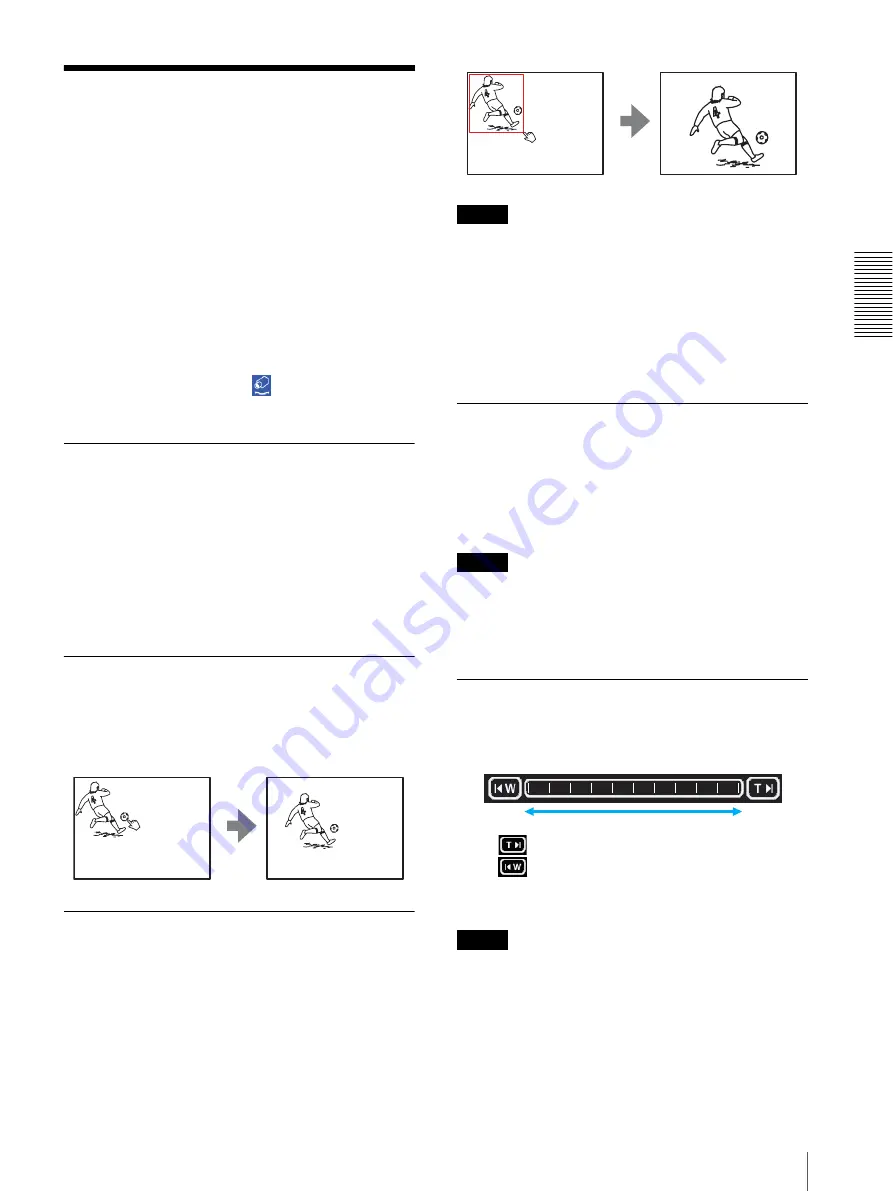
O
per
at
ing
t
he
SNT
-V
704
Operating the Camera from the Monitor Image (Only when the BRC-300, the EVI-D100 or the EVI-D70 is connected with VISCA cable)
23
Operating the Camera
from the Monitor Image
(Only when the BRC-300, the
EVI-D100 or the EVI-D70 is
connected with VISCA cable)
You can operate panning, tilting and zooming of the
camera by clicking the mouse on the monitor image.
Zooming is also operative using the zoom bar under the
monitor image.
For this function, user access right
Level 2
to
Level 4
is
required (see page 39).
To enable this function, click
Control
on the menu
section.
Selecting the Camera You Want to
Control
First, press one of the numeric buttons 1 to 4 on the
upper line of the image selection parts to select the
image of the camera you want to control (BRC-300,
EVI-D100 or EVI-D70 only). When one of the buttons
1 to 4 on the lower line or QUAD is selected, the monitor
image cannot be controlled with the image control
section.
Panning and Tilting by Clicking the
Monitor Image
Click on the monitor image, and the camera moves so
that the clicked portion goes to the center of the display.
Panning, Tilting and Zooming by
Specifying the Area
Click and hold the left button of the mouse on the
monitor image, and drag the mouse diagonally to draw a
red frame around the portion you want to enlarge. The
camera moves so that framed portion goes to the center
of the display and is zoomed in.
Notes
• When the Zoom mode menu on the Camera setting
page is set to
Full
(see page 31), zooming of the
specified area stops at the TELE end of the optical
zoom. If you want to zoom in further using the
electronic zoom, specify the area again.
• When the specified area is zoomed in, the center may
be shifted. In this case, click the point you want to
move to the center.
Zooming Using the Center Wheel of
the Mouse
When you use the ActiveX viewer, you can zoom in/out
using the center wheel of the mouse. Turn the center
wheel forward to zoom in, and backward (toward you)
to zoom out.
Notes
• This function does not operate when you use a mouse
without the center wheel.
• This function may not operate correctly depending on
your system environments.
Zooming Using the Zoom Bar
You can operate the optical zoom using the zoom bar
displayed under the monitor image.
Click
to zoom in to the TELE end.
Click
to zoom out to the WIDE end.
Click on the zoom bar, and the image is zoomed in or out
according to the clicked position.
Note
The zoom bar only allows optical zoom even if the
Zoom mode on the Camera setting page is set to
Full
.
TELE end
WIDE end






























