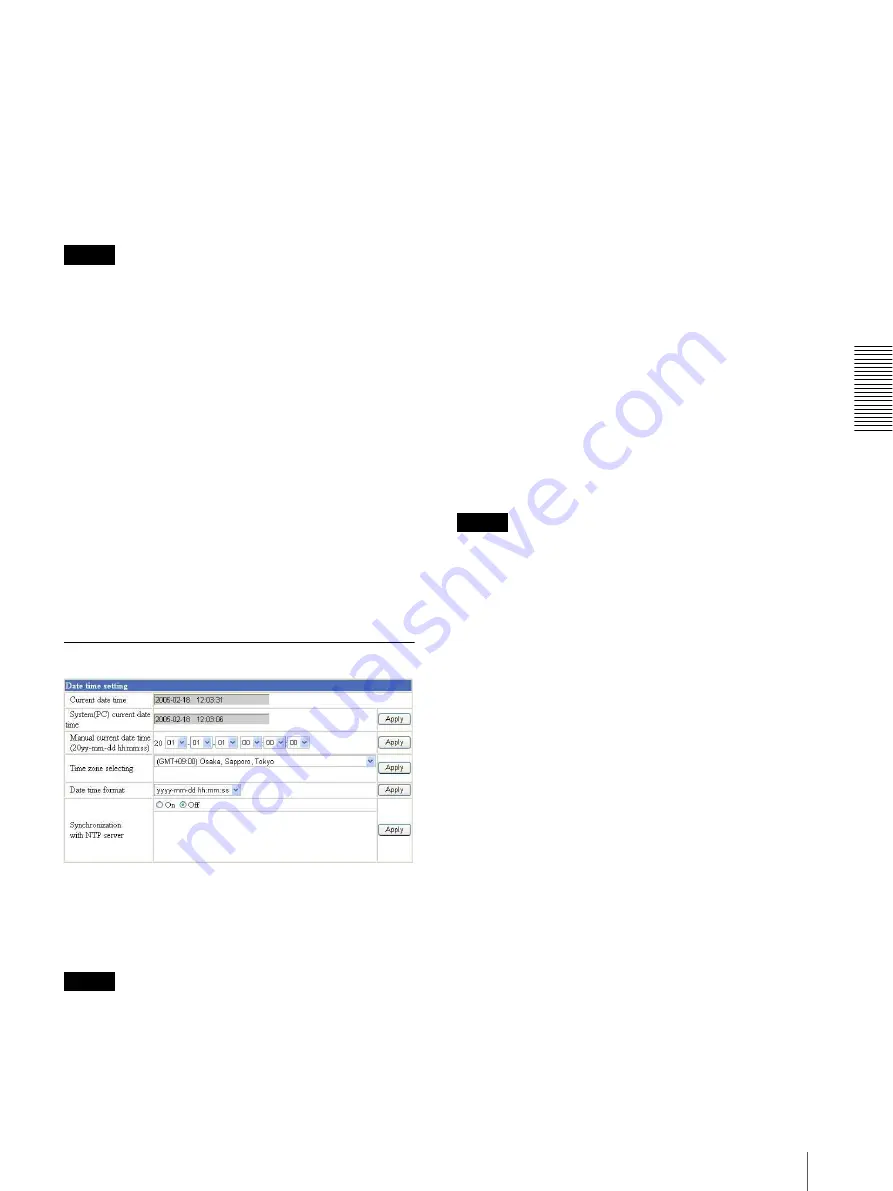
A
d
mini
s
tra
ting
t
he
SNT
-V7
04
Configuring the System – System setting Page
29
This setting is valid when the Exclusive control mode
menu is set to
On
.
Maximum wait number
Sets the maximum number of users that can wait to
control the camera while another user is operating the
camera. The selectable number is between 0 and 20.
This setting is valid when the Exclusive control mode
menu is set to
On
.
Notes
• Before using the Exclusive control mode, you need to
set the date and time correctly on this unit and the
connected computer.
• When you use the Exclusive control mode, enable the
Cookie on your browser. The Exclusive control mode
does not function if the Cookie is disabled.
• After you have changed a setting of the Exclusive
control mode menu, click
Refresh
of the browser to
update for the changed setting.
System log
Click
View
to display the System log page.
The System log page shows the software version.
Access log
Click
View
to display the Access Log page.
The Access Log page shows the history of accessing this
unit.
Date time setting Section
Current date time
Displays the date and time set on this unit.
You can set the date and time using the following two
methods.
Note
When you purchased this unit, be sure to check the date
and time of this unit and set them if necessary.
System (PC) current date time
Displays the date and time set on your computer.
Click
Apply
to transfer the computer’s date and time to
this unit.
The set date and time are shown on Current date time.
Manual current date time
When you want to set this unit’s date and time manually.
Select the lower 2-digits of the year, month, date, hour,
minutes and seconds from each drop-down list. Click
Apply
to change the Current date time setting to the date
and time you selected.
After setting, reboot the unit to make the changed
contents active.
Time zone selecting
Set the time difference from Greenwich Mean Time in
the area where this unit is installed. When you send an
E-mail, the senting date and time is adjusted according
to this setting.
Select the time zone where this unit is installed from the
drop-down list. Click
Apply
to change the Current date
time setting according to the selection.
After setting, reboot the unit to make the changed
contents active.
Notes
• If the time zone selected on the Time zone selecting
menu is different from that set on the computer, the
time is adjusted using the time zone difference and set
on this unit.
• Due to the network properties, there may be a slight
difference between the actual time and the time set on
this unit.
• When you have changed
Time zone selecting
, be sure
to reboot the unit to make the changed contents active.
Date time format
Select the format of date and time to be displayed on the
monitor image from the drop-down list.
You can select from among
yyyy-mm-dd hh:mm:ss
(year-month-day hour:minute:second),
mm-dd-yyyy
hh:mm:ss
(month-day-year hour:minute:second), and
dd-mm-yyyy hh:mm:ss
(day-month-year
hour:minute:second).
Click
Apply
to transfer the setting to this unit.
Synchronization with NTP server
Synchronizes this unit's time with that of the NTP
(Network Time Protocol) server.
Select
On
to activate the time synchronization, and
Off
to deactivate it.
NTP server name
Type the host name or IP address of the NTP server, up
to 64 characters.






























