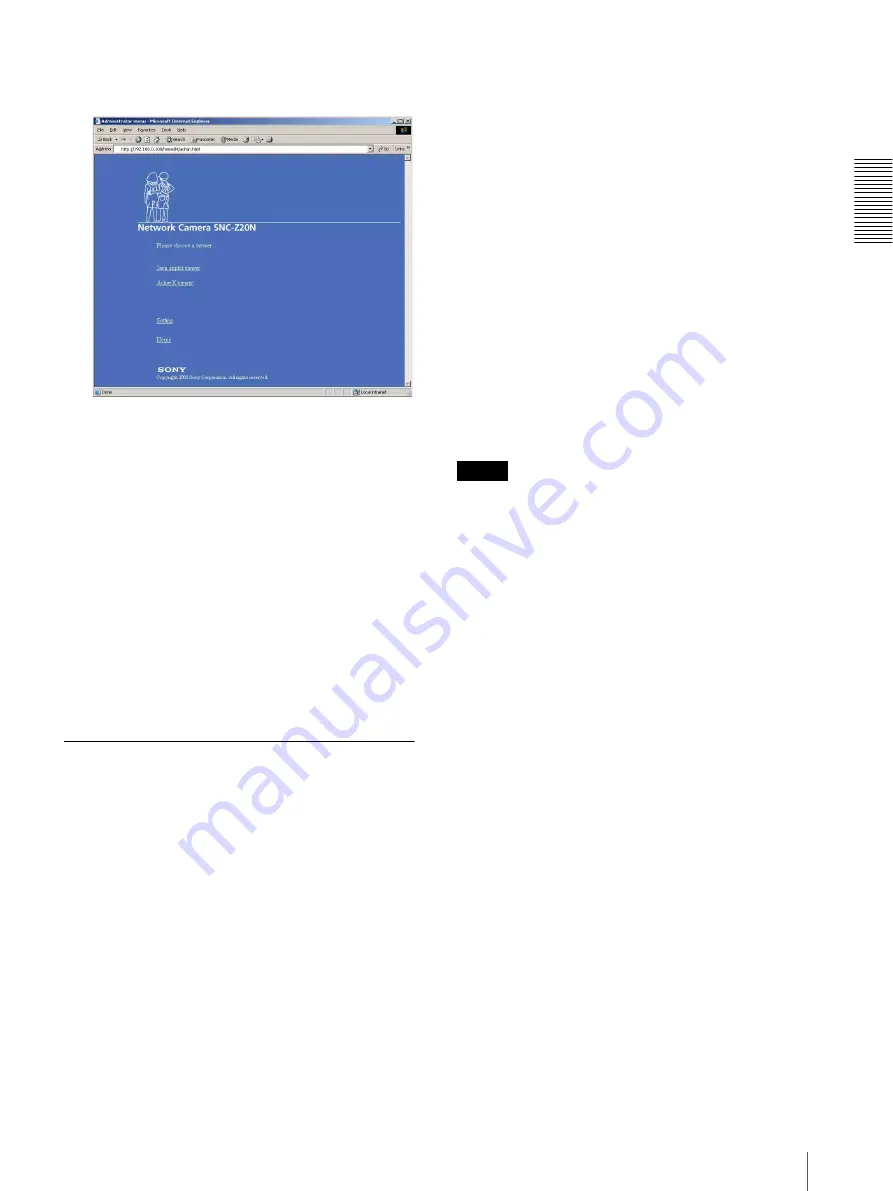
Op
er
at
ing t
he Camer
a
Logging in to Homepage — Welcome Page
7
The welcome page is changed to that for
Administrator.
3
Select the viewer.
You can select the viewer from among
Java applet
viewer
,
ActiveX viewer
whichever is suitable for
your system environments and usage.
For details, see “About Viewers” on page 7.
When you have selected the viewer, the main
viewer page appears (see page 8).
Other functions on the welcome page for
Administrator
Setting
Click to display the Administrator menu (see page 13).
Home
Click to return to the normal welcome page.
About Viewers
You can select one of the following three viewers.
Java applet viewer
It displays the main viewer page using Java. The frame
rate is lower than the ActiveX viewer.
The Java applet viewer operates only when Java is
installed and Java (Sun) is enabled. If it does not operate
correctly, check whether the effective Java version has
been installed successfully and Java (Sun) is enabled.
Effective version: Java Plug-in Ver. 1.6.0_01
To check the Java version
Select
Tools
from the menu bar of Internet Explorer,
then select
Internet Options
and click the
Advanced
mode
tab. Check whether the version of Java displayed
for
Java (Sun)
is one of the versions specified above. If
Java (Sun)
is not displayed, it means that Java is not
installed. You need to install Java.
To enable Java Plug-in
Check “Use JRE 1.6.0_01 for <applet> (requires
restart)” in “Java (Sun)”.
To install Java Plug-in
Download Java 2 Runtime Environment, Standard
Edition (JRE) from the website of Sun Microsystems,
Inc., and install it by following the instructions on the
installer.
ActiveX viewer
It displays the main viewer page using ActiveX.
With this viewer, you can display images at a high frame
rate and use all the functions provided with this
software.
When you log in the camera using Internet Explorer for
the first time, the Security Warning appears. Click
Yes
and install ActiveX Control.
Notes
• If you cannot display the image on Windows NT4.0 or
Windows 98, install
MFC42DLL Version Up Tool
stored in the supplied CD-ROM.
• If
Automatic configuration
is enabled in the Local
Area Network (LAN) Settings of Internet Explorer,
the image may not be displayed. In that case, disable
Automatic configuration
and set the Proxy server
manually. For the setting of the Proxy server, consult
your network administrator.
• When you install ActiveX Control, you should be
logged in to the computer as Administrator.
• When you are using Windows XP Service Pack 2 or
Windows Vista, the information bar or “Security
Warning” may appear as you click
Enter
. For details,
see “Installing ActiveX Control” in see “When using
Windows XP Service Pack 2” on page 51 or
“Installing ActiveX Control” in see “When using
Windows Vista” on page 53.
Tip
Every page of this software is optimized as display
character size
Medium
for Internet Explorer.






















