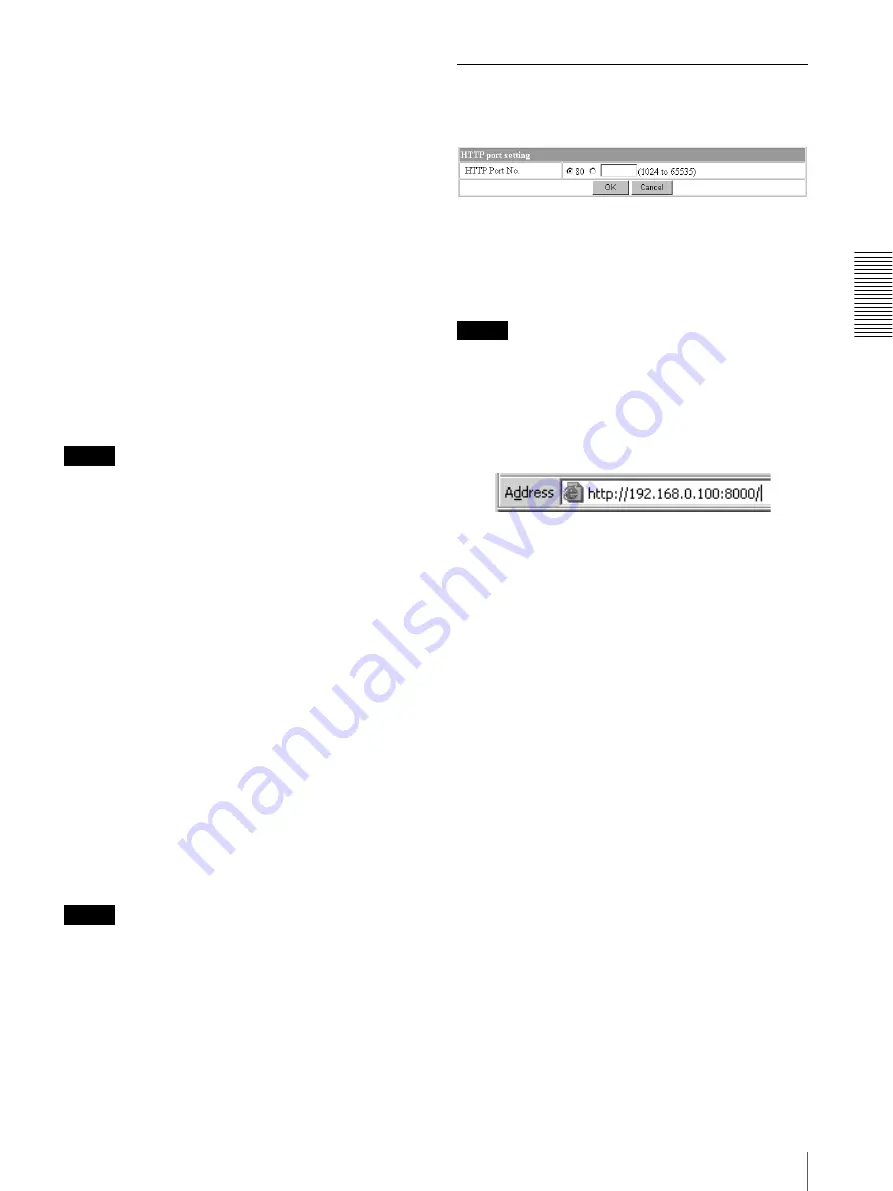
Ad
minis
tra
ting t
he Camer
a
Configuring the Network — Network setting Page
23
Bandwidth control
Limits the data communication bandwidth for the
wireless interface of the camera.
You can select from among the following:
Unlimited, 0.5, 0.6, 0.7, 0.8, 0.9, 1.0, 2.0, 3.0
(Mbps)
Select
Unlimited
when you do not want to limit the
bandwidth.
SSID
Type the ID to identify the wireless network you want to
access using up to 32 ASCII characters (upper and lower
cases).
For your security, be sure to change the factory setting.
Type
Select the network connection type
802.11
Ad hoc
mode
or
Infrastructure mode
. When you select
802.11
Ad hoc mode
, specify the wireless channel and the
maximum transmission power.
Note
Specify the channel and transmission power conforming
to the regulations of your country or region. For details,
refer to the Operation Manual and Installation Guide of
the wireless LAN card.
WEP
Select
On
when you use the WEP (Wired Equivalent
Privacy) keys, or
Off
when you do not use it.
The WEP key data settings are valid only when the WEP
menu is set to
On
.
WEP key data
Specify up to 4 WEP keys. The length of a WEP key is
40 or 104 bit. A 104-bit WEP key has a higher security
level than a 40-bit key. You can type the WEP key either
in hexadecimal numbers (0 to 9 and A to F) or ASCII
characters.
When the Type menu is set to
Infrastructure mode
, the
WEP key should be the same as that of the access point.
When the Type menu is set to
802.11 Ad hoc mode
, the
WEP key should be the same as that of the
communication client.
Notes
• Before removing the wireless LAN card from the
camera, turn off the power of the camera.
• If a setting either in the Wired LAN setting section or
the Wireless LAN setting section has changed, both
the Ethernet and wireless interfaces are disconnected
and initialized.
• The throughput of the data transmission/reception via
the Ethernet may decrease when the wireless LAN
card is in use.
HTTP port setting Section
You can set the port number for the HTTP server on the
camera.
HTTP port No.
Normally select
80
. If you want to use a port number
other than 80, select the text box and type a port number
between 1024 and 65535.
Note
When you have set the HTTP port No. to a number other
than 80 on the Network setting page or in the Setup
Program, access the camera by typing the IP address of
the camera again on the web browser, as follows:
Example: when HTTP port No. is set to 8000






























