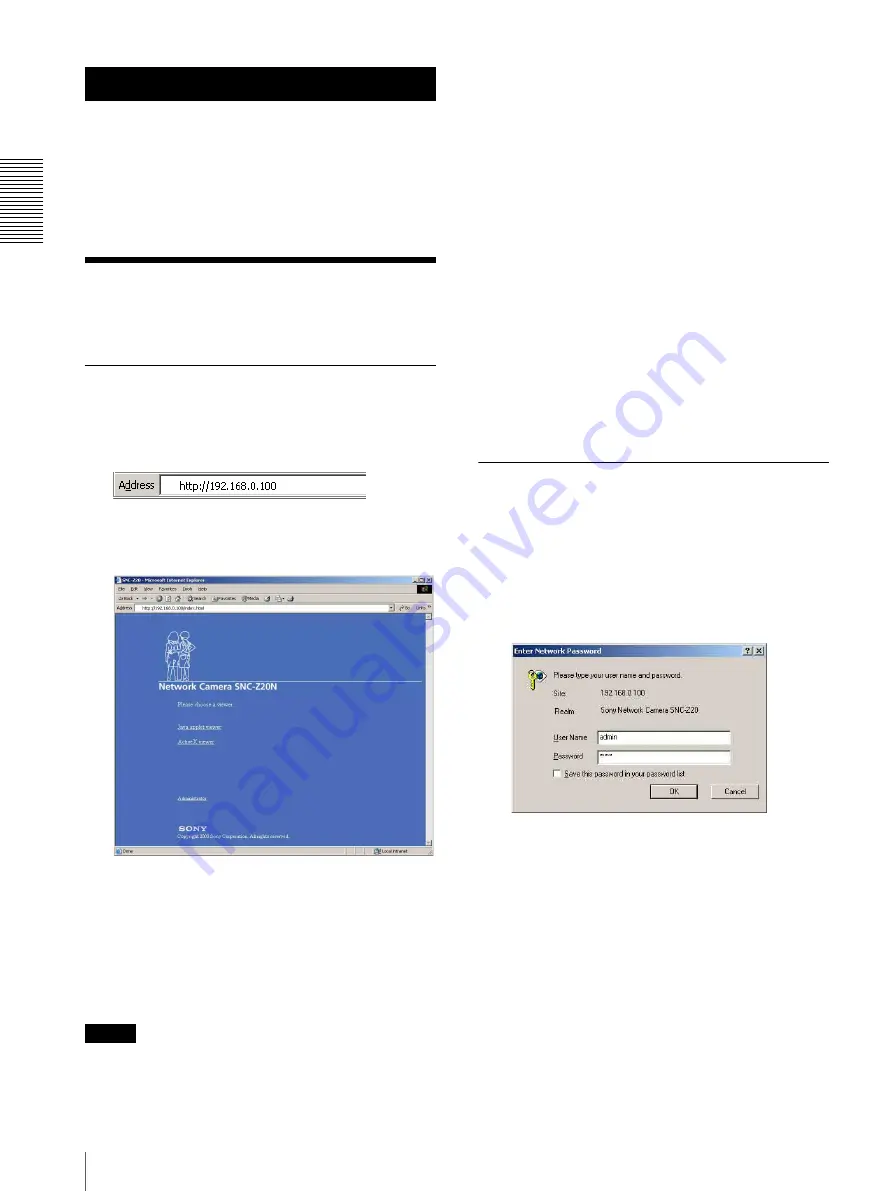
Op
er
at
ing t
he Camer
a
Logging in to Homepage — Welcome Page
6
Operating the Camera
The Operating the Camera section explains how to
monitor the image from the camera using the Web
browser. Use Internet Explorer as the Web browser. For
setting the camera, see “Administrating the Camera” on
page 13.
Logging in to Homepage
— Welcome Page
Logging in as a User
1
Start the web browser on the computer and type the
IP address of the camera you want to monitor.
The welcome page of
Network Camera SNC-Z20
is displayed.
2
Click to select the viewer.
You can select the viewer from among
Java applet
viewer
,
ActiveX viewer
whichever is suitable for
your system environments and usage.
For details, see “About Viewers” on page 7.
When you have selected the viewer, the main
viewer page appears (see page 8).
Note
To operate the welcome page correctly, set the security
level of the Internet Explorer to
Medium
or lower, as
follows:
1
Select
Tool
from the menu bar of Internet Explorer,
then select
Internet Options
and
Security
tab in
sequence.
2
Click the
Internet
icon (when using the camera via
the Internet) or
Local intranet
icon (when using
the camera via a local network).
3
Set the slider to
Medium
or lower. (If the slider is
not displayed, click
Default Level
.)
When using antivirus software in the
computer
• When you use antivirus software in your computer, the
camera performance may be reduced, for example, the
frame rate for displaying the image may lower.
• The Web page displayed when you log in the camera
uses Java Script. The display of the page may be
affected if you use antivirus software in your
computer.
Logging in as Administrator
If you log in the camera as the Administrator, you can
perform all the settings provided with the software. The
Administrator may be logged in at any time, regardless
of the number of the users being accessed.
1
Click
Administrator
on the welcome page.
The login page appears.
2
Enter the user name and password for
Administrator, then click
OK
.
The user name “admin” and the password “admin”
are set at the factory for the Administrator. You can
change them on the User setting page in the
Administrator menu (see page 25).







































