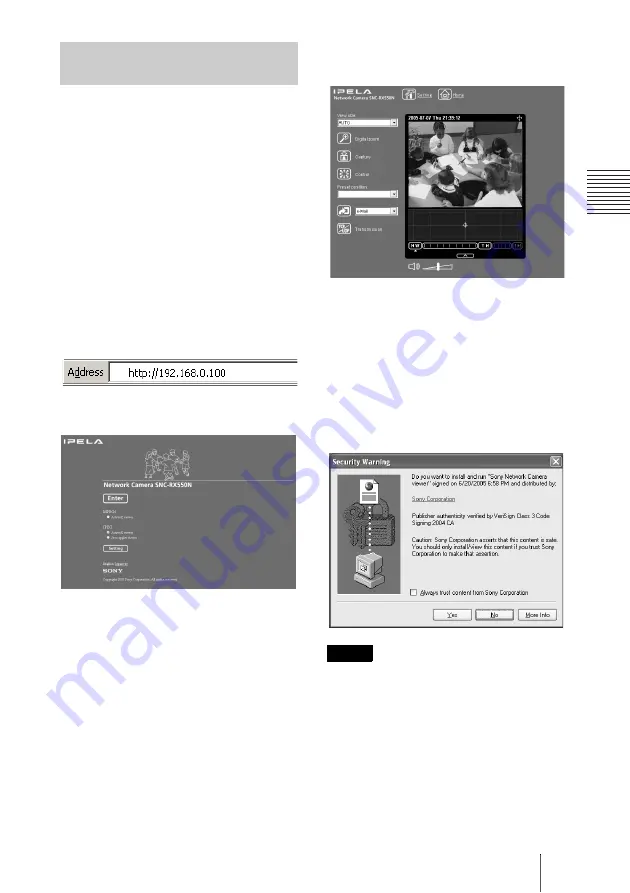
23
GB
Assigning the IP Address to the Camera
Bas
ic
In
s
tal
la
tio
n
and
C
onn
ec
tion
s
When the IP address has been assigned to
the camera, check that you can actually
access the camera using the Web browser
installed in your computer.
This section explains how to access the
camera using the Internet Explorer.
For details on the operations using the Web
browser, see the User’s Guide stored in the
supplied CD-ROM.
1
Start the Web browser on the
computer and type the IP
address of this camera in the
URL box.
Example:
The Welcome page is displayed.
2
Click Enter.
The main viewer is displayed.
When the main viewer is correctly
displayed, accessing the camera is
confirmed.
When the main viewer of the camera
is displayed for the first time
When you click
Enter
, “Security Warning”
is displayed.
When you click
OK
, the ActiveX control is
installed and the main viewer is displayed.
• If Automatic configuration is enabled in
the Local Area Network (LAN) Settings
on Internet Explorer, the image may not be
displayed. In this case, disable Automatic
configuration and set the Proxy server
manually. For setting the Proxy server,
consult your network administrator.
• When you install ActiveX viewer on
Windows 2000 or Windows XP, you
should have logged in the computer as the
Administrator.
Accessing the Camera Using
the Web Browser
Notes
















































