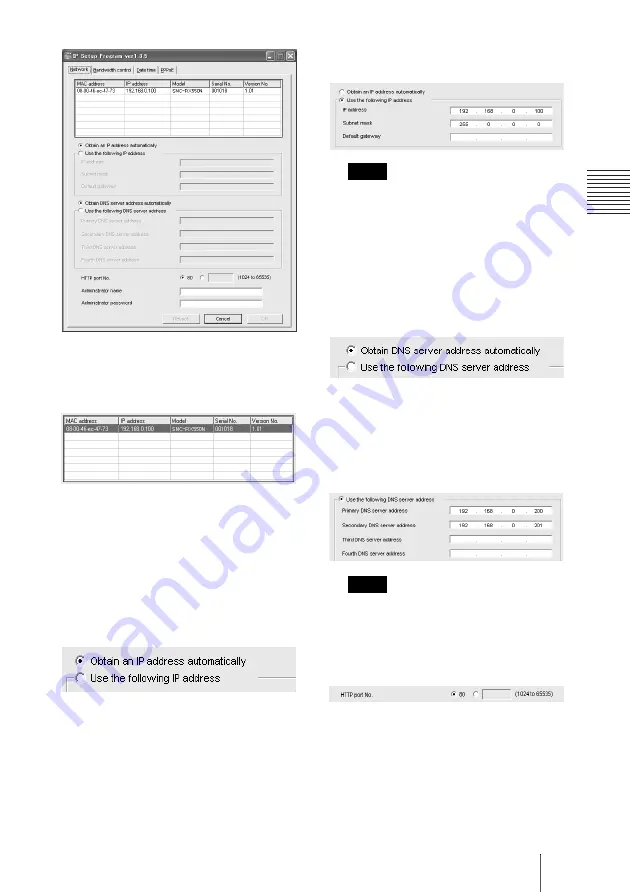
21
GB
Assigning the IP Address to the Camera
Bas
ic
In
s
tal
la
tio
n
and
C
onn
ec
tion
s
6
Click the camera to which you
want to assign a new IP address
in the list.
The network settings for the selected
camera are displayed.
7
Set the IP address.
To obtain the IP address
automatically from a DHCP
server:
Select
Obtain an IP address
automatically
.
The IP address, Subnet mask and
Default gateway are assigned
automatically.
To specify the IP address
manually:
Select
Use the following IP address
,
and type the IP address, Subnet mask
and Default gateway in the relevant
boxes.
When you select
Obtain an IP address
automatically
, make sure that a DHCP
server is operating on the network.
8
Set the DNS server address.
To obtain the DNS server
addresses automatically:
Select
Obtain DNS server address
automatically
.
To specify the DNS server
addresses manually:
Select
Use the following DNS server
address
, and type the Primary DNS
server address and Secondary DNS
address in the relevant boxes.
The Third DNS server address and
Fourth DNS server address are invalid
for this camera.
9
Set the HTTP port number.
Normally select
80
for the HTTP port
No. To use another port number, select
the text box and type a port number
between 1024 and 65535.
Note
Note






























