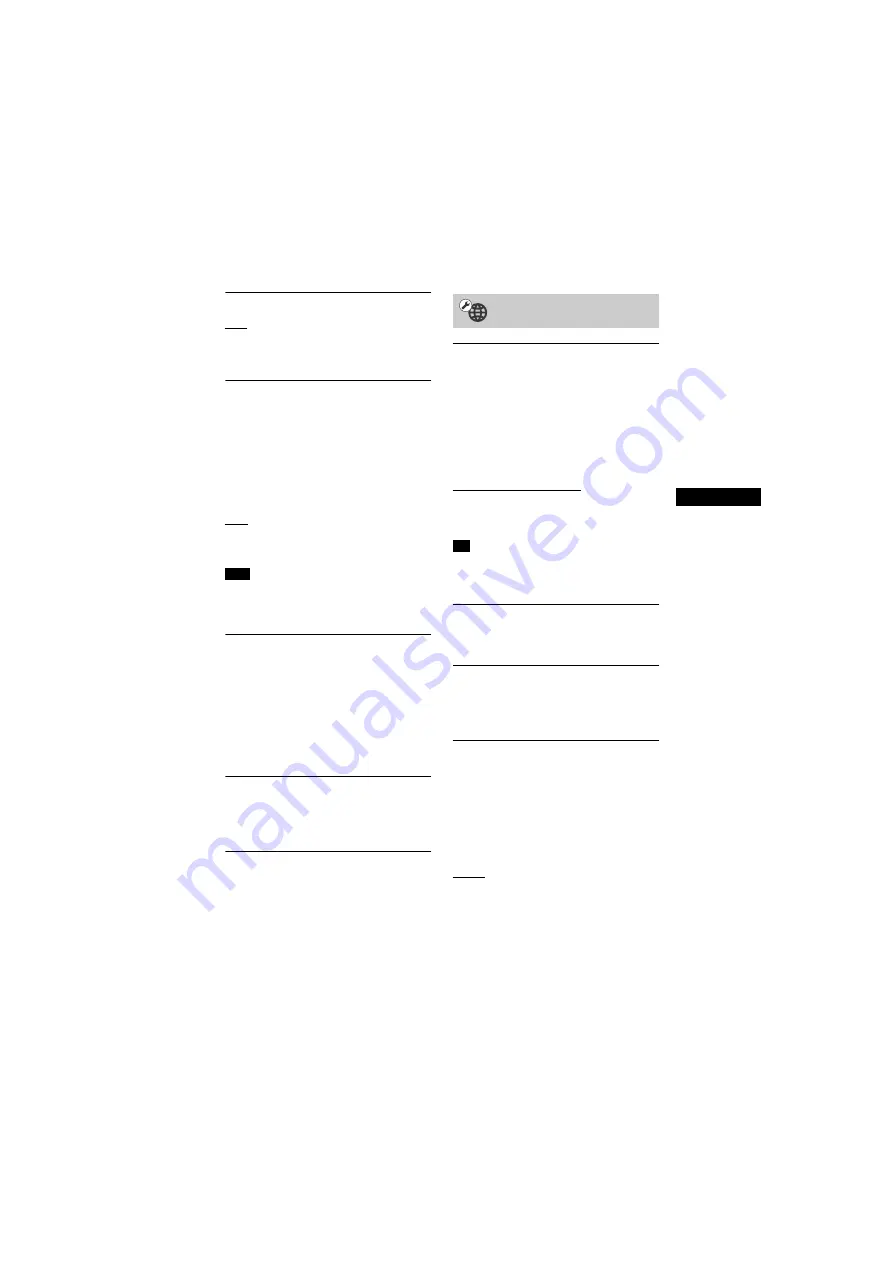
27
US
HT-XT3
4-558-560-
12
(1)
D:\NORM'S JOB\SONY HA\SO150016\HT-XT3 (PMRF
03)\4558560121_USCaFRLaES (UC2)\US\050SET.fm
masterpage:
Right
Set
tings
and
Ad
just
ment
s
[Software Update Notification]
[On]: Sets the system to inform you of
latest software version information
(page 22).
[Off]: Off.
[Auto Update Settings]
[Auto Update]
[On]: Software update is automatically
executed between 2 a.m. and 5 a.m.
local time in the selected [Time Zone]
while this system is not in use. If you set
[Quick Start/Network Standby] to [Off],
software update is performed after you
turned off the system.
[Off]: Off.
[Time Zone]
Select your country/region.
Depending on the contents of the updates,
software update may be performed even if
you set [Auto Update] to [Off].
[Device Name]
You can change the name of this system
according to your preference so that it is
more recognizable during BLUETOOTH
or Screen mirroring function. The name
is also used in other network usage such
as Home Network. Follow on-screen
instructions and use software keyboard
to enter the name.
[System Information]
You can display the system’s software
version information and the MAC
address.
[Software License Information]
You can display the Software License
Information.
[Internet Settings]
Connect the system to the network
beforehand. For details, see “Network
Function” (page 16).
[Wired Setup]: Select this when you
connect to a broadband router using a
LAN cable. When you select this setting,
the built-in wireless LAN is disabled
automatically.
[Wireless Setup(built-in)]: Select this
when you use the built-in wireless LAN
of the system for wireless network
connection.
For further details, visit the following
website and check the FAQ:
http://www.sony.com/soundbarsupport
[Network Connection Status]
Displays the current network
connection status.
[Network Connection Diagnostics]
You can run the network diagnostic to
check if the network connection has
been made properly.
[Screen mirroring RF Setting]
If you use multiple wireless systems,
such as a wireless LAN (Local Area
Network), the wireless signals may be
unstable. In this case, playback stability
may be improved by setting the priority
radio frequency channel for Screen
mirroring.
[Auto]: Normally select this. The system
automatically selects the better channel
for Screen mirroring.
[CH 1]/[CH 6]/[CH 11]: The selected
channel is prioritized for Screen
mirroring connection.
Note
[Network Settings]
Tip
















































