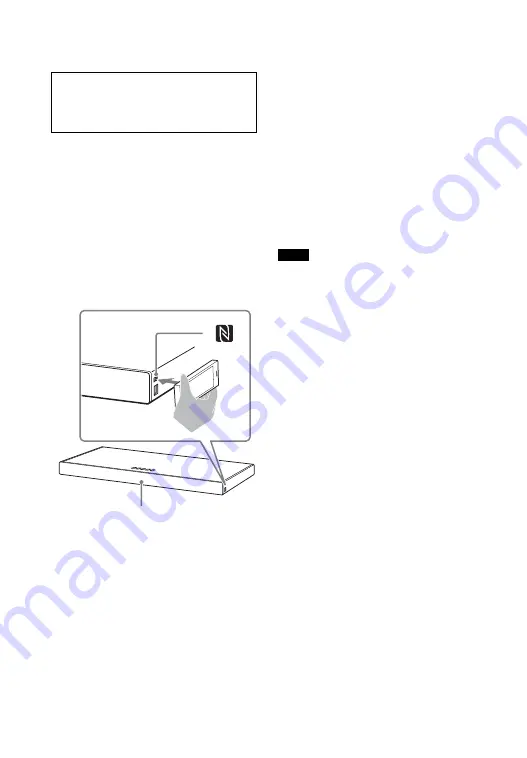
26
US
and BLUETOOTH connection are
performed automatically.
1
Turn on the NFC function of the
mobile device.
2
Touch the N mark on the unit with
the mobile device.
Keep touching until the mobile
device vibrates and message
appears on the mobile device.
Follow the on-screen instructions to
complete pairing of the unit and
mobile device.
3
Make sure that the BLUETOOTH
indicator lights in blue.
A connection between the system
and mobile device has been
established.
4
Start audio playback with the
music app on the connected
mobile device.
Sound is output from the system.
5
Adjust the volume.
• Adjust the volume by pressing
+/– on the remote control.
• Adjust the subwoofer volume by
pressing SW
+/– on the remote
control (page 22).
• You can play or pause the content
by using the playback operation
buttons on the remote control.
To stop playback by One-touch
function
Touch the N mark on the unit with the
mobile device again.
• Depending on your device, you may need
to perform the following items on your
mobile device in advance.
– Turn on the NFC function.
– Download the “NFC Easy Connect”
application from Google Play™ and
start the application. (The application
may not be available in some countries/
regions.) For details, refer to the
operating instructions of your device.
• This feature does not work with
BLUETOOTH-compatible headphones or
speakers. To listen to sound using a
BLUETOOTH-compatible headphones or
speakers, see “Listening to Sound of the
Connected TV or Device from
Headphones or Speakers” (page 27).
• [Bluetooth Mode] is changed to [Receiver]
automatically when making BLUETOOTH
connection with the One-touch function.
Even if the One-touch function is
canceled, the [Bluetooth Mode] setting
remains as [Receiver]. For details about
[Bluetooth Mode], see [Bluetooth
Settings] (page 44).
Compatible devices
Smartphones, tablets, and music players
with the NFC function built-in
(OS: Android™ 2.3.3 or later, excluding
Android 3.x)
BLUETOOTH indicator
Notes
Содержание HT-XT2
Страница 9: ...9US Rear LAN 100 port HDMI OUT TV ARC jack TV IN OPTICAL jack ...
Страница 73: ......
Страница 81: ...9FR Arrière Port LAN 100 Prise HDMI OUT TV ARC Prise TV IN OPTICAL ...
Страница 151: ......
Страница 159: ...9ES Parte trasera Puerto LAN 100 Toma HDMI OUT TV ARC Toma TV IN OPTICAL ...
Страница 227: ......






























