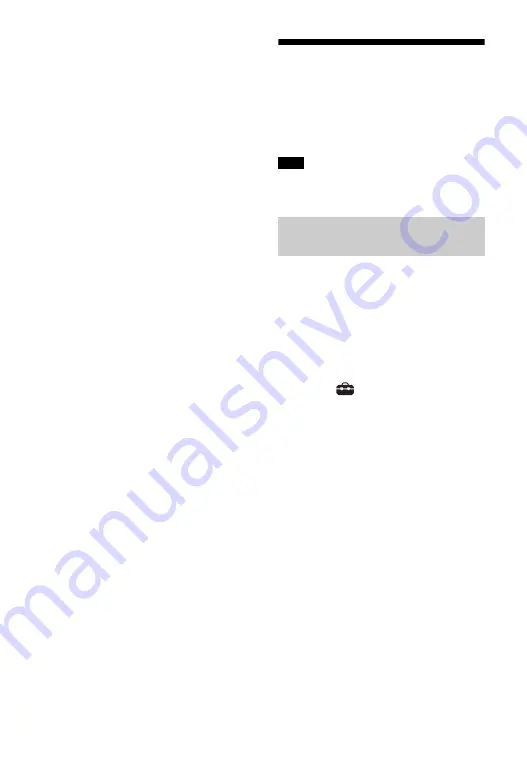
16
US
5
Perform the setting by following
the on-screen instructions.
The system starts network settings
and the network setting status
appears.
Press
/
to browse information,
and then press
.
6
Select [Save & Connect].
The system starts connecting to the
network. For details, refer to the
messages that appear on the TV
screen.
Connecting to a Wireless
Network
Prepare the network by connecting the
system and PC to your wireless LAN
router.
The server needs to be connected to the
same network as that of the system.
When your wireless LAN router (access
point) is Wi-Fi Protected Setup (WPS)-
compatible, you can easily set the
network settings with the WPS button.
1
Press HOME.
The home menu appears on the TV
screen.
2
Select
[Setup] from the home
menu.
The setup display appears on the TV
screen.
3
Select [Network Settings] -
[Internet Settings] - [Wireless
Setup] - [Wi-Fi Protected Setup™
(WPS)].
4
Select [Start].
5
Press the WPS button on the
access point.
The system starts connecting to the
network.
Note
Connecting with the WPS
Button
Содержание HT-XT2
Страница 9: ...9US Rear LAN 100 port HDMI OUT TV ARC jack TV IN OPTICAL jack ...
Страница 73: ......
Страница 81: ...9FR Arrière Port LAN 100 Prise HDMI OUT TV ARC Prise TV IN OPTICAL ...
Страница 151: ......
Страница 159: ...9ES Parte trasera Puerto LAN 100 Toma HDMI OUT TV ARC Toma TV IN OPTICAL ...
Страница 227: ......






























