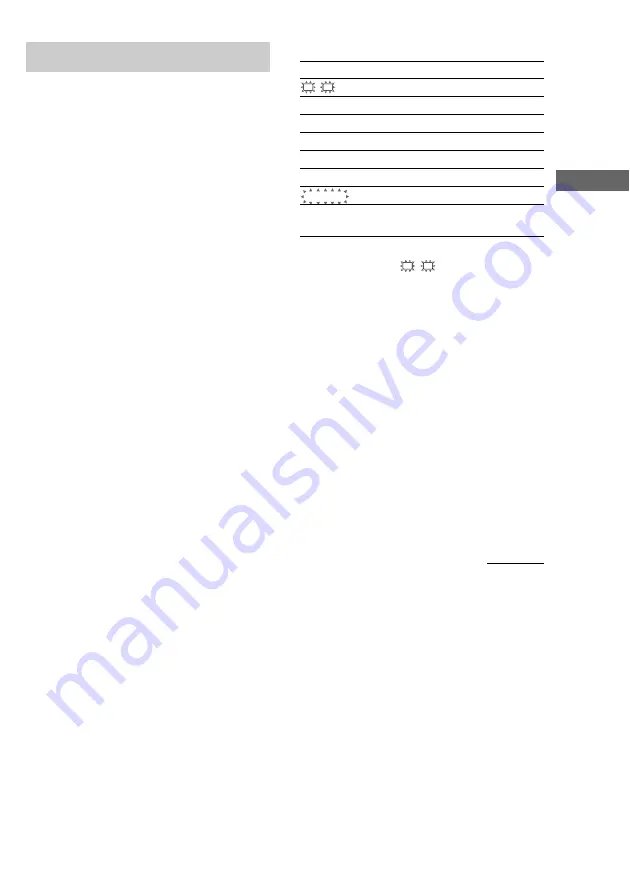
21
GB
Enjoying Surround Sound
Customizing sound fields
By adjusting the level parameters, you can
customize the sound fields to suit your
particular listening situation.
Once you customize a sound field, the changes
are stored in the memory indefinitely. You can
change a customized sound field any time by
making new adjustments to the parameters.
See the tables on page 32 for the parameters
available in each sound field.
To get the most from multi
channel surround sound
Position your speakers and do the procedures
described in “Multi channel surround setup”
starting from page 12 before you customize a
sound field.
Adjusting the level
parameters
The LEVEL menu contains parameters that let
you adjust the balance and volumes of each
speaker. The settings are applied to all sound
fields.
1
Start playing a program source
encoded with multi channel surround
sound.
2
Press MAIN MENU repeatedly to select
the LEVEL menu.
3
Move the
V/v/B/b
button up or down
to select the parameter you want to
adjust.
4
Move the
V/v/B/b
button to left or
right to select the setting you want.
Initial settings
Parameter
Initial setting
L
R
BAL. L/R XXX
BALANCE
CTR XXX dB
0 dB
SUR.L. XXX dB
0 dB
SUR.R. XXX dB
0 dB
S.W. XXX dB
0 dB
L.F.E. XXX dB
0 dB
D. RANGE
COMP. XXX
OFF
EFFECT
(depends on the
sound field)
Front balance (
L
R
BAL. L/R XXX)
Lets you adjust the balance between front left
and right speakers.
Center level (CTR XXX dB)
Lets you adjust the level of the center speaker.
Surround (left) level
(SUR.L. XXX dB)
Lets you adjust the level of the left surround
speaker.
Surround (right) level
(SUR.R. XXX dB)
Lets you adjust the level of the right surround
speaker.
Sub woofer level (S.W. XXX dB)
Lets you adjust the level of the sub woofer.
continued






























