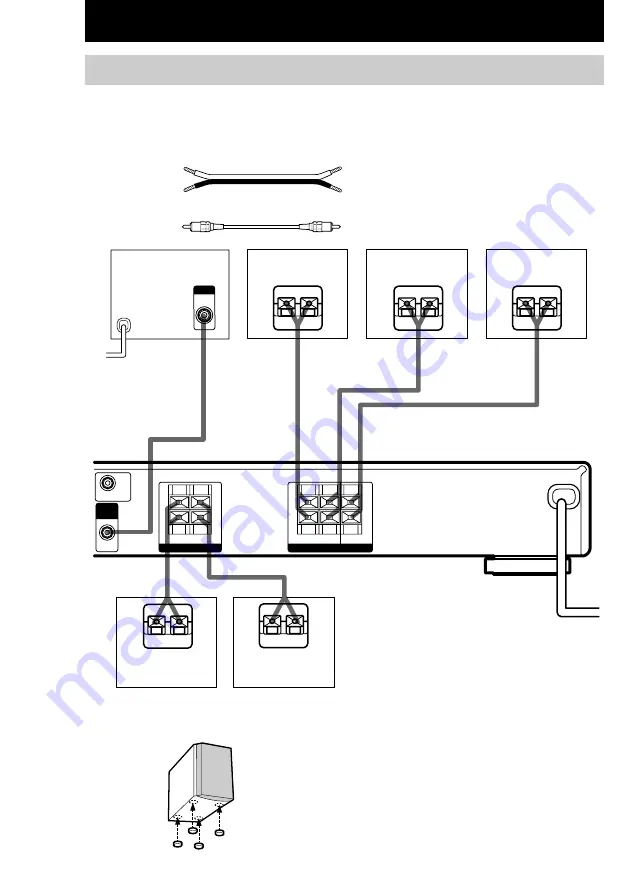
10
GB
INPUT
AUDIO
IN
B
A
A
A
A
A
b
E
e
E
e
E
e
E
e
E
e
OUT
IMPEDANCE USE 8–16
Ω
R–FRONT–L
IMPEDANCE USE 8–16
Ω
R–SURR–L
CENTER
MONITOR OUT
SUB
WOOFER
SPEAKERS
+
–
+
–
SPEAKERS
+
–
+
–
Speaker system hookups
Before connecting speakers, be sure to turn off this unit.
Required cords
A
Speaker cords (supplied)
(+)
(+)
(–)
(–)
B
Monaural audio cord (supplied)
Black
Black
Hooking Up and Setting Up the Speaker System
Front speaker (L)
Front speaker (R)
Center speaker
Surround speaker
(L)
Surround speaker
(R)
Active sub woofer
To a wall outlet
(Switch the power
(POWER) to off
before connecting the
power cord.)
Tip
To prevent speaker vibration or movement while
listening, attach the supplied foot pads at the bottom
of the speakers.

























