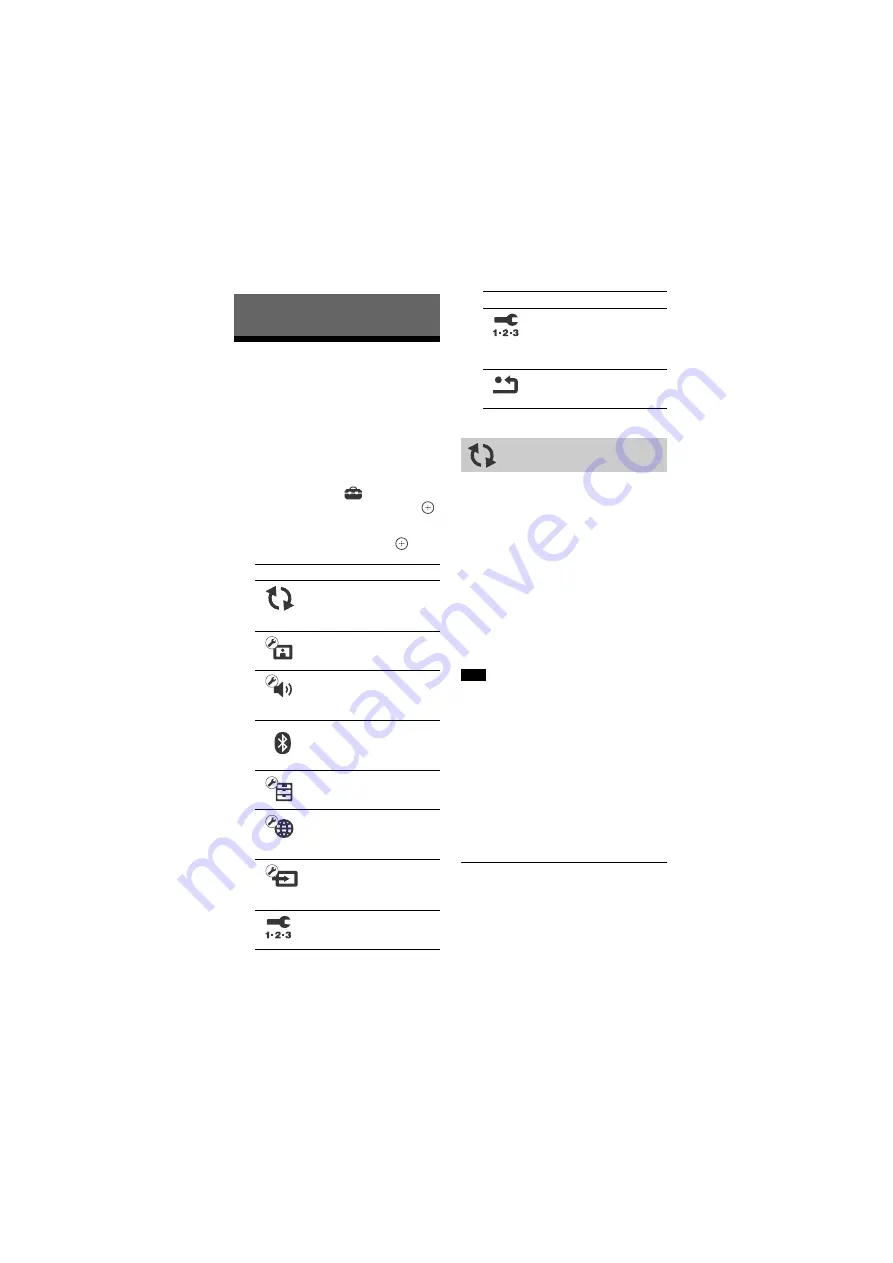
22
US
HT-NT3
4-559-515-
12
(1)
D:\NORM'S JOB\SONY HA\SO150013\HT-NT3 (PMRF
05)\4559515121_USCaFRLaES (UC2)\US\050SET.fm
masterpage: Left
Using the Setup Display
You can make various adjustments to
items such as picture and sound.
The default settings are underlined.
1
Press HOME.
The home screen appears on the TV
screen.
2
Press
to select
[Setup] at the
upper right corner, then press
.
3
Press
/
to select the setup
category icon, then press
.
By updating your software to the latest
version, you can take advantage of the
newest functions.
During a software update, “UPDT”
appears in the front panel display. After
the update completes, the system
automatically reboots.
While the updating operation is in
progress, do not turn on or off the
system, or operate the system or TV.
Wait for the software update to
complete.
For information about update functions,
visit the following website:
http://www.sony.com/soundbarsupport
If your network condition is poor, visit the
website above to download the latest
software version and update via USB
memory.
Set [Auto Update] to [On] when you want
to perform software updates
automatically (page 27). Depending on
the contents of the updates, software
update may be performed even if you set
[Auto Update] to [Off].
[Update via Internet]
Updates the system’s software using
available network. Make sure network is
connected to the Internet. For details,
see “Network Function” (page 16).
Settings and Adjustments
Icon
Explanation
[Software Update]
(page 22)
Updates the software of the
system.
[Screen Settings] (page 23)
Makes the screen settings
according to the type of TV.
[Audio Settings] (page 24)
Makes the audio settings
according to the type of
connecting jacks.
[Bluetooth Settings]
(page 25)
Makes detailed settings for
the BLUETOOTH function.
[System Settings] (page 26)
Makes the system-related
settings.
[Network Settings]
(page 28)
Makes detailed settings for
Internet and network.
[Input Skip Setting]
(page 28)
Sets the input skip setting for
each input.
[Easy Setup] (page 29)
Re-runs the [Easy Setup] to
make the basic settings.
[Easy Network Settings]
(page 29)
Runs [Easy Network Settings]
to make the basic network
settings.
[Resetting] (page 29)
Resets the system to the
factory settings.
[Software Update]
Note
Icon
Explanation






























