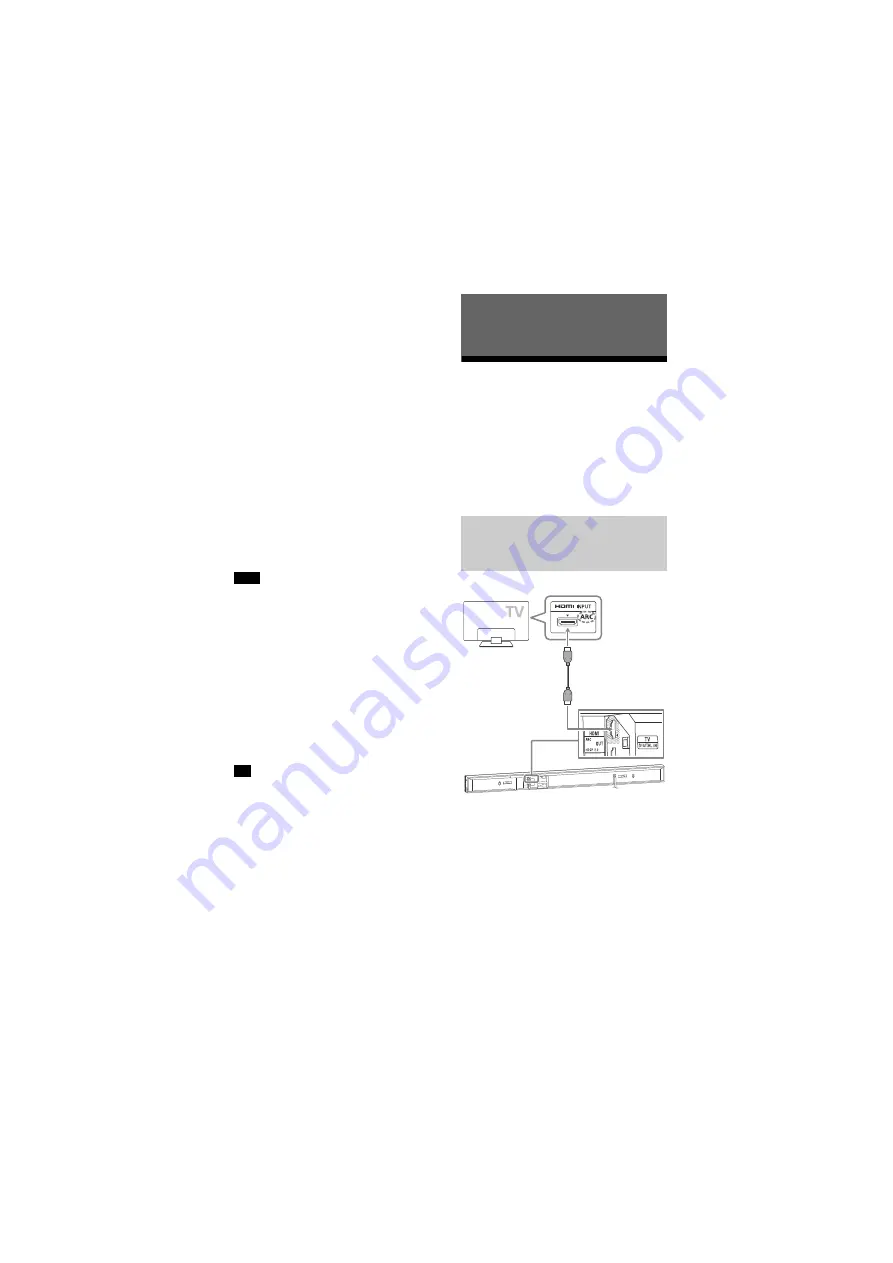
20
US
HT-NT3
4-559-515-
12
(1)
D:\NORM'S JOB\SONY HA\SO150013\HT-NT3 (PMRF
05)\4559515121_USCaFRLaES (UC2)\US\050SET.fm
masterpage: Left
1
Press MIRRORING.
2
Follow the on-screen instructions.
Activate the Screen mirroring
function from your device.
For details on how to activate the
function, refer to the operating
instructions supplied with your
device.
To connect to an Xperia
smartphone using One-touch
mirroring function (NFC)
Press MIRRORING, then hold the Xperia
smartphone near to the N-Mark on the
Bar Speaker.
To exit mirroring
Press HOME or INPUT +/–.
When using Screen mirroring, the quality
of picture and sound may sometimes be
deteriorated due to interference from
other network.
Some network functions may not be
available during Screen mirroring.
Make sure that the device is compatible
with Miracast. Connectivity with all
Miracast compatible devices is not
guaranteed.
Depending on the usage environment,
the quality of the picture and sound may
deteriorate.
You can select your preference sound
effect during mirroring. Press the sound
effect buttons (page 51).
If the quality of the picture and sound
often deteriorates, you may improve the
quality by setting the [Screen mirroring RF
Setting] (page 28).
Connecting a 4K TV
To view copyright-protected 4K
content, connect the system and TV via
an HDCP 2.2-compatible HDMI jack. For
details on whether the TV is equipped
with HDCP 2.2-compatible HDMI jack,
refer to the operating instructions
supplied with the TV.
* The ARC (Audio Return Channel)
function sends digital sound from a TV
to this system using just an HDMI cable.
Note
Tip
Viewing Copyright-protected 4K
Content
When the TV’s HDMI jack is
labeled with ARC* and
compatible with HDCP 2.2
High Speed HDMI
cable (supplied)
HDCP 2.2-
compatible
HDMI jack






























